Configure Service Ports
An OSV Service Port acts as a virtual service endpoint for each real service that your application uses. You can configure the Service Port with all connection details that your system under test (SUT) needs to send its requests to the Service Port.
This means that you select the technology your SUT uses to communicate, such as HTTP or a Java Message Service (JMS), and enter all details required to establish a connection, such as IP addresses or ports.
To configure your Service Port, follow the steps below:
-
To add a new Service Port in the Service Ports section, click Add new.
-
On the subsequent page, enter a name for your Service Port. Click Next to continue.
-
Select your Service Port technology from the drop-down by clicking on it. Click Submit to continue.
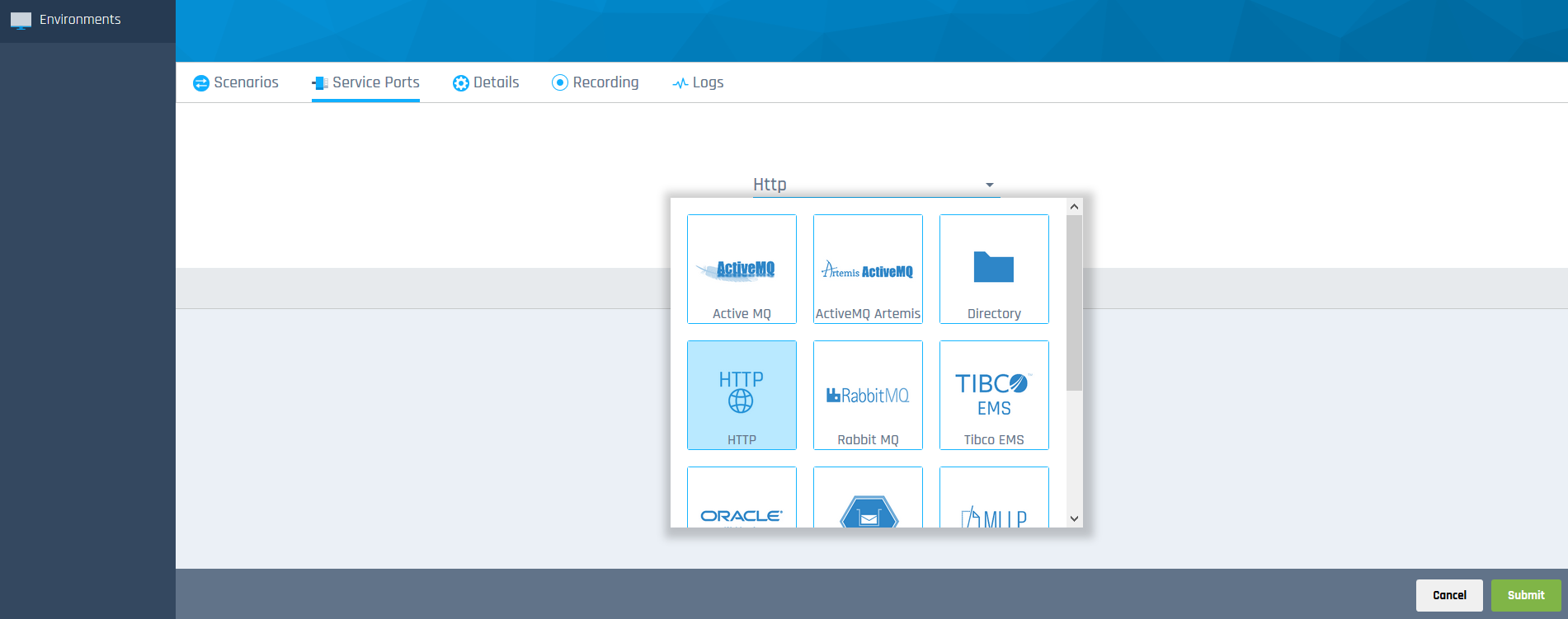
Select HTTP Service Port technology type
-
In the interactive diagram that appears, click on the area that you want to specify.
For example, if you work with an HTTP Service Port and want it to act as a server, click on the
 Service Port icon and select Server to configure the server details.
Service Port icon and select Server to configure the server details.
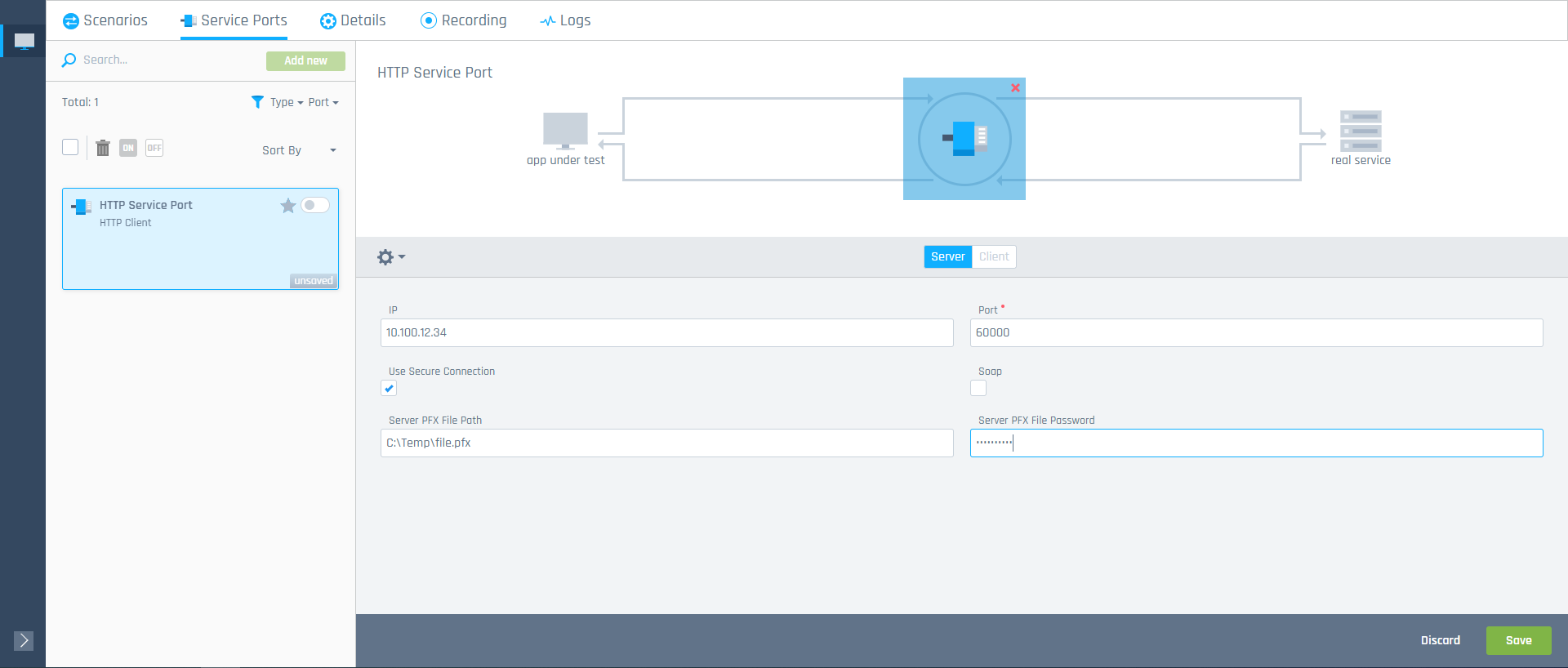
Configure HTTP Service Port details
-
Enter the connection details in the fields that appear below the diagram.
For detailed information on how to fill out the fields, select your Service Port technology from the list below:
-
To save your changes, click submit in the bottom right corner.
When all areas in the diagram are green, you have configured your Service Port correctly. You can now use it to run your tests.
Edit existing configurations
You can edit the configuration details of your existing Service Ports via the interactive diagram in the Service Ports section.
Edit Service Port details
To edit Service Port details, follow the steps below:
-
Select the Service Port that you want to edit from the list on the right side.
-
In the interactive diagram, click on the area that you want to edit.
-
Make your changes in the fields that appear below the diagram.
-
Click Submit to save your changes.
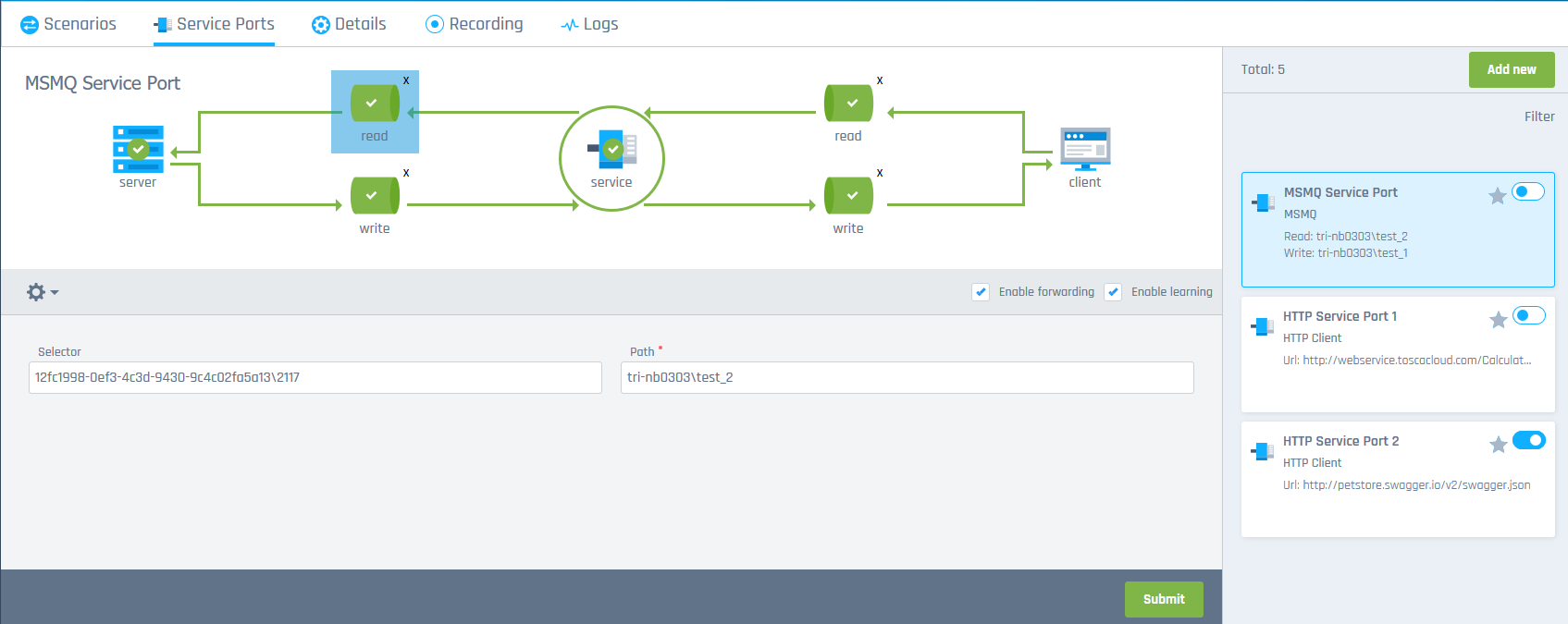
Edit MSMQ Service Port details
Edit general settings
In the general settings, you can change the technology and message format of your Service Port.
To make changes, click on ![]() General Settings. To save these changes, click Submit.
General Settings. To save these changes, click Submit.

|
Tricentis recommends that you keep the default setting Auto which allows OSV to detect the message format automatically. |
Additional settings
Optionally, you an configure the following additional settings for your Service Port:
Enable message forwarding
It's possible that OSV doesn't know how to virtualize a request that it receives from the system under test (SUT). In this case, it can forward the request to the real service instead.
OSV needs to establish a connection to the real service. This means that you have to configure your service port with data of the real service to use this option.
Select Enable forwarding to forward messages to the real service.
Enable learning mode
If you want to know which messages OSV couldn't virtualize and forwarded to the real service, you can allow OSV to record them. This means that OSV stores the forwarded messages in the Recording tab for you to analyze.
Select Enable learning to allow OSV to record forwarded messages.
What's next?
Virtualization allows you to continue testing even if your services are unavailable. To do so, get started with your OSV Scenarios.