Work with Service Ports
OSV Service Ports represent virtual service endpoints in an Environment. You can create an OSV Service Port for each real service that your application uses. Your system under test can then send its requests to these OSV Service Ports. For more information on Service Ports, see chapter "OSV service port overview".
Access your Service Ports
To access a Service Port in the OSV Web UI, follow the steps below:
-
Navigate to the Environment that contains the Service Port.
-
On the Environment tile, click Service Ports.
If you have already accessed the Environment, just click the Service Ports tab.
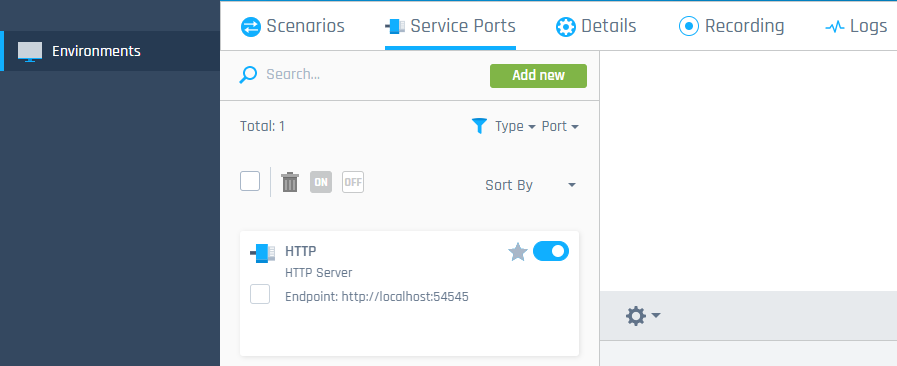
Service Ports tab
-
You can now perform the following actions:
-
To add a new Service Port, click Add new. For information on how to configure a new Service Port, see chapter "Configure Service Ports".
-
To start or stop a Service Port, click the
 toggle button on the tile. To use a Service Port for testing, you have to start it.
toggle button on the tile. To use a Service Port for testing, you have to start it. -
To edit configuration details, click on the Service Port tile.
-
To duplicate a Service Port, hover over the tile and click on the
 Duplicate icon that appears.
Duplicate icon that appears. -
To copy the endpoint and port of a Service Port to your clipboard, hover over it on the tile and click on it. This allows you to easily reuse the copied details, for example, to create a connection in API Scan.
-
To delete a Service Port, hover over the tile and click on the
 Delete icon that appears.
Delete icon that appears.
-
What's next?
Get to know the interactive diagram that helps you to specify your Service Port connection details.
Configure a new Service Port or edit an existing one right away.