Work with Scenarios
Usually, if your services are unavailable, your test activities are blocked. With OSV, you can use Scenarios instead of having to communicate with the real services. This allows you to continue testing even if a service is unavailable. Every Scenario belongs to an OSV Environment, in which you can run it.
For more information on Scenarios and how to design and export them in Tricentis Tosca, see chapter "OSV Scenario overview".
Access your Scenarios
To work with your Scenarios in the OSV Web UI, follow the steps below:
-
Navigate to the Environment that contains the Scenarios.
-
On the Environment tile, click Open.
Alternatively, click on the Environment name to access the Details tab and click on Scenarios.
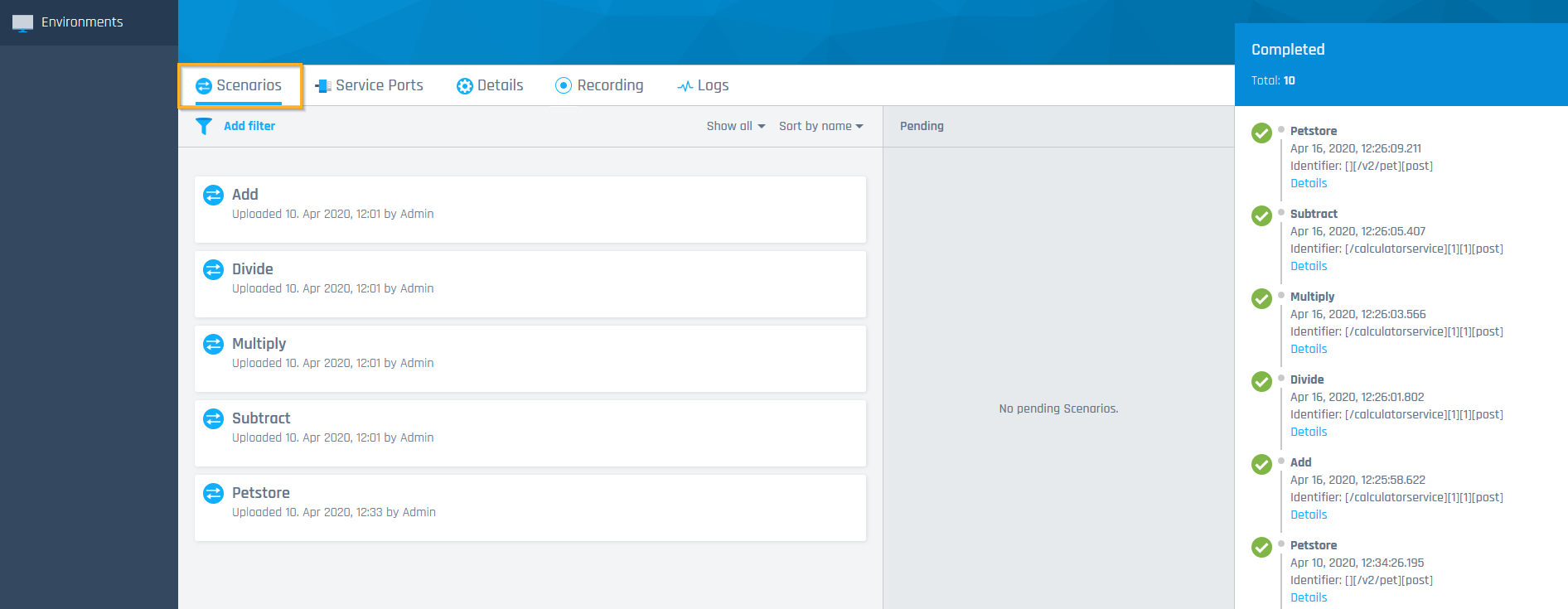
Scenarios view
-
In the Scenarios view, you can do the following:
-
Edit a Scenario by making changes to the request and response messages it contains.
Run your Scenario
Once you have accessed your Scenario, you can run it for your tests.
To do so, follow the steps below:
-
In the Scenarios list, hover over the Scenario that you want to run.
-
In the action bar that appears, click
 Run Scenario.
Run Scenario.
Alternatively, click on the Scenario to open the details view and select ![]() Run Scenario.
Run Scenario.
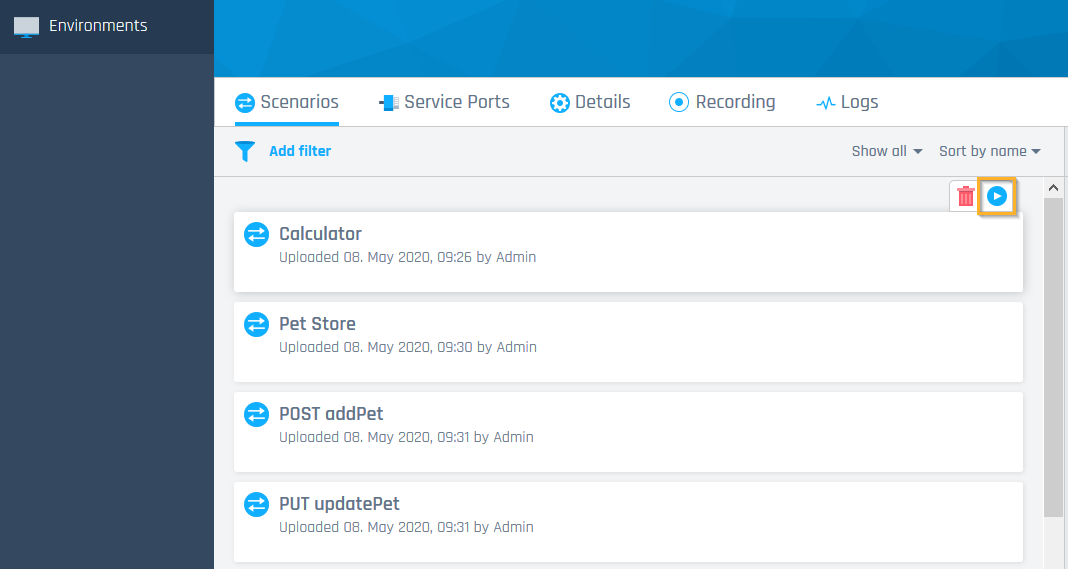
Run your Scenario via the action bar
-
In the subsequent window specify the Service Port and Identifier for your Scenario. To do so, select a Service Port from the drop-down menu. Specify the value of your identifier. To define more than one identifier, click the button Add Identifier.
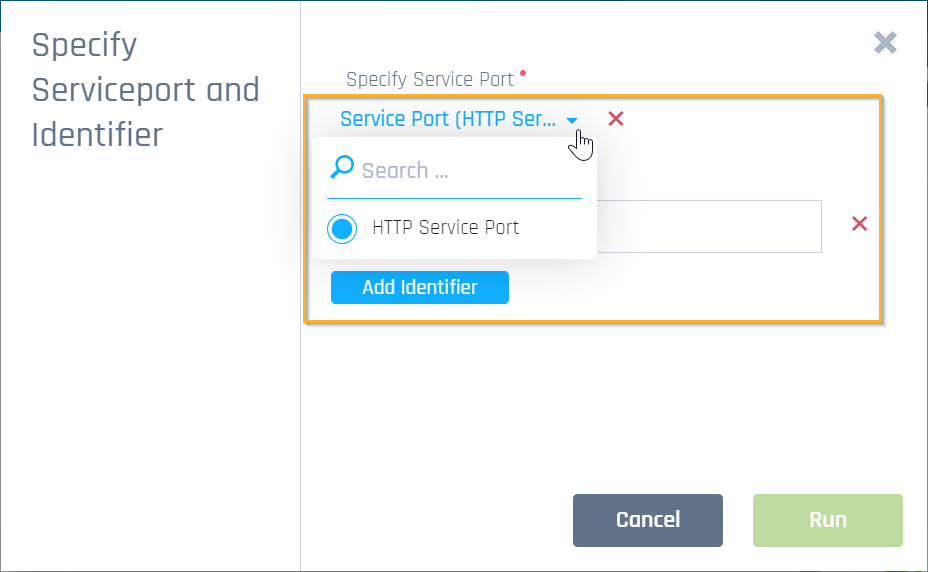
Specify Service Port and Identifier
-
Click Run.
-
Check your Scenario in the Pending or Completed section.
Delete a Scenario
To delete a Scenario, follow the steps below:
-
In the Scenarios list of the Scenarios view, hover over the Scenario that you want to delete.
-
In the action bar that appears, click
 Delete Scenario.
Delete Scenario.
-
In the subsequent dialog, click OK to confirm.
Complete or cancel pending Scenarios
Pending means that a Scenario was started but has not been completed yet. You can cancel pending Scenarios if you don't need them anymore, or you can set them to completed successfully.
To do so, follow the steps below:
-
In the Pending section of the Scenarios view, hover over the Scenario that you want to edit.
-
In the action bar that appears, select one of the following options:
-
Click
 Cancel to cancel the Scenario run.
Cancel to cancel the Scenario run. -
Click
 Success to set the Scenario to completed successfully.
Success to set the Scenario to completed successfully.
-
What's next?
Once your Scenarios are up and running, you might want to analyze your testing activities or check your Environment in case something went wrong. To do so, view your Environment logs.