View Environment logs
Environment logs contain information about all testing activities in an Environment. For instance, the logs can tell you when an Environment was started or stopped or which Scenarios and messages were processed.
Which logs can you view?
By default, OSV immediately creates logs of all activities in an Environment.
You can, however, disable specific or all logs in case you need to improve performance. For instance, if you run Scenarios with a very high number of messages OSV needs time to create a log entry for each message. To avoid that, you can disable the message log.
The Logs view contains only the logs that you allow OSV to create. If you disable a specific log or all logs, OSV stores no information.
Access your logs
To check the logs of your Environment in the OSV Web UI, follow the steps below:
-
On the Environment tile, click the Environment name.
-
Click the Logs tab.
Alternatively, click anywhere on the Environment tile to open it and then click the Logs tab.
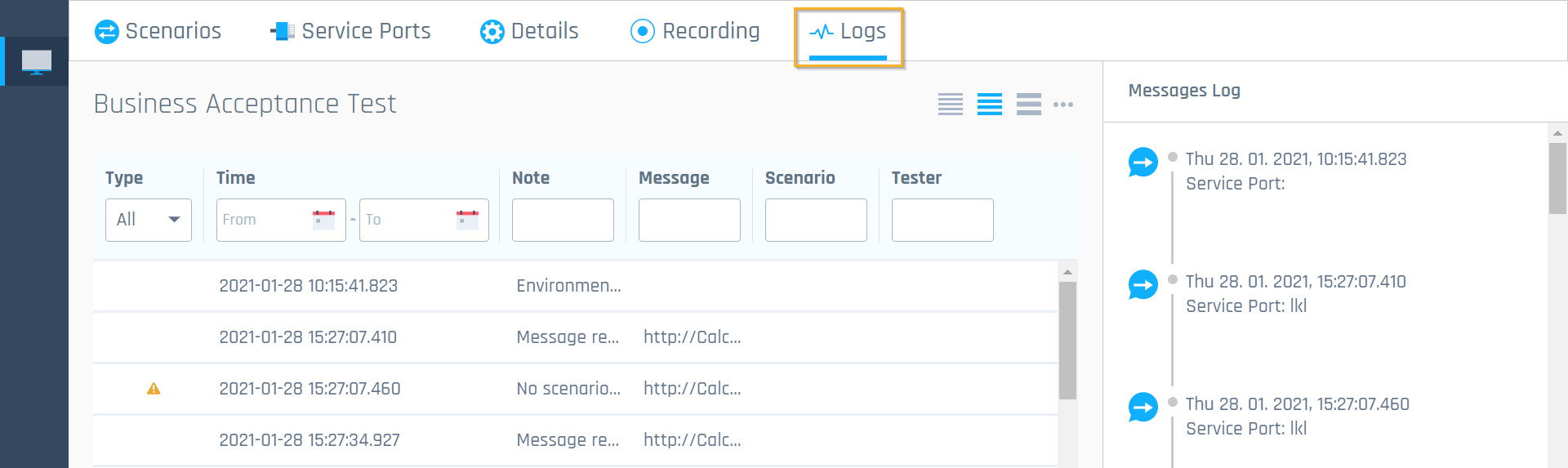
Logs view
Read the Environment log
The Logs view displays a list of all testing activities performed in this Environment.
If a testing activity resulted in an issue, the log entries are marked as follows:
-
 Warning: indicates that a testing activity was not successful. For example, OSV couldn't forward a message because it didn't match any Scenario.
Warning: indicates that a testing activity was not successful. For example, OSV couldn't forward a message because it didn't match any Scenario. -
 Error: indicates an issue that you need to resolve. For example, you tried to use a Service Port that doesn't exist.
Error: indicates an issue that you need to resolve. For example, you tried to use a Service Port that doesn't exist.
An arrow on the right side of a log entry indicates that there is additional information. Click on the arrow to display more.
Filter for specific information
To accelerate your search for specific information in the logs, you can filters the logs.
Use the filter bar at the top to specify what you are looking for:
-
Type: select one or multiple log types from the drop-down to filter, for example Warning and Error.
-
Time: select dates from the calendar to filter for logs from a specific time period.
-
Note: type in the field to filter for logs with a specific description, for example Scenario started.
-
Message: type in the field to filter for a message name.
-
Scenario: type in the field to filter for a Scenario name.
-
Identifier: type in the field to filter for the message element that the OSV Host uses as an identifier to start or resume a Scenario.
-
Tester: type in the field to filter for the name of the tester that performed the testing activity.
Read the Messages Log
On the right side of the Logs view, you can see the Messages Log. It shows all messages that OSV sent or received.
The Messages Log contains the following information:
-
The name of the message.
-
The date and time when OSV sent or received the message.
-
The Service Port that OSV used to send or receive the message.