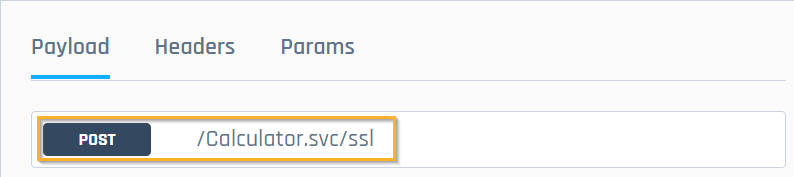View your messages
An OSV Scenario defines the order of inbound and outbound messages between the system under test (SUT) and OSV. It also defines the content of these request and response messages. This content is called payload. In addition to the payload, a message can contain headers, parameters, or attachments.
You can view all messages in the Messages section of the OSV Web UI.
Navigate the Messages section
In the Scenario details view, you can see a list of all messages that the Scenario contains: ![]() outgoing request messages and
outgoing request messages and ![]() incoming response messages.
incoming response messages.
When you select a message, you can view its content and transport information.
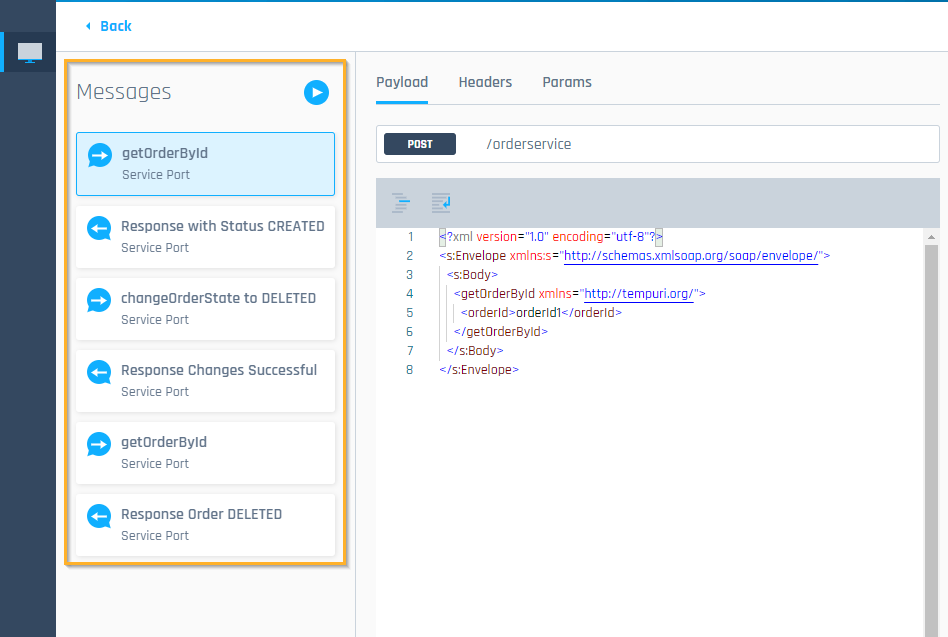
Messages section in the OSV Web UI
View message details
To view a particular message, follow the steps below:
-
In the Messages section, click on the message tile.
-
Click the tabs at the top to access your message's Payload, Headers, or Params.
The payload is the content of your message. Depending on the message, it contains either the request that you send or the response that you receive.
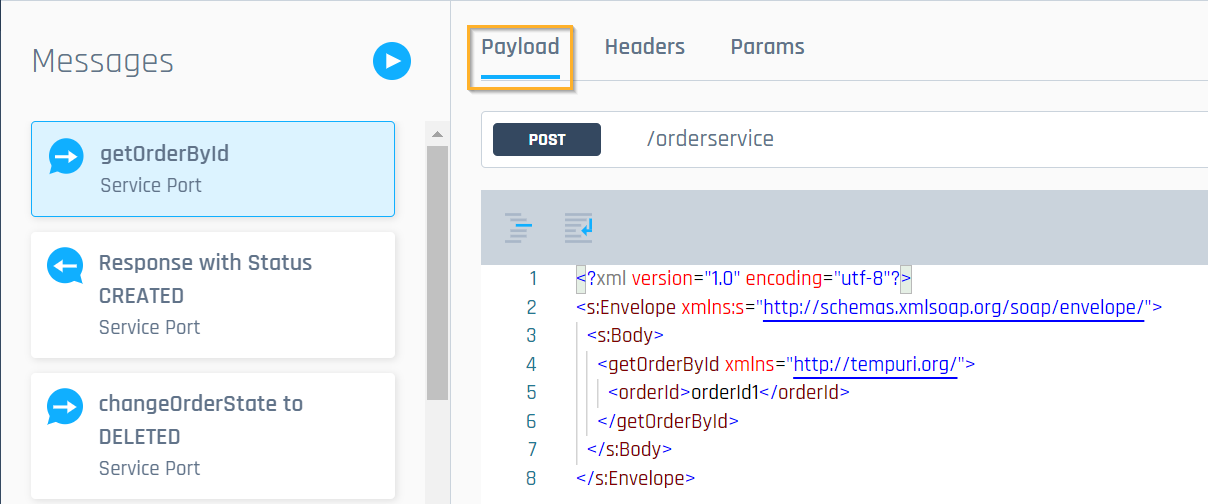
Message in the Payload tab
The transport information of your message usually consists of the following elements:
-
HTTP method
-
Endpoint URL or path

|
This example shows the transport information of a request message. OSV uses the HTTP method post to send the message to the URL /Calculator.svc/ssl.
Transport information bar |
Headers are an important part of your OSV messages. They enable the transfer of data between a server and a client.
In the Headers tab, you can see the headers of your requests and responses and their values.
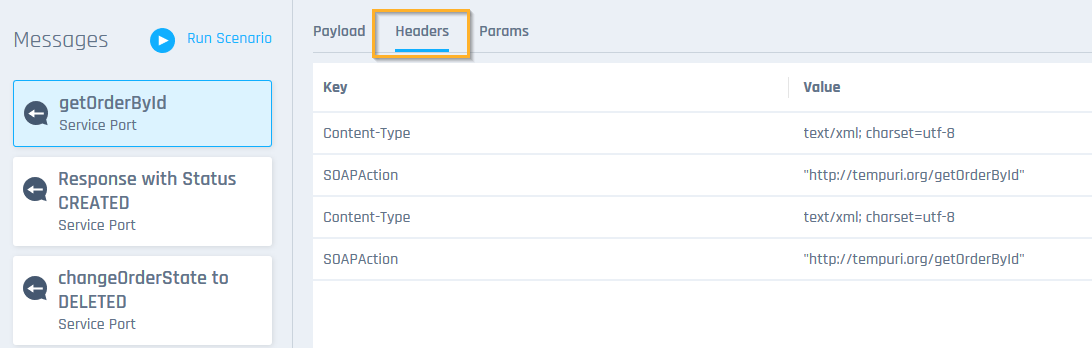
Message headers in the Headers tab
Parameters customize a message so that it can perform specific actions. There are three types of parameters:
|
Type |
Description |
|---|---|
|
Query |
Use a query param to filter a resource. A query param is part of the URL and added at its end after a question mark (?). For example: ?query=osv. |
|
Path |
You can use a path parameter to identify a specific resource. It replaces a variable in the Resource with the param value you specify. A path param is part of the URL path and specified between braces {}. For example: /users/{id} |
|
Header |
You can add custom request headers to a message. Headers that you add in the Params tab are not visible in the Headers tab. |
You can edit this parameters as described in chapter "Edit parameters".
What's next?
Once you've finished working on your messages, you can try them out by running your Scenario.