Check completed Scenarios
A Scenario is completed as soon as OSV has processed all of the messages it contains. You can check the details of every completed Scenario in the OSV Web UI.
To access your completed Scenarios, follow the steps below:
-
In the Completed section, scroll to the completed Scenario that you want to check.
-
Click on Details to open the completed Scenario.
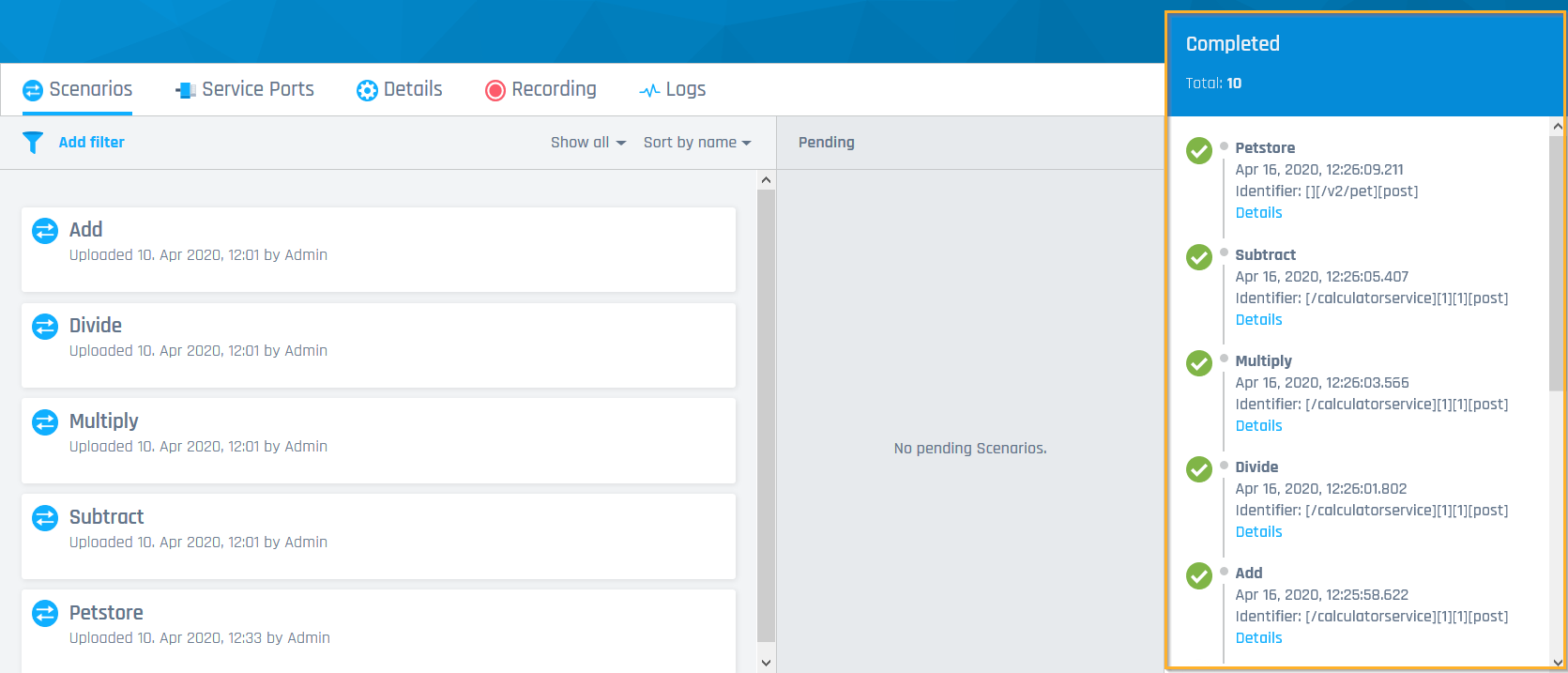
Completed Scenarios
Check Scenario details
The detailed view of your completed Scenario displays the following information:
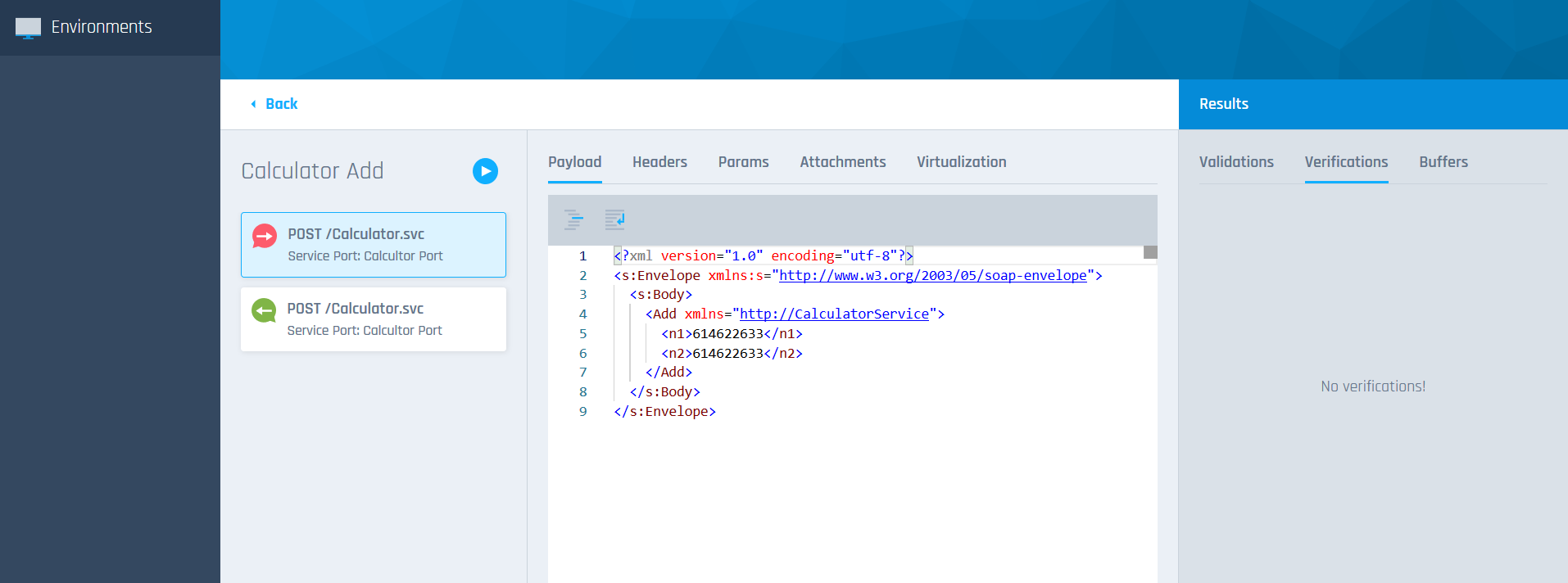
Details of a completed Scenario
You can see a list of all messages that the completed Scenario contains.
The message icons indicate whether a message was sent successfully ![]() (green) or failed
(green) or failed ![]() (red). If you have triggered the Scenario manually, the following icon appears:
(red). If you have triggered the Scenario manually, the following icon appears: ![]() .
.
Click on a message in the list to view message details, such as the payload or headers.
For information on how to edit your messages, see chapter "View your messages".
The Results table provides the following information:
-
Validations: check the schema validation results.
-
Verifications: check which values of the messages could be verified.
-
Buffers: check buffers you set in the messages.