Define Action Parameters Wizard
The Define Action Parameters Wizard allows new action properties to be added to some LiveCompare actions. The Wizard is supported by the following actions:
To start the Wizard, highlight an action node in a workflow diagram, and choose Define Action Parameters from the context menu. The Define Action Parameters wizard dialog is displayed in the lower portion of the Workflow Editor, showing the name of the action node being edited. Note that the workflow diagram may not be edited while this dialog is displayed.
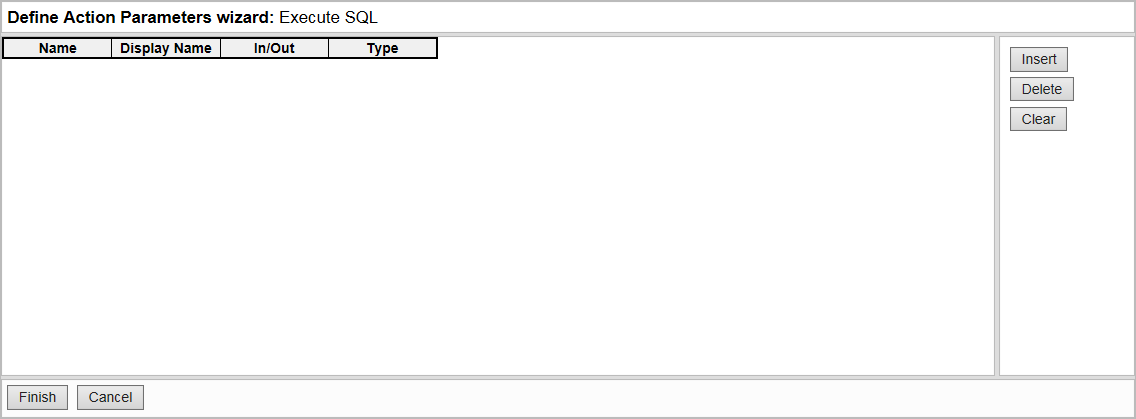
Click Insert to add the first action parameter to a new action. To create or modify an action parameter, update the values in the table cells:
| Column | Description |
|---|---|
| Name | Enter a name for the action property. This name is used when referring to the action property in other parameters. |
| Display Name | Enter a display name for the action property. This name is shown in the Property Editor for the workflow action. |
| Type | Select a data type for the action property from the list of available types. |
| InOut | Select the direction for the action property. If ‘In’ is selected, the action property will provide an input for the workflow action. If ‘Out’ is selected, the action property will provide an input for the workflow action. |
Click:
- Insert to add a new entry underneath the selected row.
- Delete to delete the selected row.
- Clear to remove all the rows.
When editing the table’s contents, use the Tab key to move to the next table cell, or Shift+Tab to move to the previous table cell. The Up and Down Arrow keys may be used to move between rows. Moving the cursor beyond the bottom row in the table (using either the Tab or Down Arrow key) adds a new row.
Click Finish to confirm your changes and close the Define Action Parameters wizard dialog.