Create PowerPoint Report actions
Create PowerPoint Report actions write the contents of one or more Table parameters or datasets to a Microsoft PowerPoint presentation. The presentation is created from a template that may be uploaded by selecting the Data > Report Templates > PowerPoint Templates folder in the LiveCompare hierarchy.
Each Table parameters or dataset is written to the data source associated with a chart in the template presentation. Before configuring a Create PowerPoint Report action, you will need to upload a template presentation that contains at least one chart.
When a Create PowerPoint Report action is run, a new report is generated based upon the template presentation, and stored in a folder underneath the LiveCompare user data directory. If the Create PowerPoint Report action’s Fixed parameter is set to false, its reports are stored in the following time-stamped directory:
<LiveCompare user data dir>\public\Reports\<Workspace Name>\<Report Name>_YYYYMMDD_HHMMSS
If the Create PowerPoint Report action’s Fixed parameter is set to true, its reports are stored in the following directory, which doesn't include a time stamp:
<LiveCompare user data dir>\public\Reports\<Workspace Name>\<Report Name>
In the Configuration - Reports screen, the OfficeMaxTableRows setting determines the maximum number of rows that may be written to a PowerPoint chart. The default value is 500,000, however this may be changed by a user with Administrator permissions. Note that you are able to force LiveCompare to generate Office documents that won't open without repair if you set OfficeMaxTableRows to a very large value.
| Action property | Description |
|---|---|
| Fixed |
A Boolean parameter that indicates whether the Create PowerPoint Report action will generate fixed location reports. If this parameter is set to true, the action stores its report in the <Report Name> directory; this directory will be removed and then recreated each time the action is run. If the Fixed parameter is set to false, a new report will be generated in its own time-stamped directory each time the action is run. Each fixed location report in a workspace should normally have a different value for its Report Name parameter. This will ensure that each workflow’s Report URL dataset points to the expected report. |
| Publish |
A Boolean parameter or dataset that specifies whether the report will be published in the Dashboard screen. If you don’t set this property, the action uses false as the default value, which means that the report won't be published. This parameter is used in the context of running or scheduling a workflow in the LiveCompare studio. It is not used in the context of running an app. If a workflow (or any of its sub workflows) includes more than one reporting action whose Publish parameter is set to true, only the results of the last reporting action to run will be published in the Dashboard screen. If a workflow generates several reports, the Publish parameter should be set to true only for the report that provides the workflow’s final result. |
| Report Name | A String parameter that stores the name used for the generated report. If the Fixed parameter is set to false, the generated report name includes a timestamp indicating when the report was created. The generated PowerPoint presentation is named <Report Name>.pptx, excluding any characters that aren’t permitted in for use in filenames. |
| Report URL | A String dataset that is set to contain the URL of the generated PowerPoint report. |
| Source to Slide Map | A Pair List parameter that maps the Source1 or Source2 tables to slides in the template presentation. The first item in each pair list should be set to either Source1 or Source2. The second item in each pair should contain the number of a slide that contains a PowerPoint chart. Slide numbers start from 1. |
| Source1 | A Table parameter or dataset containing data to be written to the data source for a chart in the template presentation. |
| Source2 | A second Table parameter or dataset containing data to be written to the data source for a chart in the template presentation. |
| Template Presentation | A String parameter that contains the name of a template PowerPoint presentation stored in the ‘PowerPointReports’ directory on the LiveCompare server. The presentations stored in this directory may be selected from a dropdown list. |
Generated PowerPoint reports may be opened by double-clicking the Report URL dataset, or choosing View Details from the dataset’s context menu. They may also be accessed from a workspace’s Reports folder in the LiveCompare hierarchy. Choose Reload Children from the folder’s context menu to list any newly generated reports.
Example
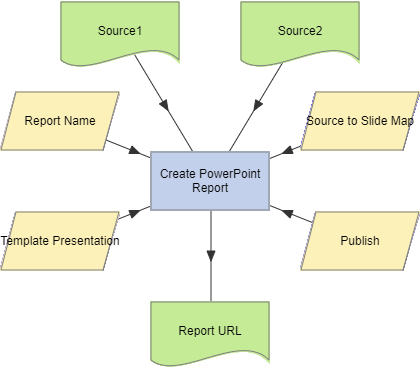
To examine the details for a Create PowerPoint Report action, double-click the action node, or select View Details from the node’s context menu. The Details screen displays the time taken for the action to complete.
Create PowerPoint Report actions support the use of the Define Action Parameters Wizard which allows new Source input parameters to be created with the type Table. This allows PowerPoint reports to be created from more than two Table parameters or datasets.