Create HTML Report actions
Create HTML Report actions write the contents of one or more Table datasets, XML parameters or XML datasets to an HTML report. Each report generated by the action is stored in a folder underneath the LiveCompare user data directory. If the Create HTML Report action’s Fixed parameter is set to false, its reports are stored in the following time-stamped directory:
<LiveCompare user data dir>\public\Reports\<Workspace Name>\<Report Name>_YYYYMMDD_HHMMSS
If the Create HTML Report action’s Fixed parameter is set to true, its reports are stored in the following directory, which doesn't include a time stamp:
<LiveCompare user data dir>\public\Reports\<Workspace Name>\<Report Name>
Create HTML Report actions may be used in conjunction with the Create Object Differences Report action when creating object reports. The Hyperlinks and Hyperlinks to Source Map properties may be used to match the NAME column in an HTML Report against the NAME column in the Create Object Differences Report action’s Result dataset. This converts the HTML report’s NAME column into a hyperlink to the associated Object Differences report.
| Action property | Description |
|---|---|
| Fixed |
A Boolean parameter that indicates whether the Create HTML Report action will generate fixed location reports. If this parameter is set to true, the action stores its report in the <Report Name> directory; this directory will be removed and then recreated each time the action is run. If the Fixed parameter is set to false, a new report will be generated in its own time-stamped directory each time the action is run. Each fixed location report in a workspace should normally have a different value for its Report Name parameter. This will ensure that each workflow’s Report URL dataset points to the expected report. |
| Html1 | An XML parameter or dataset containing data to be written to the HTML report. |
| Html2 | A second XML parameter or dataset containing data to be written to the HTML report. |
| Html3 | A third XML parameter or dataset containing data to be written to the HTML report. |
| Hyperlinks |
An optional Table parameter or dataset that includes a set of objects and their associated hyperlink URLs. The table should have at least three columns, named TYPE, NAME and URL. This property may be set to the Result dataset returned by the Create Object Differences Report action. In this case, an HTML report for the Object Differences report’s source objects would include hyperlinks to the appropriate Tier 2 reports. |
| Hyperlinks to Source Map | A Table parameter or dataset that specifies which columns in a Source table should be used to identify a hyperlink. |
| Publish |
A Boolean parameter or dataset that specifies whether the report will be published in the Dashboard screen. If you don’t set this property, the action uses false as the default value, which means that the report won't be published. This parameter is used in the context of running or scheduling a workflow in the LiveCompare studio. It is not used in the context of running an app. If a workflow (or any of its sub workflows) includes more than one reporting action whose Publish parameter is set to true, only the results of the last reporting action to run will be published in the Dashboard screen. If a workflow generates several reports, the Publish parameter should be set to true only for the report that provides the workflow’s final result. |
| Report Name | A String parameter that stores the name used for the generated report. If the Fixed parameter is set to false, the generated report name includes a timestamp indicating when the report was created. |
| Report URL | A String dataset that is set to contain the URL of the generated report. |
| Row Status to Show | For Table datasets that store comparison results, a String List parameter that stores the comparison statuses to appear in the report. The String List parameter may contain the values ‘Same’, ‘Different’, ‘In1’, or ‘In2’. If you don’t set this property, all comparison statuses are shown. |
| Source1 | A Table dataset containing data to be written to the HTML report. with http:// or https:// are displayed as hyperlinks in the generated report. |
| Source2 | A second Table dataset containing data to be written to the HTML report. with http:// or https:// are displayed as hyperlinks in the generated report. |
| Source3 | A third Table dataset containing data to be written to the HTML report. with http:// or https:// are displayed as hyperlinks in the generated report. |
The Hyperlinks to Source Map table should have the following columns:
| Column | Description |
|---|---|
| SOURCE | The name of a Source table property defined for the Create HTML Report action, for example Source1. |
| TYPE_NAME | The name of a column in the Source table that will be used to identify object types. |
| NAME_NAME | The name of a column in the Source table that will be used to identify object names. In the HTML report, this column will contain hyperlinks for matches that are found in the Hyperlinks table. |
Each HTML report has a Table of Contents page which includes a link to each of the tables and XML pages in the report. The number of rows reported in each table is determined by the lower of the following values:
- The R3CompTConTier2MaxRowsForDisplayconfiguration setting, which has a default value of 1000.
- The Maximum number of rows/objects to display User preferences setting for the current user.
Generated HTML reports may be accessed by double-clicking the action’s Report URL dataset, or by choosing View Details from the dataset’s context menu. They may also be accessed from a workspace’s Reports folder in the LiveCompare hierarchy. Choose Reload Children from the folder’s context menu to list any newly generated reports.
Example
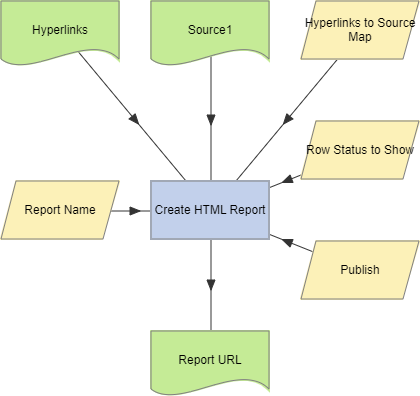
To examine the details for a Create HTML Report action, double-click the action node, or select View Details from the node’s context menu. The Details screen displays the number of records in each of the Source tables and the time taken for the action to complete.
Create HTML Report actions support the use of the Define Action Parameters Wizard, which allows new Source input parameters to be created with the type Table, and new Html input parameters to be created with type Xml.