Guided Configuration - Pipelines
The Guided Configuration screen allows an Administrator to configure LiveCompare for its first use, and to maintain an essential set of LiveCompare resources. LiveCompare displays the screen when an Administrator signs in to LiveCompare. Administrators can also access it using the  tool button in the Dashboard screen, or the
tool button in the Dashboard screen, or the  tool button in the LiveCompare studio.
tool button in the LiveCompare studio.
Pipelines allow all the resources required for an impact analysis using the Smart Impact app to be stored together in a single object. A Pipeline stores the following:
-
The Analysis, Comparison, Usage and SAP Solution Manager System RFC Destinations to be used in the analysis.
-
An External Data Source containing a set of Business Critical objects to be used by the Smart Impact app and Smart Impact Analysis workflow.
-
An External Data Source containing a set of known test gaps to be used by the Smart Impact app and Smart Impact Analysis workflow. These are objects that aren’t expected to have tests in the specified Search Test Repositories.
-
The Test Repositories to be searched to find test assets that match most-at-risk objects.
-
The Test Repository in which test requirements are to be created for most-at-risk objects that don't have matching test assets in the specified search Test Repositories.
-
The Test Repositories in which tests that match most-at-risk objects are to be executed.
-
The name of the test executions to be created in each Most-at-risk Execution Test Repository.
-
The path of the Test Repository folder in which tests are to be executed for each Most-at-risk Execution Test Repository.
-
The execution list path to reuse when creating test executions using the Create Test Execution action for each Most-at-risk Execution Test Repository.
The Pipelines tab lists the Pipelines defined on the LiveCompare server and allows you to create and maintain them. The Pipelines may be committed to prepare their resources so that you are ready to run the Smart Impact app, the LiveCompare Usage Report workflow, and workflows that populate the charts in the Dashboard screen.
Create Pipelines
To create a Pipeline, click  to display the Pipeline dialog. Complete the fields as follows:
to display the Pipeline dialog. Complete the fields as follows:
| Field | What to do |
|---|---|
| Name | Enter a unique name that will identify the Pipeline. |
| Description | Enter a description for the Pipeline. |
| Tester Business Critical | Select this checkbox to make impact analysis results based on this Pipeline more relevant to testers by marking objects that have associated tests as business critical. Impacted business critical objects that have associated tests will be identified as most-at-risk. |
| Disable Table Content Analysis | Select this checkbox to exclude table content changes from the changing objects used in the following apps: Smart Impact, Test Audit, and the following Impact Analysis templates: Released Request Impact Analysis, Smart Impact Analysis, SmartImpact_ChaRM. The setting applies to apps and workflows that use this Pipeline. If this checkbox is selected, table content changes will be excluded, otherwise they will be included. |
RFC Destinations
This section stores the Pipeline’s RFC Destinations.
| Field | What to do |
|---|---|
| Analysis System | Select the RFC Destination for the Analysis System to be used in the Pipeline (required). |
| Comparison System | Select the RFC Destination for the Comparison System to be used in the Pipeline. |
| Usage System | Select the RFC Destination for the Usage System to be used in the Pipeline (required). |
| Solution Manager System | Select the RFC Destination for the Solution Manager System to be used in the Pipeline. |
Click  if required to clear a field’s value.
if required to clear a field’s value.
Business Critical
This section stores the Pipeline’s Business Critical Objects External Data Source.
| Field | What to do |
|---|---|
| Business Critical Objects | Select an External Data Source with TYPE and NAME columns containing the set of Business Critical objects to be used by the Smart Impact app and Smart Impact Analysis workflow. Click  if required to clear the field’s value. if required to clear the field’s value. |
Known Test Gaps
This section stores the Pipeline’s Known Test Gaps External Data Source.
| Field | What to do |
|---|---|
| Known Test Gaps |
Select an External Data Source with TYPE and NAME columns containing a set of objects that aren’t expected to have tests in the Pipeline’s Search Test Repositories. These acceptable test gaps are shown in the Smart Impact app and Smart Impact Analysis workflow’s Dashboard report. Click |
Search Test Repositories
This tab stores the Test Repositories that are to be searched to find test assets that match most-at-risk objects. Click  to add a new Search Test Repository, and complete the fields as follows:
to add a new Search Test Repository, and complete the fields as follows:
| Field | What to do |
|---|---|
| Name | Select a Test Repository to be searched. |
| Search Path | Optionally, specify a search path for this Test Repository in the Search Paths field, for example Subject/Release1. |
-
Click the
 icon or select Enter to save the entry; click the
icon or select Enter to save the entry; click the  icon or select Escape to discard it.
icon or select Escape to discard it. -
Click the
 icon to or select Enter to modify a saved entry; click the
icon to or select Enter to modify a saved entry; click the  icon to delete it.
icon to delete it.
Repeat the above steps to add additional Search Test Repositories.
Execute Test Repositories
This tab stores the Test Repositories in which tests that match most-at-risk objects are to be executed. Click  to add a new Execute Test Repository, and complete the fields as follows:
to add a new Execute Test Repository, and complete the fields as follows:
| Field | What to do |
|---|---|
| Name | Select the Test Repository in which test runs for tests that match most-at-risk objects are to be created or executed. ALM, qTest and Tosca Test Repositories are available for selection, as these are supported by the Create Test Execution action. The selection is restricted to Search Test Repositories with types of Tosca, qTest or ALM. |
| Execution Name | Enter the name of the test execution to be created in the specified Test Repository. The test execution is created in a time-stamped folder named <Execution Name>_<YYYY-MM-DD HH:MM:SS>. If you don't set this field, the action uses a time-stamped name of the form LiveCompare_<YYYY-MM-DD HH:MM:SS> as the default value. |
| Execution Path | Enter the path to an existing Test Repository folder in which test executions are to be created and/or run, for example Execution/TestExecutions. If you don't set this field, test executions will be created in the default Executions folder. |
| Execution List Path | For Tosca Test Repositories, enter a path to determine the location where the test executions will be created in the Tosca hierarchy. See below for details. |
| Test Events Path | For Tosca Test Repositories, enter a path to specify a folder where Test Events will be created, for example /MyFolder/Execution/TestEvents. If you don't set this field, the action uses /Execution/TestEvents as the default value. |
| Options |
Select Create Test Runs to create test runs in the specified Execution Path folder, or Create and Run Test Runs to create and execute the test runs. The action supports Create and Run Test Runs for Tosca Test Repositories only. If ‘Create and Run Test Runs’ is selected, the execution is performed using a Tosca configuration object that is managed using DEX (Tricentis Distributed Execution Engine). |
-
Click the
 icon or select Enter to save the entry; click the
icon or select Enter to save the entry; click the  icon or select Escape to discard it.
icon or select Escape to discard it. -
Click the
 icon to or select Enter to modify a saved entry; click the
icon to or select Enter to modify a saved entry; click the  icon to delete it.
icon to delete it.
Repeat the above steps to add additional Execute Test Repositories.
Execution List Path field
For Tosca Test Repositories, you can use the Execution List Path field to determine the location where the test executions will be created in the Tosca hierarchy. For example, this allows you to store all the test executions created by LiveCompare in their own execution list folder. The following table shows the outcomes of various Execution List Path settings.
| Execution list path | Outcome |
|---|---|
| <empty> | The default structure using the specified Execution Name and a timestamp is created in the /Executions folder. The /Executions folder must already exist. |
| Path to an execution list | LiveCompare reuses the execution list. Execution entries are created only for test cases that aren’t already in the execution list. |
| Path to an execution list folder | LiveCompare creates a uniquely named execution list in the execution list folder, and then creates test executions in the execution list. |
| Path to a folder | LiveCompare creates a uniquely named execution list folder, and then a uniquely named execution list. Note that the folder must be of a type that allows execution list folders to be created. If it isn’t, LiveCompare will create the default structure as described in the <empty> outcome. |
| Path to another kind of object | LiveCompare will create the default structure as described in the <empty> outcome. |
Requirements Test Repository
This tab stores the Test Repository in which LiveCompare will create test requirements for most-at-risk objects that don't have matching test assets in the specified search Test Repositories. Complete the fields as follows:
| Field | What to do |
|---|---|
| Name | Select the Test Repository in which test requirements are to be created for most-at-risk objects that don't have matching test assets in the specified search Test Repositories. qTest and Tosca Test Repositories are available for selection, as these are supported by the Create Test Requirements action. Tosca, qTest and ALM Test Repositories are supported. |
| Requirements Path | Enter the name of an existing folder in which test requirements are to be created. Items in the path should be separated with a /. If you don't set this field, the action uses Requirements as the default (optional). |
When you have completed the Pipeline’s fields, click Save to create the Pipeline. When you save a Pipeline, LiveCompare discards any Search Test Repositories or Execute Test Repositories that have an empty Name field.
Edit Pipelines
To edit a Pipeline, click the  icon in the Actions column for the corresponding row in the Pipelines tab. LiveCompare displays the Pipeline screen. Modify the fields as described above and click Save to save your changes. When you save a Pipeline, LiveCompare discards any Search Test Repositories or Execute Test Repositories that have an empty Name field.
icon in the Actions column for the corresponding row in the Pipelines tab. LiveCompare displays the Pipeline screen. Modify the fields as described above and click Save to save your changes. When you save a Pipeline, LiveCompare discards any Search Test Repositories or Execute Test Repositories that have an empty Name field.
Delete Pipelines
To delete a Pipeline, click the  icon in the Actions column for the corresponding row in the Pipelines tab.
icon in the Actions column for the corresponding row in the Pipelines tab.
Note that when a Pipeline is deleted, none of its RFC Destinations or Test Repositories are deleted, however, it is removed from all Resource Groups of which it is a member. Deleting a Pipeline also deletes its Pipeline workspace, used in the Commit Configuration process described below.
Commit a configuration
Select Commit Configuration to prepare the resources in each of your Pipelines so that you are ready to run the Smart Impact app and the LiveCompare Usage Report workflow. Note that the Commit Configuration process doesn’t process the Learning Pipeline used by the Smart Impact Learning app.
Select the help link in the Guided Configuration - Pipelines screen before selecting ‘Commit Configuration’ if you have upgraded from LiveCompare 4.8 or earlier, or if you have not used Guided Configuration before. The help topic explains how to look for scheduled activities that may be replaced with Guided Configuration. The link is not shown if the Commit Configuration process has been run already.
Don't use the Commit Configuration feature if you have customized the Create Object Links Cache or Create Test Repository Cache workflows from the Guided Configuration templates folder, and need to use your customized workflows rather than the standard ones delivered with LiveCompare.
When you select Commit Configuration, LiveCompare does the following:
It creates a Pipeline workspace for each Pipeline
LiveCompare creates a workspace named after each Pipeline, named __Pipeline_<Pipeline Name>_<Identifier>. It also creates a global workspace named __Global_Configuration_<Identifier>.
It creates Object Links Cache database workspaces
LiveCompare creates an Object Links Cache database workspace for each distinct analysis system in the Pipelines, named __Create Object Links Cache_<RFC Destination Name>_<Identifier>.
It creates Test Repository Cache workspaces
LiveCompare creates a Test Repository Cache workspace for each distinct analysis system in the Pipelines, named __Create Object Links Cache_<RFC Destination Name>_<Identifier>.
It populates the workspaces
LiveCompare copies the following template workflows (and their dependent workflows) to each Pipeline workspace:
LiveCompare copies the following:
-
The Create Object Links Cache workflow (and its dependent workflows) from the Guided Configuration templates folder to each Create Object Links Cache workspace.
-
The Create Test Repository Cache workflow (and its dependent workflows) from the Guided Configuration templates folder to each Create Test Repository Cache workspace.
-
The LiveCompare Usage Report workflow from the Tools templates workflow to the global workspace.
It configures the workflows
In each Pipeline workspace, LiveCompare configures the following workspaces to use the appropriate Pipeline:
| Workflow | What does it use? |
|---|---|
| Configurator Impact Analysis | The Pipeline’s RFC Destinations and Test Repositories. |
| Developer Impact Analysis | The Pipeline’s RFC Destinations. |
| Security Impact Analysis | The Pipeline’s RFC Destinations. |
-
In each Create Object Links Cache workspace, LiveCompare configures the Create Object Links Cache workflow to use the appropriate Analysis, and Usage systems.
-
In each Create Test Repository Cache workspace, LiveCompare configures the Create Test Repository Cache workflow to use the appropriate Analysis Systems, Usage Systems, and Search Paths.
-
LiveCompare configures the Configurator Impact Analysis, Developer Impact Analysis, and Security Impact Analysis workflows to send emails to the Configuration, Development, and Security email addresses set in the Guided Configuration - Email screen.
-
In the global workspace, LiveCompare configures the LiveCompare Usage Report workflow to send emails to the Usage address set in the Guided Configuration - Email screen, and to Tricentis if you have turned off the Do Not Send Anonymous Usage Data to Tricentis switch.
It schedules the workflows
In each Pipeline workspace, LiveCompare schedules the workflows to run as follows.
| Workflow | When does it run? |
|---|---|
| Developer Impact Analysis | Daily, starting at 04:00 and repeating every 4 hours. |
| Security Impact Analysis | Daily, starting at 05:00 and repeating every 4 hours. |
| Configurator Impact Analysis | Daily, starting at 06:00 and repeating every 4 hours. |
These workflows perform continuous impact analyses, based on transportable tasks they retrieve from the E070 table on the analysis system. The workflows email their results to the Configuration, Development, or Security email addresses set by an Administrator in the Guided Configuration - Email screen.
-
In each Create Object Links Cache workspace, LiveCompare schedules the Create Object Links Cache workflow to run weekly, each Saturday at 01:11.
-
In each Create Test Repository Cache workspace, LiveCompare schedules the Create Test Repository Cache workflow to run at weekly, each Saturday at 02:09.
-
In the global workspace, LiveCompare schedules the LiveCompare Usage Report workflow to run weekly, each Monday at 07:00.
Note that the Configurator Impact Analysis, Developer Impact Analysis, and Security Impact Analysis workflows won’t be successful unless an object links cache database is available for their Analysis Systems.
It retrieves performance history data
LiveCompare retrieves the last 13 months of performance history data immediately for each Pipeline’s Usage System in the Usage System’s PHD tab. LiveCompare sets a schedule to retrieve the last 13 months of performance history data, on the first day of each month at 01:00.
It retrieves daily usage audit data
LiveCompare retrieves the last 13 months of daily usage audit immediately for each Pipeline’s Comparison System in the Comparison System’s DUA tab. LiveCompare sets a schedule is set to retrieve the last 13 months of daily usage audit data, on the first day of each month at 01:00.
It downloads IMG data
LiveCompare downloads IMG data for each Pipeline’s Analysis and Comparison system in the Analysis and Comparison System’s IMG tab.
Monitor progress
LiveCompare displayed the following status screen while the Commit Configuration process is running. Note that the process runs in the background, so you can access other LiveCompare screens during this time.
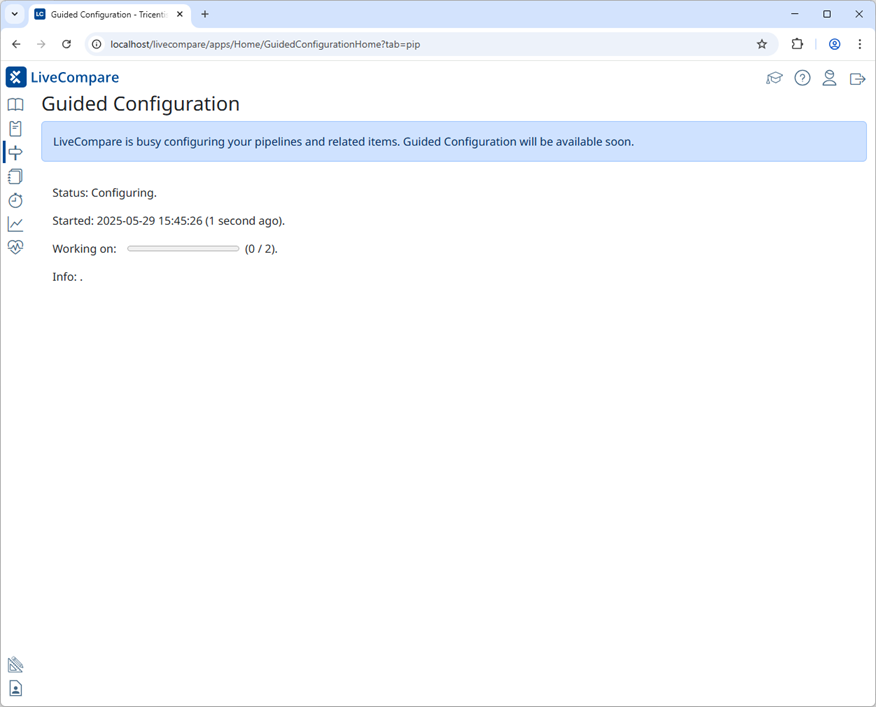
Select the F5 key periodically to update the display.
When the Commit Configuration process has finished, LiveCompare displays the Guided Configuration - Email screen. Select the Pipelines tab to display the following screen.
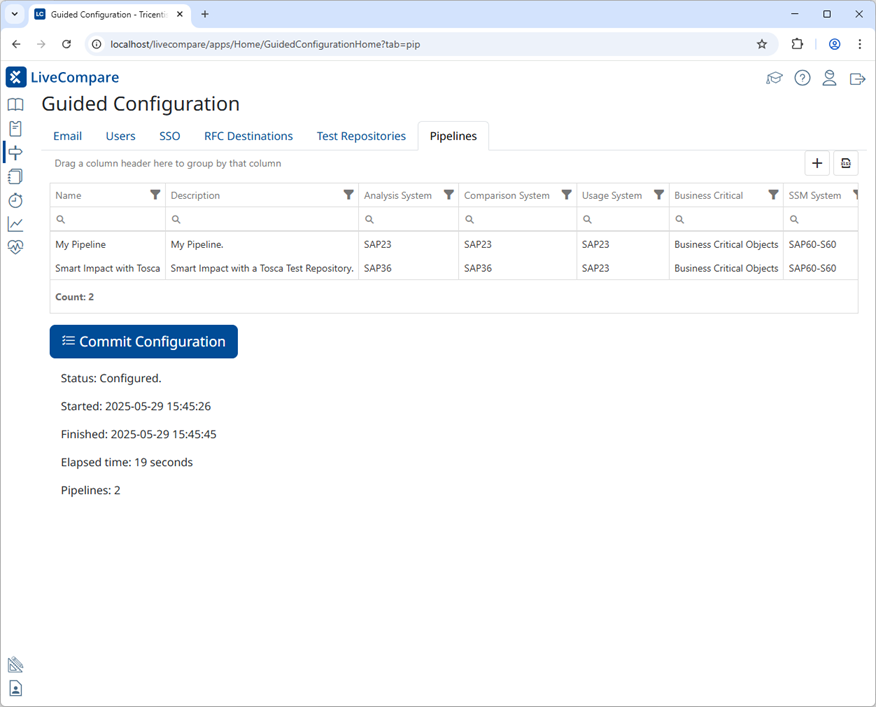
Note that when the Commit Configuration process has finished, LiveCompare will still need to run the workflows that have been copied to Pipeline workspaces according to their schedules. You can monitor these by selecting the Process Runs > Scheduled hierarchy folder in the LiveCompare studio.
Recommit a configuration
If you run the Commit Configuration process more than once, LiveCompare does the following for the subsequent runs:
-
It skips unchanged Pipelines.
-
It deletes workspaces for deleted Pipelines.
-
It deletes and recreates workspaces for changed Pipelines.
-
It downloads performance history data and daily usage audit data for the Usage Systems in all Pipelines.
-
It downloads the IMG for the Analysis and Comparison Systems in all Pipelines.
Reset configuration
If a problem with the LiveCompare Application Server occurs while the Commit Configuration process is running, the Commit Configuration process may remain in the Committing... state. In this case, an Administrator con reset the process by carrying out the following steps:
-
Select
 to access the LiveCompare studio.
to access the LiveCompare studio. -
Select the Administration folder in the LiveCompare hierarchy and choose Reset Configuration from the context menu.
-
Selects Reset in the Details pane.
This resets the currently-running Commit Configuration process, however, any configuration work that LiveCompare has already completed will remain unaffected. We recommend you manually delete the workspaces generated by the Commit Configuration process (whose names begin with __Pipeline or __Create) before committing the configuration again.