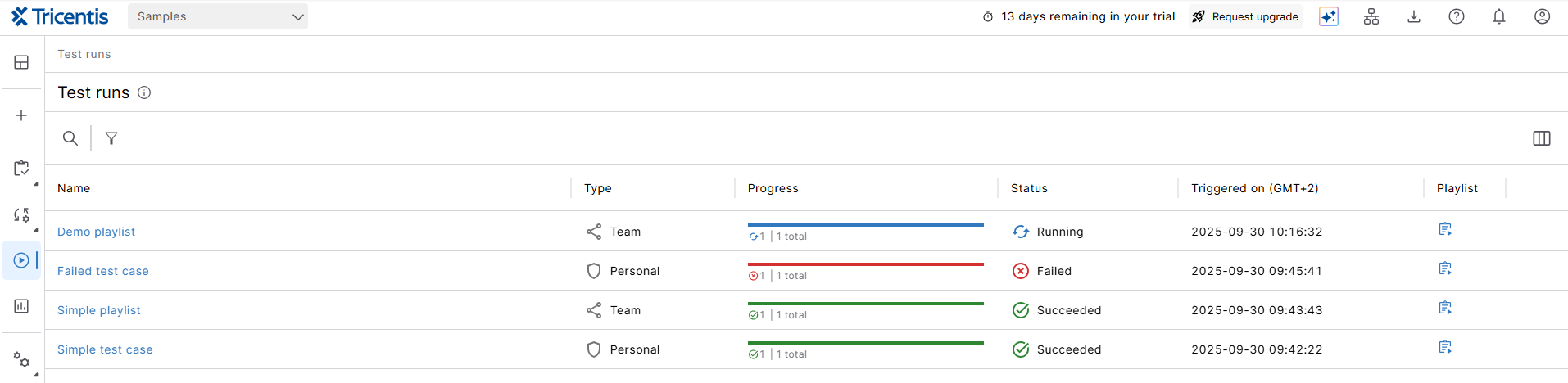Check results
Once you've started a test run, you can monitor its progress and results on the Test runs page. This tells you whether your application behaved as expected or still needs a little work. For a higher level overview of test run data, you can also explore the dashboard on the Tosca Cloud
![]() Home page.
Home page.
Based on the type of test run, we keep your results for various lengths of time.
Click to enlarge: Test runs page
Here's what you can do on the page:
-
Track the test run's progress and state.
-
Get detailed results, such as logs or recordings.
-
Cancel or delete test runs.
-
See when the test run was triggered, based on the local time of the machine on which you started a test run.
-
Open the playlist, that contains the test run.
Track the progress and state
To monitor the progress of your tests—and whether they passed or failed—check the State and Progress columns.
|
State |
Description |
|---|---|
|
Pending |
Waiting for the run to start. |
|
Running |
Test run is currently in progress. |
|
Canceling |
Test run is in the process of being canceled. This status shows from the moment you cancel until Tosca Cloud finishes the currently running test case. |
|
Canceled |
Test run was either manually canceled or has timed out. Timeouts happen when the agent doesn't respond within 12 hours or there's an issue with the test object. For example, if a page doesn't load. |
|
Succeeded |
All tests in the run have passed. |
|
Failed |
At least one test in the run has failed. |
Get detailed results
Tosca Cloud keeps detailed information on what was tested and how. Use this information to identify and address weaknesses in your application, tests, and test environment.
To get detailed information, select the test run on the list to see the following information:
-
Summary information on the current run.
-
A table with detailed information on the content of the test run.
To further analyze the results, select a test case from the list to access the following information:
-
Agent info. See agent name, type, and characteristics and access LiveView (LiveView is only available during active, live runs).
-
Test steps. Find information about which test steps failed and which succeeded.
-
Logs. Toggle between the simple view to only see test actions or the advanced view to also see agent actions and errors.
-
Recordings of your test.
-
Attachments, if your test framework generates attachments during the run.
Cancel or delete test runs
You can always cancel or delete test runs:
-
Cancel any test runs that you started by accident. When you cancel a run, Tosca Cloud finishes the test case that it's currently running and then stops. To cancel, hover over the test run and select
 Cancel run.
Cancel run. -
Delete any test runs that you no longer need. This also helps declutter your Test runs page. To delete, hover over the test run and select
 Delete run.
Delete run.
Open playlist
To quickly find the playlist with the test run you used, select Open playlist in the Playlist column. This is useful when:
-
You want to modify a test case after running it.
-
The playlist name has been changed after the test run was triggered.
-
You need a direct shortcut to the playlist, without searching manually.
What's next
If your test run failed because of an unavailable service, simulate the service!