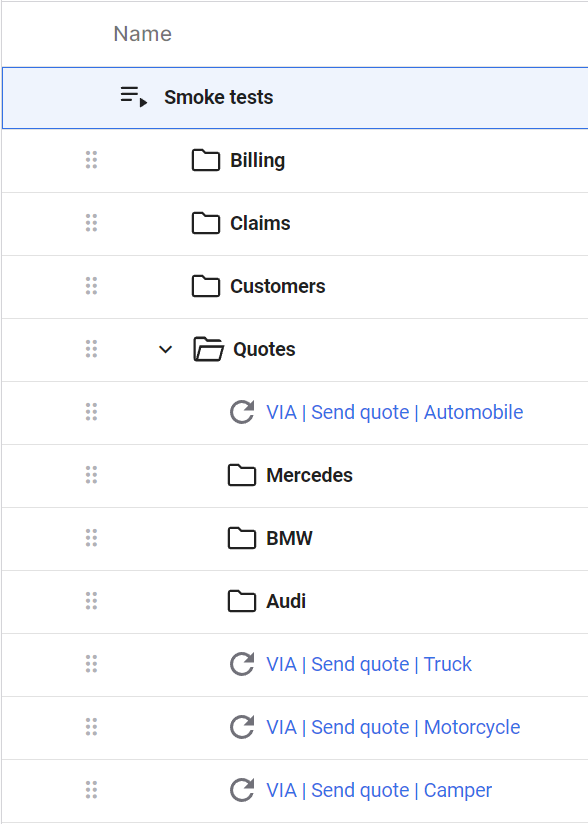Create playlists
A playlist is a group of test cases that you want to run as a batch. Playlists let you run full regression suites and track your application's progress over time.
Best practices
When it comes to playlists, keep these things in mind:
-
Group your test cases by business workflow. This makes it easier to keep track of your objectives.
-
Give each playlist a unique and descriptive name. This makes it easier to identify the right playlist in search results and reports. We recommend this naming convention:
application name or abbreviation | workflow | sub-workflow
-
Add folders to your playlist. This makes it easier to read, understand, and design complex test flows.
Good names and folders make playlists easy to find, work with, and analyze
Create a new playlist
You can create a playlist in the following ways:
-
On the Playlists page. To create one, select
Run > Playlists > Create playlist. In the playlist builder, test cases have the same folder structure as your Inventory. Browse through the folders and drag the test cases you want into the playlist. Keep in mind that folders are for navigation only and can’t be dragged. Alternatively, you can select
and filter test cases by name, description, or other properties.
-
On the Test cases page. To create one, select
Build > Test cases. Select the test cases you want to add to the playlist, then select Create playlist.
You can always add or remove test cases on the Playlists page.
After you run your playlist, you can find a direct link to it on the Test runs page. This makes it easy to review or update the playlist without searching for it manually.
Configure your playlist
You can add different configurations to your playlist. These configurations determine how the playlist runs, with which specifications, and on which agents.
To configure your playlist, go to Run > Playlists and make your changes.
You can structure and organize your playlists with folders. Folders also give you another level to control the sequence, parameters, and agents for your test cases.
To use folders, drag and drop a folder into your playlist. You can then drag and drop your test cases into your folder. You can even nest folders.
You can change the sequence, parameters, and agent characteristics of a folder. Just select the folder and make the changes you want. For example, if you need to run only some of your test cases in a specific sequence, group them together in a folder. Then, you can set the folder's run mode to Sequential. That way, the test cases in your folder run sequentially while the rest of your playlist runs in parallel.
To change your test sequence, go to the Test cases tab of your playlist.
By default, Tosca Cloud runs the test cases in a playlist in Parallel mode: in no particular order, distributed across all available agents. That's the fastest way to run your tests.
If you have dependencies between test cases and need to run them in sequence, switch to Sequential mode. In this case, Tosca Cloud still distributes your test cases across all available agents, but runs them in the order in which they're listed in the playlist.
You can assign parameters to your playlist. These parameters apply to all test cases in your playlist. If the test cases in your playlist have the same parameters but different values, the playlist parameter acts as an override.
To add a parameter, follow these steps:
-
Go to the Configurations section of Playlist details and select + New parameter.
-
Select an existing parameter from the dropdown and enter a new override value for that parameter.
If you don't see the parameter you need, enter it in the Parameter field and its value. For more information, check out Supported parameters.
When you run your playlist, Tosca Cloud uses the playlist parameter automatically for all test cases in your playlist.
Playlist parameters don't affect the parameters in your test cases. If you want to change a test case parameter, you need to edit it directly in your test case.
Agents have characteristics, which are labels that let you define the environment for your test runs. Use characteristics to define requirements such as specific browsers or agents for your playlist. Tosca Cloud then forwards the playlist only to agents that have—at minimum—these characteristics.
For example, your test cases perform calculations with the CALC expression, which uses Microsoft Excel. You have 20 agents, but only 15 of them have Excel installed. These 15 agents all have an Excel characteristic. In this case, you need to set the corresponding characteristic for your playlist. If you don't, Tosca Cloud forwards the playlist to any available agent. And there's a 25% chance that it lands with the wrong agent, which means your tests will fail.
To set a characteristic on your playlist:
-
Go to the Agent characteristics under Playlist details in your playlist.
-
Select a default characteristic or enter a characteristic name and value.
For a list of default characteristics, check out Understand characteristics. For team agents, administrators can also set additional, custom characteristics. If you're not sure what characteristics to use for your playlist, get in touch with your administrator.
By the way, if you don't see the characteristic you need, reach out to your administrator and ask them to add this new characteristic to a team agent. In the meantime, you can add it to your playlist. Please note that as long as the characteristic doesn't exist on an agent, you can't run the playlist with this characteristic because Tosca Cloud won't find a match.
What's next
Run your playlist to see whether your application under test works as expected, and where it might need a little more work before release.