Create reports with Insights
Without good data, you can't make good decisions. If you want an objective view of your testing process from production to release, then qTest Insights is a great place for you to get these numbers.
With qTest Insights, you can access powerful data tools, such as:
-
Prebuilt cross-project analysis dashboards and reports
-
Raw qTest data that you can use to create custom reports
-
Custom dashboards that help with side-by-side data visualization
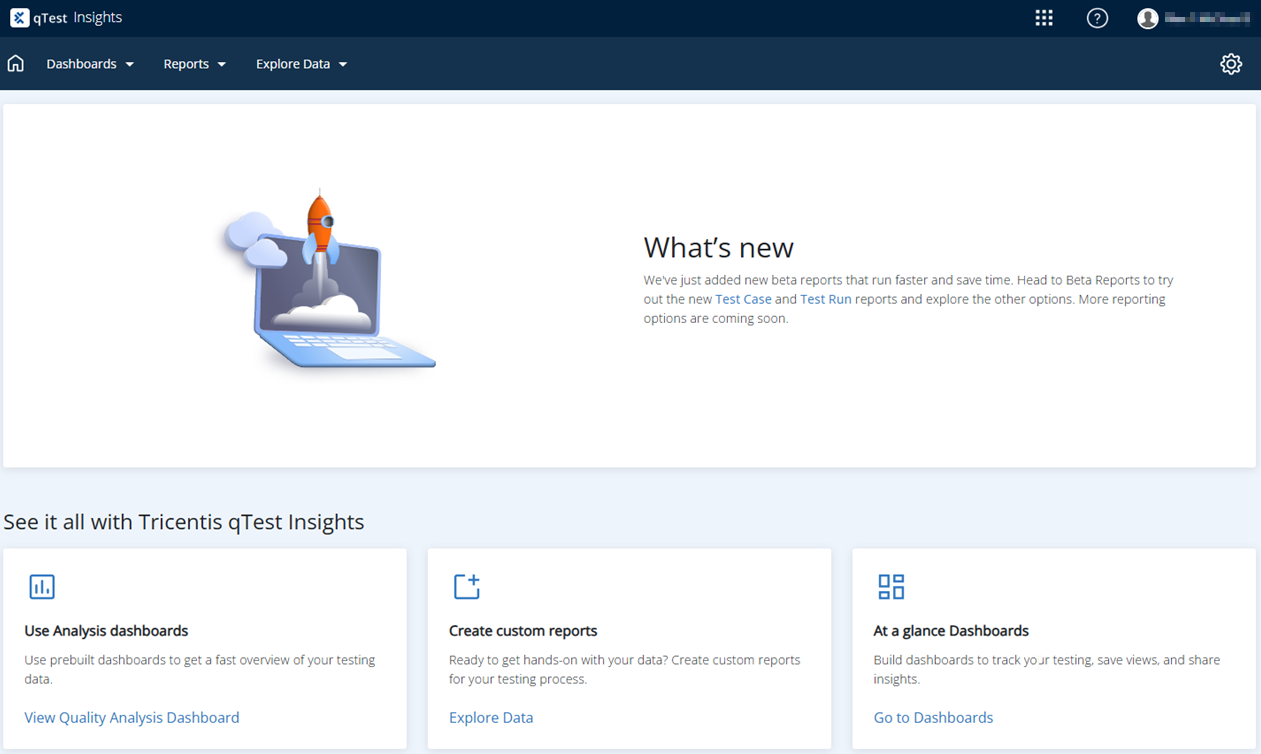
You can get to all of your reporting needs from the Insights home page.
Before you start
Before you can view or edit Insights, you need to ask your Site Administrator to add you to the appropriate User Group:
-
To access Insights with view-only capabilities, you need to be in the qTest Insights Viewer group.
-
To access and edit Insights, you need to be in qTest Insights Editor group.
Prebuilt analysis dashboards
The Analysis tab provides several prebuilt, cross-project dashboards: Quality, Coverage, and Velocity. Each dashboard consists of charts for data visualization, above a data table that contains more detailed information. This a great place to start with a quick overview of your process, before taking a deeper dive into your data.
For more information on how you can use analysis dashboards, check out Use Analysis dashboards.
Custom dashboards
The Dashboard tab contains charts and other data as a collection of panels. You can customize your panel groups and names, as well as organize them into tabs. This is great for reporting high-level data at regular intervals.
For more information on how you can manage information with dashboards, check out Create and use dashboards.
Prebuilt reports
The Report Gallery tab provides several prebuilt reports that give you data on your portfolio, defects, and .
For more information about the data you can get with prebuilt reports, check out Report Gallery.
Explore Data
The Explore Data tab provides raw qTest data to generate and view charts. Use this feature to find a multitude of viewable data that you can narrow down and sort with filters and formulas to create custom reports.
For more information on how you can use Explore Data, check out Create custom reports.
Saved Reports
Whenever you save an Analysis dashboard or Explore Data report, qTest saves it to the Saved Reports tab. You can use the Saved Reports tab to manage and schedule any saved report.
For more information about how to work with saved reports, check out manage and share saved reports.
Settings
The Settings tab allows you to manage certain Insights functions for Jira Insights Settings and Portfolio Settings. For example, if you want to adjust settings for prebuilt portfolio reports, or you want to set up reporting with Jira fields, you can do that from Settings.
For more information about what settings are available, check out adjust settings in Insights.