Reservations
A Reservation guarantees access to resources for a specific amount of time starting at a specific date and time. A Reservation does not provide any information about the test(s) that will be run during that Reservation and using the reserved resources.
A Reservation is defined by a time slot, one Controller and several Load Generators (possibly in different zones) and a number of Virtual Users. During that time slot, testers can sequentially run (programmatically or manually) as many tests as they need, completely or partially, using the resources the Reservation gives them access to.
Caution: : Resources Reservation is only available when your license includes the option.
Note: The Controller and Load Generator(s) to be reserved for a test from NeoLoad Web are those previously associated with the Zones you created. For more information, see Manage Zones.
Caution: : When running tests directly from NeoLoad Web 1.10, the version of plugged Controllers and Load Generators plugged must be at least 6.8+.
Note: To enable/disable the Reservation mode, see Settings.
Note: You can view the Reservations made by all Workspaces of your Account but you can only edit Reservations of the Workspace(s) you belong to.
Reservations are accessible with a click on the Resources item on the left navigation panel and by clicking the Reservations tab.
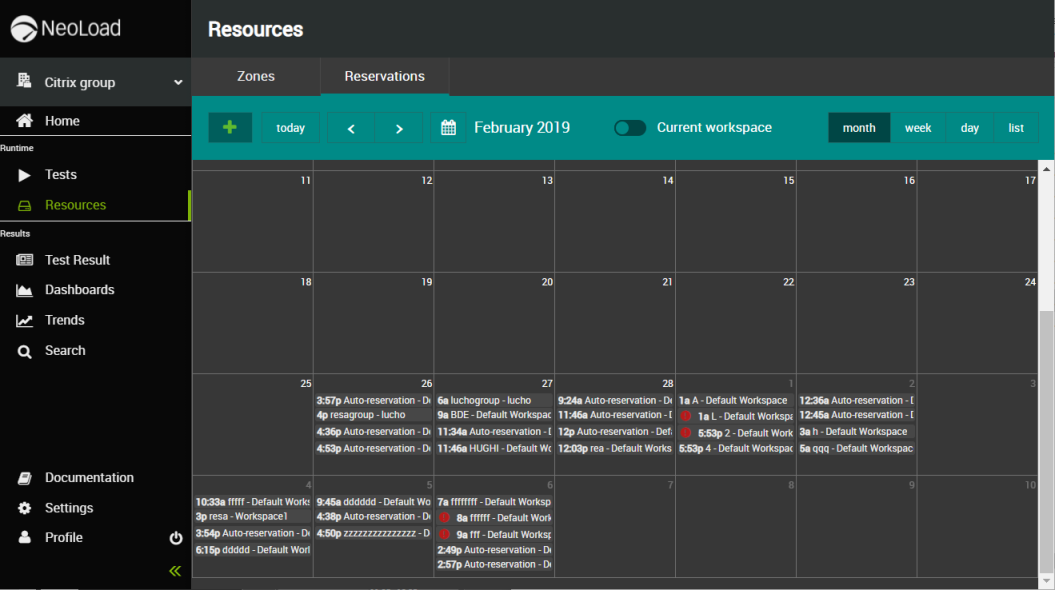
Reservation status
According to its status, each Reservation is displayed in the calendar with a specific color code:
-
Blue: A running or upcoming Reservation scheduled by a user or for a Workspace the user belongs to. The Reservation can be edited as long as the timeslot has not started.
-
Blue-gray: An upcoming Reservation that can be deleted as an Administrator.
-
Gray: A Reservation that cannot be used, deleted nor edited.
 : This icon indicates that some Load Generators required for the test are not available for the timeslot.
: This icon indicates that some Load Generators required for the test are not available for the timeslot.
![]() : This icon indicates that the Reservation has failed because the associated resources are not available.
: This icon indicates that the Reservation has failed because the associated resources are not available.
![]() : This icon indicates that a test will be automatically launched when the Reservation starts. The Reservation tooltip displays the name of the test.
: This icon indicates that a test will be automatically launched when the Reservation starts. The Reservation tooltip displays the name of the test.
As you move the mouse cursor over a Reservation slot in the calendar, a pop-up displays the Reservation details.
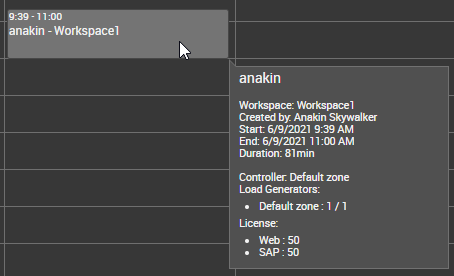
Menu bar

The menu bar on top of the Reservations calendar allows you to view the Reservations by:
-
month,
-
week,
-
day, with a click on the corresponding button.
You can also click the calendar icon ![]() to select a specific date for the Reservation you are looking for.
to select a specific date for the Reservation you are looking for.
A click on the today button displays the Reservations calendar on the current date.
A list of all the Reservations is also accessible with a click on the list button.
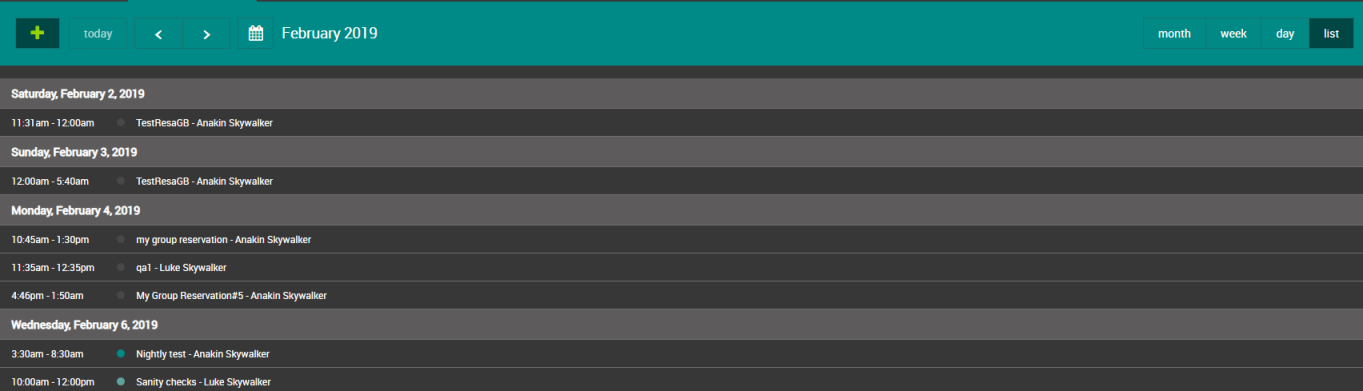
Create a Reservation
A Reservation can be created:
-
with a click on the "+" button or,
-
with a click on an available slot in the calendar.
The Reservation dialog pops up to configure the Reservation details.
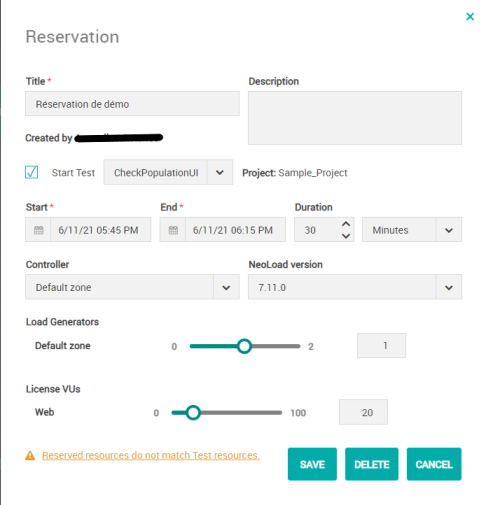
Title: The field must be filled in with a relevant name to assign to the Reservation so it can easily be identified.
Description: A brief description of the test can be entered in the field.
Created by: This label indicates the author of the Reservation.
Start Test: TIcking the check box allows launching a test previously configured -as described Tests in Reservation mode- when the Reservation slot starts. The facing list box allows selecting the test ot launch.
Start: The date and time of the test start must be entered in the field either manually or with a click on the calendar icon.
End: The date and time of the test end must be entered in the field either manually or with a click on the calendar icon.
Duration: The test duration can be specified manually or by clicking the appropriate arrow. The facing field allows selecting the test duration in "Minutes", "Hours" or "Days".
: When a test through resources Reservation is still running while the end of the Reservation slot is close, NeoLoad Web test stop policy is the following:
-
15 minutes before the end of the Reservation, the test is stopped with a graceful stop.
-
5 minutes before the end of the Reservation, the test is stopped with a forced stop.
-
30 seconds before the end of the Reservation, if the test is still running, all the resources (Controller and Load Generators) are released.
Controller: The Zone including the Controller to be used for the test can be selected in the field. For more information, see Manage Zones.
NeoLoad version: The list box allows selecting the NeoLoad GUI version associated with the Controller and Load generator(s) agents used during the test.
Load Generators: The Zone including the Load Generator(s) to be used for the test can be selected in the field. For more information, see Manage Zones. The cursor on the right helps you select the number of Load Generators to use for the test.
The License zone allows selecting the number of Web and SAP Virtual Users available in the license to be used for the test. The cursor can be moved according to the number required or the number of Virtual Users can be directly entered in the field.
Note: As you schedule a Test execution through a Reservation, you may choose to lease more VUs than available in your license if and only if VUH is enabled for your Account. For more information, please see VUH and Reservations.
The Reserved resources do not match Test resources link is displayed only when the reserved resources do not match the resources set for the test. A click on the link opens the Resources match table to help you identify the mismatches.
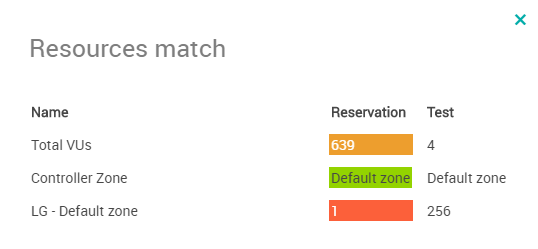
Below the Reservation column, the following color code is applied:
-
Orange: The reserved resources exceed the resources set for the test.
-
Green: Both Reservation and Test resources match.
-
Red: The reserved resources are below the resources set for the test.
A click on the Save button validates the Reservation.
Caution: When the time slot for the Reservation starts, you must not stop or restart any of the resources planned for use in the test. Stopping or starting again a Load Generator or a Controller will result in making the resource not available.
View the author of a Reservation
It can be useful to know who created a Reservation to be able to contact them if you need to discuss a specific Reservation slot.
To view the author of a Reservation, follow these steps:
-
Move the mouse cursor over a Reservation slot in the calendar.
A pop-up displays the Reservation details.
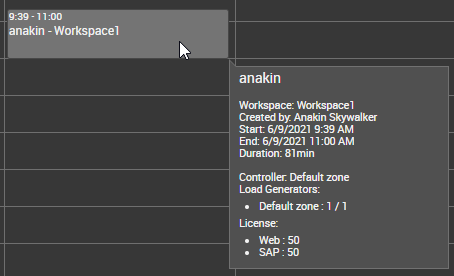
Workspace: In this example, "Workspace1" is the owner of the Reservation. All Workspace members can edit the Reservation.
Created by: this field displays the author ot the Reservation. The person you can reach out to discuss the Reservation slot for example.
-
Click on a Reservation in the calendar.
A dialog box displays the Reservation details.
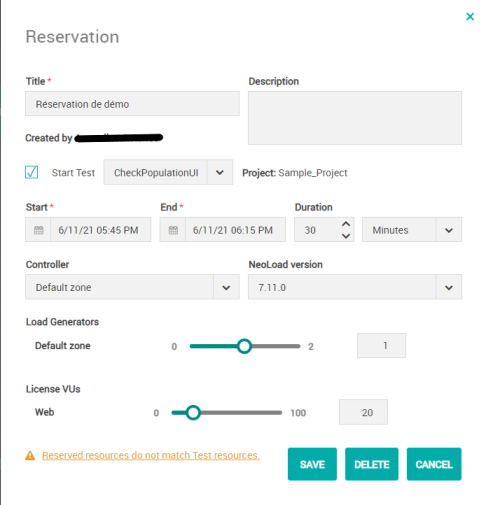
Created by: This label displays the author of the Reservation. The person you can reach out to discuss the Reservation slot for example.
Edit a Reservation
When a Reservation is created, you can modify its parameters by clicking it.
The Reservation dialog box pops up to help you enter the modification(s) required.
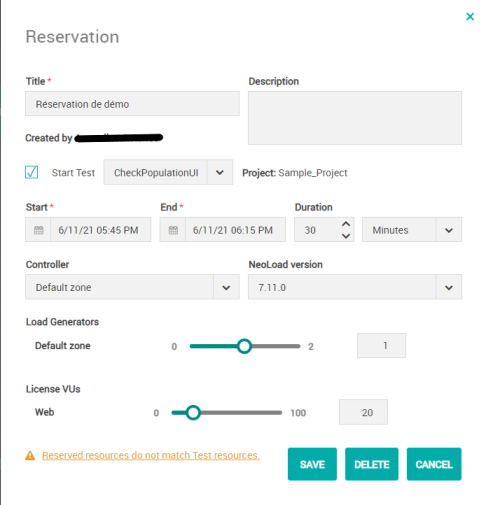
For more information about the fields of the Reservation dialog box, see Create a Reservation.
Tip: When selecting a Reservation in the calendar, you can copy its ID from the URL to use it in an API call. For more information, see "reservationId" in the API documentation.
Delete a Reservation
A Reservation can be easily deleted from the calendar by clicking it.
Note: A Reservation cannot be deleted when a running test is using the Reservation.
The Reservation dialog box pops up.
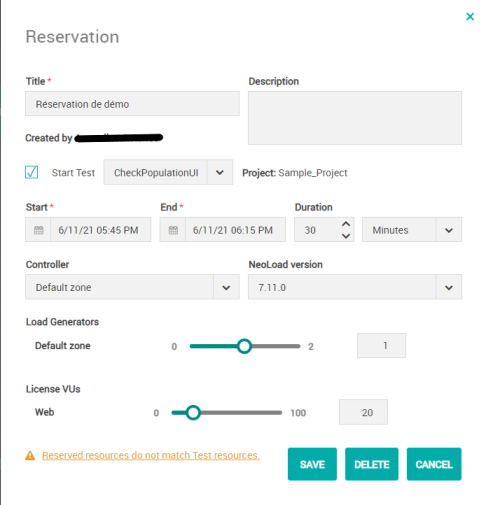
A click on the DELETE button deletes the Reservation from the calendar after validating the operation in the Deleting Reservation dialog box.
Caution: : When the Reservation slot has ended, the Reservation can no longer be deleted.