Run Tests in Reservation mode
When the Reservation mode is enabled, running a test from NeoLoad Web requires selecting or creating a Reservation as described in Reservations.
Note: To switch the Reservation mode from "on" to "off", see Settings.
The Reservation mode allows reserving the resources required for a test launch.
Configuring a test in Reservation mode implies selecting a Reservation for the test to be launched: It can be a running Reservation previously set or an Auto Reservation.
Note: If a Reservation is running when launching the test, it will be used in priority.
The steps to follow to configure a test are described in Tests.
When the test is configured, a click on the START button opens the Run a test dialog box.
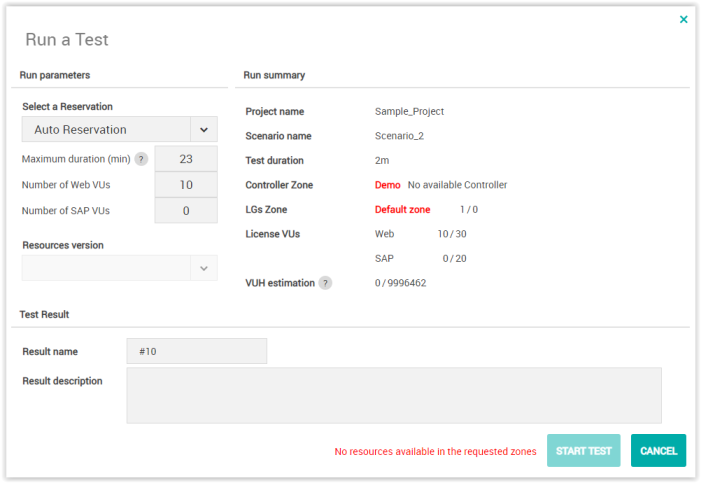
The Select a Reservation list box allows selecting the Reservation to use for the test. It can be a specific user's Reservation or one associated with a Workspace or an Auto Reservation (see below). For more information, see Workspaces and Create a Reservation.
Caution: : The list box can only propose a Reservation slot that has already started. Besides, in this case, this user's Reservation is proposed in priority. However, if no Reservation is available, the Auto Reservation is proposed by default.
According to the Reservation selected, the NeoLoad Controller Zone section is pre-configured with the Controller included in the Reservation.
In the Run summary section, the LGs Zone field allows identifying the Load Generators available for each Zone vs. those required during the test configuration. When the numbers do not match, the test cannot be launched.
Result name: The field is to be populated with the name to assign to the Test Result. By default, it is filled in with the name of the test configuration but it can be changed in this field. The result name is the name of the Test Result you can analyze in the Test Result section of NeoLoad Web.
Result description: The Test Result can be described in this field.
When working on a collaborative project, ticking the Publish Test Result onto collaboration server check box allows sharing the Test Result with the other members of the team.
A click on the START TEST button launches the initialization of the test.
Auto Reservation
When the Reservation mode is enabled, reserving resources for a test launch from NeoLoad Web is mandatory. However, if resources have not been reserved beforehand, the Auto Reservation allows quickly reserving resources for a test launch.
Maximum duration (min): The field must be populated with the maximum duration of the resources Reservation. However, if the test associated with the Reservation ends before the duration entered in the field, the resources included in the Reservation are released immediately after the test ends.
Number of Web VUs: The field must be populated with the number of Web VUs to be included in the Reservation.
Number of SAP VUs: The field must be populated with the number of SAP VUs to be included in the Reservation.
Finally, the Auto Reservation is created only if resources (Controller and Load Generator) are available.