Create a Dashboard
To start display and analyze as many graphs as required for a Test Result, you need to create a Dashboard. You will then be able to add panels to it so that it can display curves and tables from your tests metrics as well as text as comments.
Each Dashboard appears as a row as shown in Manage Dashboards.
3 types of Dashboards can be created:
-
Dashboards based on an empty template
-
Report Dashboards
-
Comparison Dashboards
To create a Dashboard, follow these steps:
-
Select a Workspace as described in Workspace selector.
-
In the left navigation panel, select the Dashboards view.
-
In the top right part of the view, click the CREATE button.
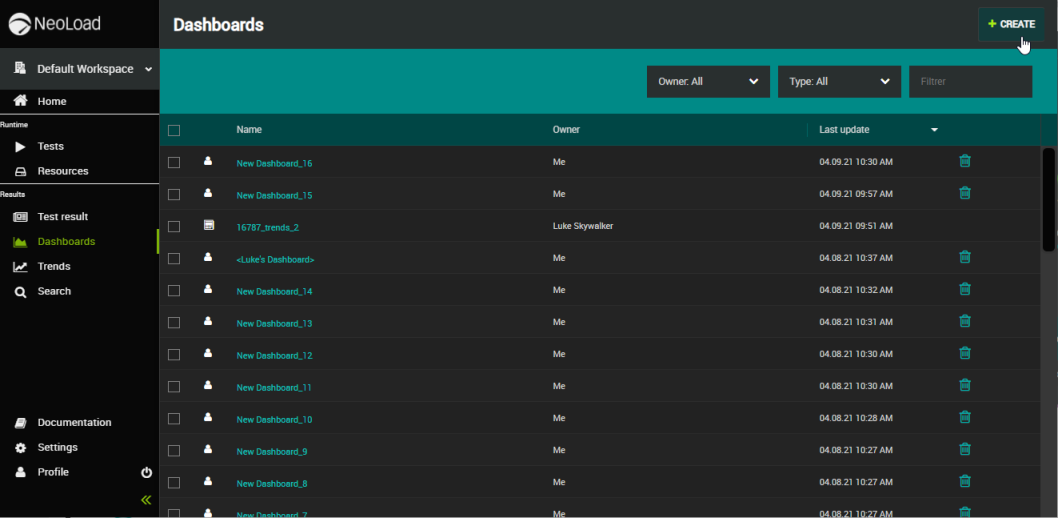
The Create a Dashboard dialog opens.
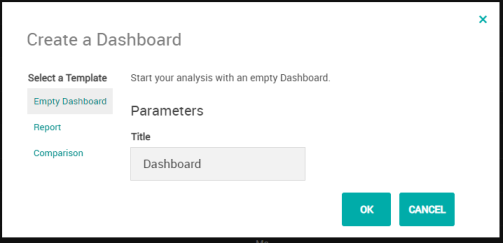
-
From here, create your Dashboard:
 Create an empty Dashboard.
Create an empty Dashboard.
-
Leave the focus on the Empty Dashboard template.
-
The Title field gets prefilled by default with "Dashboard_x". You can rename the Dashboard by clicking on the Title field.
-
Click the OK button.
-
Add a data panel to your Dashboard.
-
Add a text panel to your Dashboard.
 Create a report Dashboard.
Create a report Dashboard.
Please refer to the page Generate a pre-configured report for detailed documentation.
-
Select the Report template.
-
Select a Test Result.
-
Click the VIEW REPORT button.
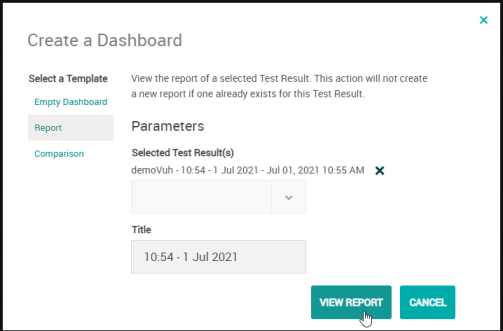
 Create a comparison Dashboard.
Create a comparison Dashboard.
Leave the focus on the Empty Dashboard template.
-
Select the Comparison template.
-
Use the dropdown menu to select the Test Results for which you want to generate a Comparison report. To quicken your search, the list of Tests is filtered as you type.
-
The drop-down menu contains all Test Results (running and finished) started on the Account.
-
You can compare up to 4 Test Results together.
-
If you need to unselect a Test Result, just click the little cross next to it.
-
The Title field gets prefilled by default with "Comparison_x". You can rename the Dashboard, by clicking on the Title field.
-
-
Once you have selected the Test Result for which you want NeoLoad Web to generate a report, click the OK button.
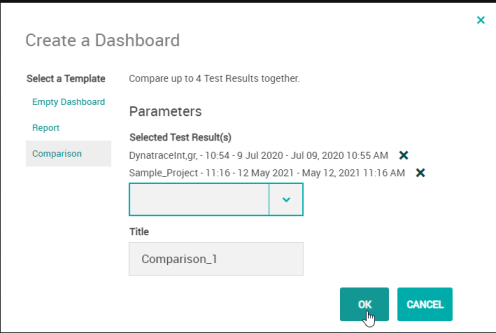
The view changes to display a Dashboard comparing panel by panel the Test Results you have selected.
-