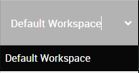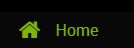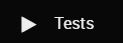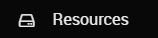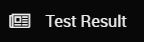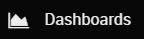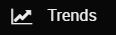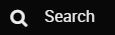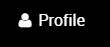Description of the views
The NeoLoad Web views are accessed through the vertical navigation panel located on the left of the screen. The navigation panel is displayed on each view wherever you are in NeoLoad Web.
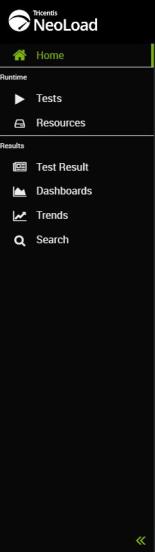
NeoLoad Web features are accessed through these views:
| View | Description |
|---|---|
|
|
This is where you can click to access the Welcome page. It features various announcements and lists all the Workspaces you are a member of. |
|
|
This is where you can select a Workspace among all Workspaces you belong to. Once a Workspace is selected, only the assets related to this Workspace are displayed in the NeoLoad Web interface. |
|
|
This is where you can click to have a synthetic view of your running and finished Test Results. The Home view also enables you to perform a quick search on different sets of tests results. From here you can:
Go to the Home view section for more details. |
|
|
This is where you can configure and launch tests from NeoLoad Web. Go to the Tests section for more details. |
|
|
This is where you can manage Zones and Reservations for your tests. Go to the Manage Zones and Reservations sections for more details. |
|
|
This is where you can get a graphic view of all running and completed tests as well as analyze specific data of these tests. Go to the Test Result view section for more details. |
|
|
This is where you can trace graphs from different types of source data and see how statistics evolve over test duration (whether the Test is finished or still in progress). Go to the Dashboards view section for more details. |
|
|
This is where you can view and analyze the trends for finished Test Results. Go to the Trends view section for more details. |
|
|
This is where all Test Results sent from NeoLoad are displayed and/or filtered by your quick search, your advanced search or the filters you applied to your Test. From here you can:
Go to the Search view section for more details. |
|
|
This is where you are! And where you can find specific answers to your questions wherever you are on the application. Please feel free to send us your feedback with the |
|
|
Go to your User ID to review and edit your NeoLoad Web personal information. From here you can:
Go to the My profile section for more details. |
|
|
This is where you can safely close your NeoLoad Web session. Go to the Log out page for more details. |
|
|
This button enables to expand the navigation panel (see How do I expand and collapse the navigation panel?). |