Install the LiveCompare server software
To install the LiveCompare server software you will need physical or remote-control access to the machine, and you will need to sign in using an account that is a member of the local Administrators group.
Create a Windows account for LiveCompare
Before installing LiveCompare for the first time, you should create a Windows account that will be used to run the LiveCompare server application. The account should be local to the LiveCompare server machine and be a member of the local Administrators group.
Download the SAP NetWeaver RFC SDK
If you are using LiveCompare with SAP, LiveCompare requires the latest patch of NetWeaver RFC SDK 7.50 for Windows on X64 64BIT, which is available from the SAP ONE Support Launchpad. You will need to download the following to a temporary directory on your LiveCompare server.
-
NetWeaver RFC SDK 7.50 latest patch for Windows on X64 64BIT.
-
See SAP NOTE 2573790 for download links. At the time of writing, the following shortened URL links directly to the SAP NOTE: http://bit.ly/2Pcj5hE.
-
Configure LiveCompare behind a reverse proxy
A reverse proxy is a machine than directs traffic to a LiveCompare server that’s normally installed behind a security system. This allows the reverse proxy to be the only point of access to the LiveCompare server. We recommend the following if you are configuring LiveCompare behind a reverse proxy.
Set the root component of the reverse proxy
Make sure that the root component of the reverse proxy matches the LiveCompare server’s IIS application name, for example:
https://external.tricentis.com/livecompare/ => https://internal.tricentis.com/livecompare/
Notice that /livecompare/ is the same in both the reverse proxy root component and the LiveCompare server URL.
Set the ReportBaseUrl
After you’ve installed LiveCompare, do the following on the LiveCompare server.
-
Sign in to as a user with Administrator permissions and click
 to go to the LiveCompare studio.
to go to the LiveCompare studio. -
Navigate to the Administration > Configuration > Reports folder.
-
Set the ReportBaseUrl field to the reverse proxy URL, for example https://external.tricentis.com/livecompare/.
Set the InternalApiEndpoint
Create a registry setting on the to allow the reverse proxy server to access the studio. Do the following on the LiveCompare server:
-
Run regedit and navigate to the HKEY_LOCAL_MACHINE\SOFTWARE\Tricentis\LiveCompare\2025.2\Settings folder.
-
Create a new String Value named InternalApiEndpoint and set its value to LiveCompare server URL, for example https://internal.tricentis.com/livecompare/. Be sure to include a trailing /.
Run the SETUP program
Run SETUP.EXE from the LiveCompare distribution directory to start the LiveCompare installation.
The Setup screen is displayed.
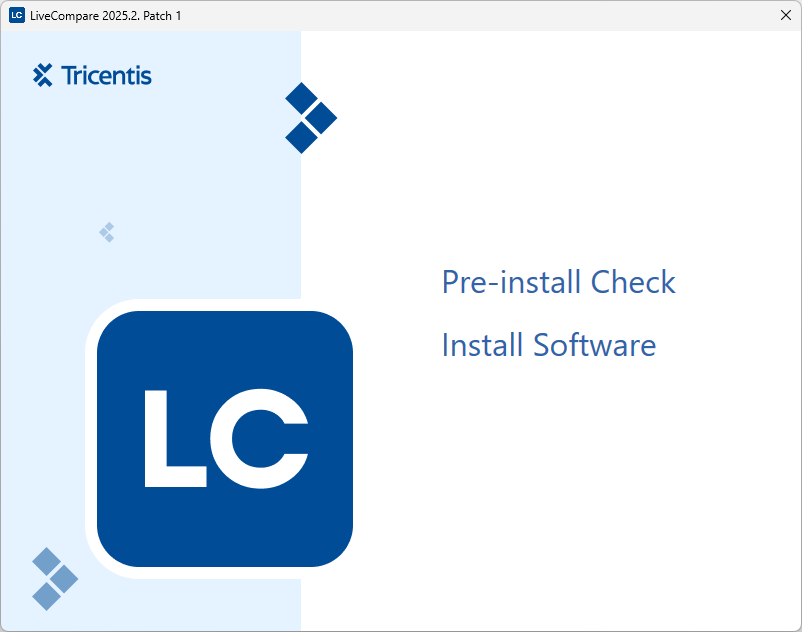
Run the LiveCompare Pre-install Check
The Pre-install Check utility performs several checks against the target system to verify that it meets the configuration requirements for LiveCompare. Select Pre-install Check to display the following screen.
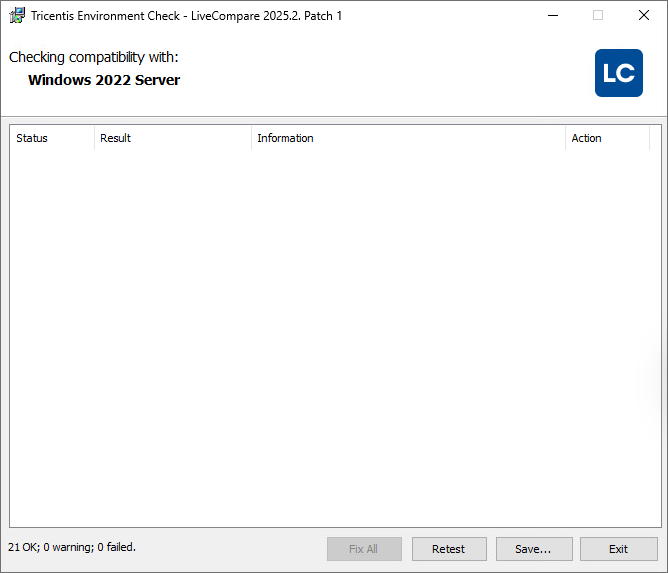
The Environment Check screen reports a summary of the test results, but by default only lists the tests that have failed. To see the results of all the tests, select the results window’s background and choose Show All from the context menu.
Each test reports one of the following statuses:
 OK - The test succeeded.
OK - The test succeeded.
 High - The test failed. These issues must be corrected before LiveCompare can be installed.
High - The test failed. These issues must be corrected before LiveCompare can be installed.
 Warning - The test failed, however LiveCompare can still be installed.
Warning - The test failed, however LiveCompare can still be installed.
Some test results marked with  (for example, Disk Freespace) may be overridden by selecting each test in the results window and choosing Override from the context menu.
(for example, Disk Freespace) may be overridden by selecting each test in the results window and choosing Override from the context menu.
Important Note: If the Pre-install Check reports any tests with a status of High, the LiveCompare installation program won't run.
Click a Fix link in the Action column to have the Pre-install Check utility try to resolve the issue automatically. The Fix feature will try to Install any missing Windows features (for example, the IIS Web Server Role). Click a Help link in the Action column to display help on how to resolve an issue manually.
Note: It may be necessary to restart the server in order to complete the installation of a missing Windows feature. If this is required, rerun the Pre-install Check utility and repeat the fix process until all the Windows features are enabled.
Click:
-
Fix All to have the Pre-install Check utility try to resolve all issues that have a ‘Fix’ link.
-
Retest to rerun each of the Pre-install Check tests.
-
Save… to save a report listing all the test results.
-
Close to close the utility.
Note: The Pre-Install Check utility no longer checks for the Microsoft Visual C++ 2010 x86 Runtime. However, this component is required by the SAP .NET Connector that LiveCompare uses to connect with SAP Solution Manager systems to support the enhanced test hits and gaps analysis. It can be installed from the extras\vc_redist\2010 distribution directory.
Install LiveCompare
To install LiveCompare, click the Install Software link in the Setup screen. If a previous version of LiveCompare is installed, you must uninstall the previous version before installing this release.
The following screens are displayed.
-
The License Agreement screen.
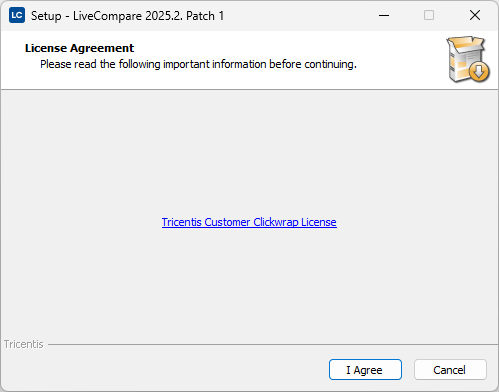
Read the License Agreement, and if you agree to its terms, click I Agree to continue.
-
The Select Destination Location screen.
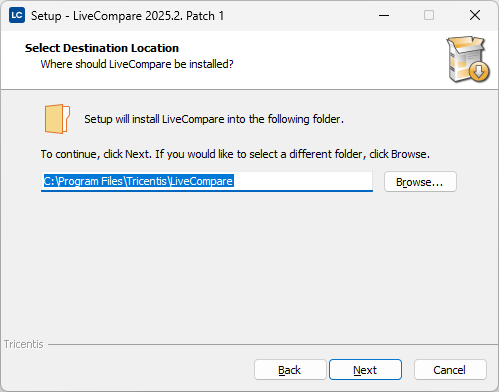
Use ‘Browse…’ if you wish to select an installation directory for LiveCompare other than the default.
Note: LiveCompare doesn't support the use of a mapped network drive for the installation directory.
-
The Select User Data directory screen.
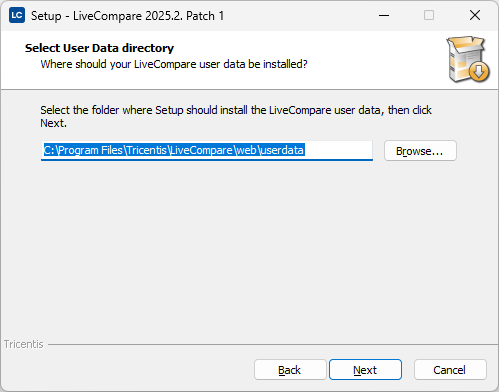
The User Data directory stores the workspace databases created in LiveCompare, in addition to any user accounts, Resource Groups, RFC Destinations, Workflow Library Templates and External Data Sources that are defined or uploaded.
Use the ‘Browse…’ button to select a different location for the LiveCompare user data if you wish to use a location other than the default. For example, you may wish to store the User Data directory on a separate drive which may have more disk space available.
Note: The setup program converts User Data locations of the form <drive letter>:\ to <drive letter>:\userdata. For example, c:\ is converted to c:\userdata.
Note: LiveCompare doesn't support the use of a mapped network drive for the User Data directory.
Click Next to continue.
-
The Ready to Install screen. Click Back to check or change your installation settings. Otherwise, click Install to begin the installation.
-
The Installing screen. When the installation has finished, the Completing the LiveCompare Setup Wizard screen is displayed.
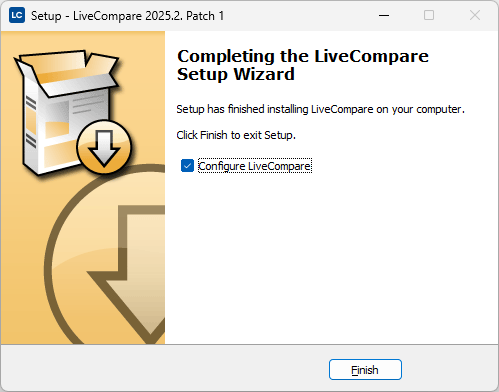
This screen confirms that the installation is complete, and provides the option to configure LiveCompare to run on your web server (selecting this option is recommended).
The LiveCompare installation and uninstallation programs write log files to the directory pointed to by the TEMP environment variable on the LiveCompare server. These files are named Setup Log <YYYY-MM-DD#>Log file no>.txt. You can send the files to Tricentis support for diagnostic purposes.
Run the LiveCompare Configuration Wizard
The LiveCompare Configuration Wizard must be run before LiveCompare can be used.
The Wizard may be run at the end of the installation procedure described above. Alternatively, it may be run by selecting ‘Configure LiveCompare’ from the Windows Apps screen. This option should be used if the SETUP program requires the LiveCompare server to be restarted.
The following screens are displayed.
-
The SAP RFC Library screen. If you are using LiveCompare with SAP, browse for the directory location of the latest patch of NetWeaver RFC SDK 7.50 for Windows on X64 64BIT, downloaded as described here. Navigate to the nwrfcsdk\lib directory, select the sapnwrfc.dll file and click Open.
The following screen is displayed.
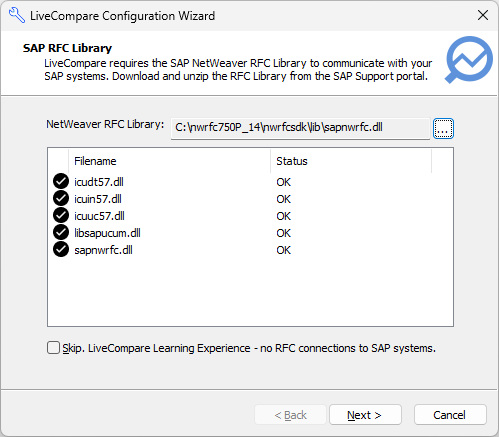
If you are using LiveCompare to run the Smart Impact Learning app or the Test Quality Audit Learning app, which don't require connections to SAP systems, select the Skip. LiveCompare Learning Experience - no RFC connections to SAP systems. checkbox. In this case, you don't need to install any SAP RFC libraries.
Click Next > to continue.
-
The Service Configuration screen. Enter the name and password for the user account created for LiveCompare as described here. Click Next > to continue.
-
The Account Rights screen.
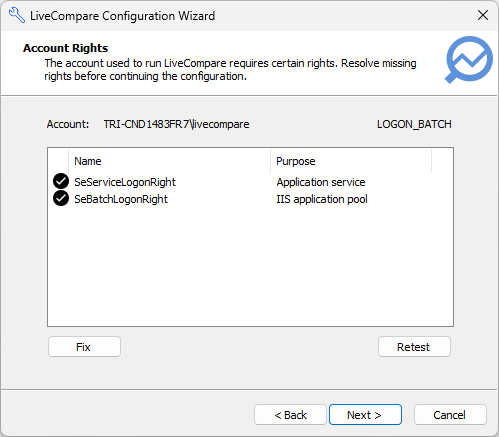
This screen lists the rights required for the LiveCompare account. Rights that are present marked with  . Rights that are missing are marked with
. Rights that are missing are marked with  . If any rights are missing, click Fix to apply the missing rights to the LiveCompare account.
. If any rights are missing, click Fix to apply the missing rights to the LiveCompare account.
To apply any missing rights manually, follow these steps.
-
Run the Local Security Policy applet on the LiveCompare server.
-
Select the Security Settings > Local Policies > User Rights Assignment folder.
-
If the SeServiceLogonRight right is missing, display the properties for Log on as a service, and add the LiveCompare account.
-
If the SeBatchLogonRight right is missing, display the properties for Log on as a batch job, and add the LiveCompare account.
-
Click Retest and check that there are no missing rights.
Click Next > to continue.
The LiveCompare Web Site screen.
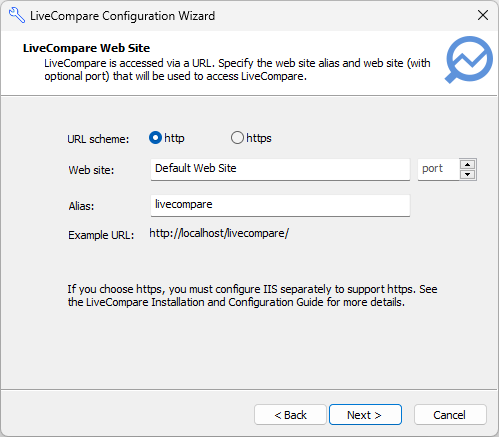
-
Select the URL scheme to be used by LiveCompare. If you choose ‘https’, IIS must be configured separately to support https, as described here. If you are upgrading from an earlier release and have changed the URL scheme, the URLs of any existing URL-based reports will be adjusted to reflect the new scheme.
Note: A warning message is displayed if the URL scheme doesn't match the scheme used for the ReportBaseUrl field set in the Configuration - Reports screen for an earlier release of LiveCompare. In this case, you must use the same URL scheme or update the ReportBaseUrl field once LiveCompare is configured.
-
By default, LiveCompare runs using port 80. To run LiveCompare using a different port, specify it in the port field.
Click Next > to continue.
The Advanced Application Settings screen.
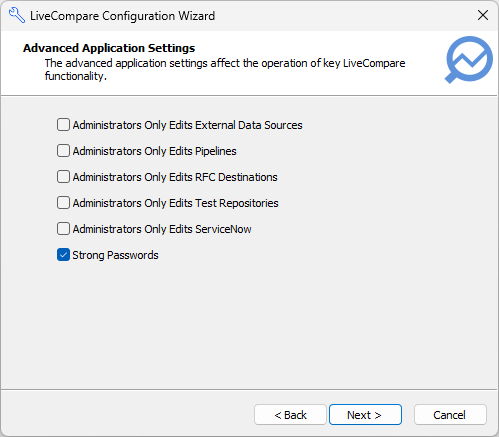
Administrators Only Edits External Data Sources
This option allows External Data Sources to be created, modified or deleted only by users with LiveCompare Administrator permissions.
Administrators Only Edits Pipelines
This option allows Pipelines to be created, modified or deleted only by users with LiveCompare Administrator permissions.
Administrators Only Edits RFC Destinations
This option allows RFC Destinations to be created, modified or deleted only by users with LiveCompare Administrator permissions.
Administrators only Edits Test Repositories
This option allows Test Repositories to be created, modified or deleted only by users with LiveCompare Administrator permissions.
Administrators only Edits ServiceNow
This option allows ServiceNows to be created, modified or deleted only by users with LiveCompare Administrator permissions.
Strong Passwords
This option is set by default. It sets a requirement for strong passwords on all LiveCompare user accounts. Strong passwords have a minimum of ten characters, with at least one uppercase character, one lowercase character, one non-alphanumeric character and one number.
If this option is set, the requirement for strong passwords takes effect when a user’s password is set or changed. If you are upgrading from an earlier release, use the LiveCompare administrator account to set the ‘User must change password at next logon’ option for each of your existing users. The requirement for strong passwords doesn't apply to the passwords for user accounts imported from an LDAP server.
Select the checkbox next to each option you wish to set, then click Next > to continue.
-
The Completing LiveCompare Configuration screen.
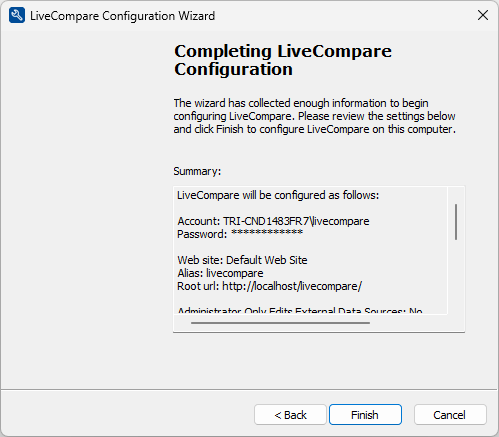
Click Finish to complete the configuration, or < Back to modify the settings on previous screens. After you have clicked Finish, the configuration process will continue, notifying you when it is complete.
The LiveCompare Configuration screen provides a log of the configuration steps. Click Done to close the screen, or ‘Save...’ to save the configuration log to a text file. If necessary, you can send the log file to Tricentis support for analysis.
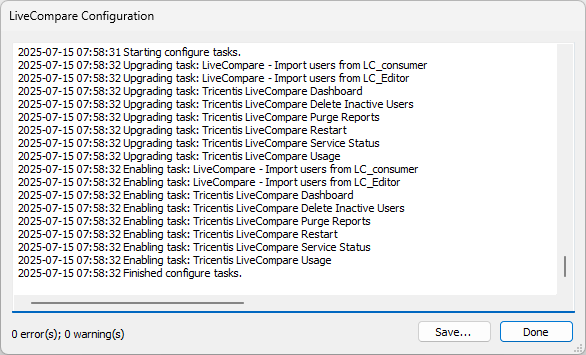
If any errors or warnings are reported, the Configuration Wizard must be rerun after these issues have been resolved. Note that any ‘Failed to add duplicate collection element’ messages may be ignored.
Install LiveCompare packages
Your LiveCompare download may have included one or more app or template packages. These are installed separately, and the general approach is described below.
To install a LiveCompare apps or template package, follow these steps on the LiveCompare server machine. The installation program installs all the utilities required by the apps or template workflows, including Access databases, external data files and HTML documentation.
Run the LiveCompareApps.exe program from the LiveCompare distribution directory. The following screens are displayed.
-
The License Agreement screen.
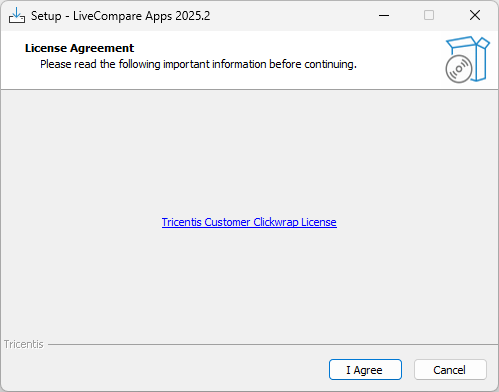
Read the License Agreement, and if you agree to its terms, click I Agree to continue.
-
The Ready to Install screen.
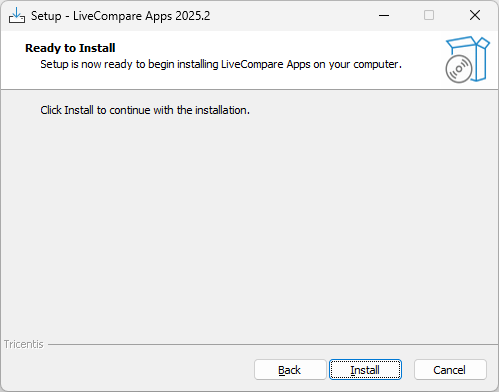
Click Install to install the LiveCompare Apps package.
-
The Completing the LiveCompare Apps Setup Wizard screen. Click Finish to close the installation program.
If LiveCompare is running on any client machines, users should refresh the Templates and External Data Sources folders by selecting them in the LiveCompare hierarchy and choosing Reload Children from their context menus.
Connect to SAP Solution Manager
If you plan to create a LiveCompare Test Repository that connects to SAP Solution Manager, you will need to install SAP Connector for Microsoft .NET 3.1 on your LiveCompare server. follow these steps on your LiveCompare server machine.
-
Go to the SAP Connector for Microsoft .NET 3.1 page at https://support.sap.com/en/product/connectors/msnet.html.
-
In the Downloads and Documentation > Compiled with .NET Framework 4.6.2 section, click the SAP Connector for Microsoft .NET 3.1.1.0 for Windows 64bit (x64) link.
-
Sign in using your SAP Service marketplace ID to download the ZIP file.
-
Extract the ZIP file to a temporary directory.
-
In the extracted folder, run the setup program.
-
Proceed through the Wizard screens by clicking Next > in each screen.
Update the database configuration, LiveCompare service account or URL scheme
The Update LiveCompare Service Configuration Wizard may be used to do one or more of the following:
-
Encrypt, re-encrypt or decrypt SQLite databases.
-
Set a new password for the LiveCompare service account.
-
Change the LiveCompare URL scheme, for example from http: to https:.