Identify when a ChaRM document moves between two states
To identify when a ChaRM document moves between two states, follow these steps. Our example will identify when a normal change request moves from In Development to To Be Tested.
Create an action definition
To create an action definition that identifies when a normal change request moves from In Development to To Be Tested, follow these steps in SAPGUI on your ChaRM system.
-
Run transaction CRMC_ACTION_CONF. The Conditions for actions: Change screen is displayed. Click
 to enter Display Mode.
to enter Display Mode. -
Click Technical Names, and in the screen’s top left-hand pane, double-click the Technical Name of the action profile you wish to modify. The following screen is displayed.
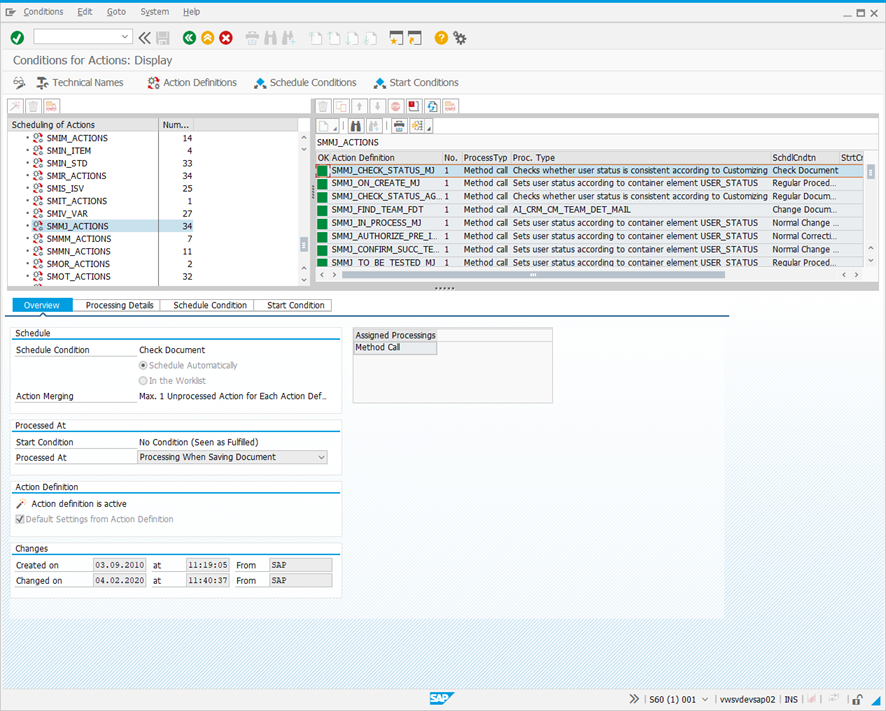
-
Click Action Definitions in the header. The following screen is displayed.
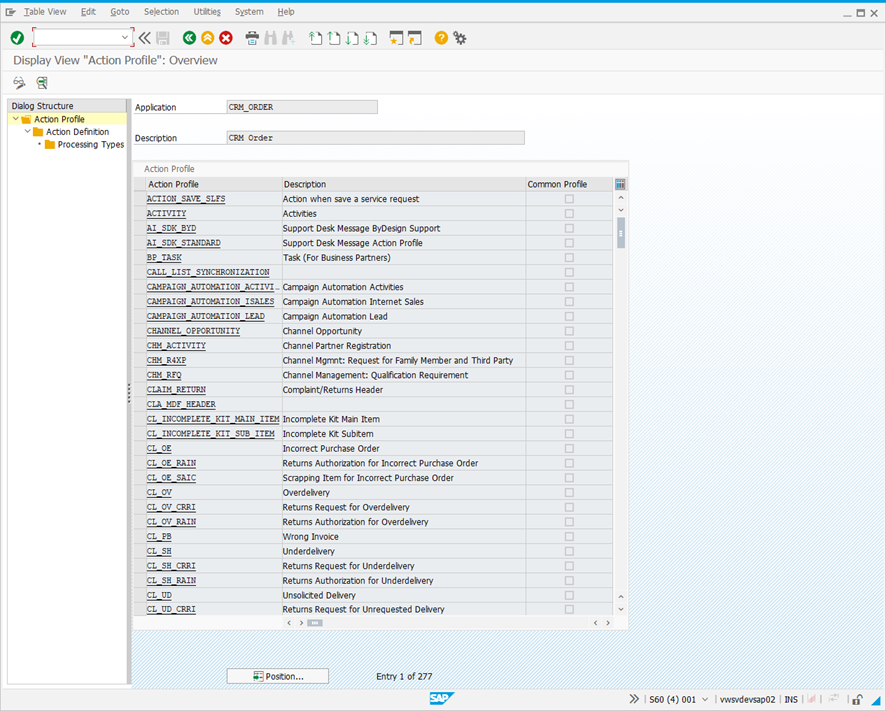
-
In the Action Profile list, double-click the Action Profile chosen in Step 2. The following screen is displayed.
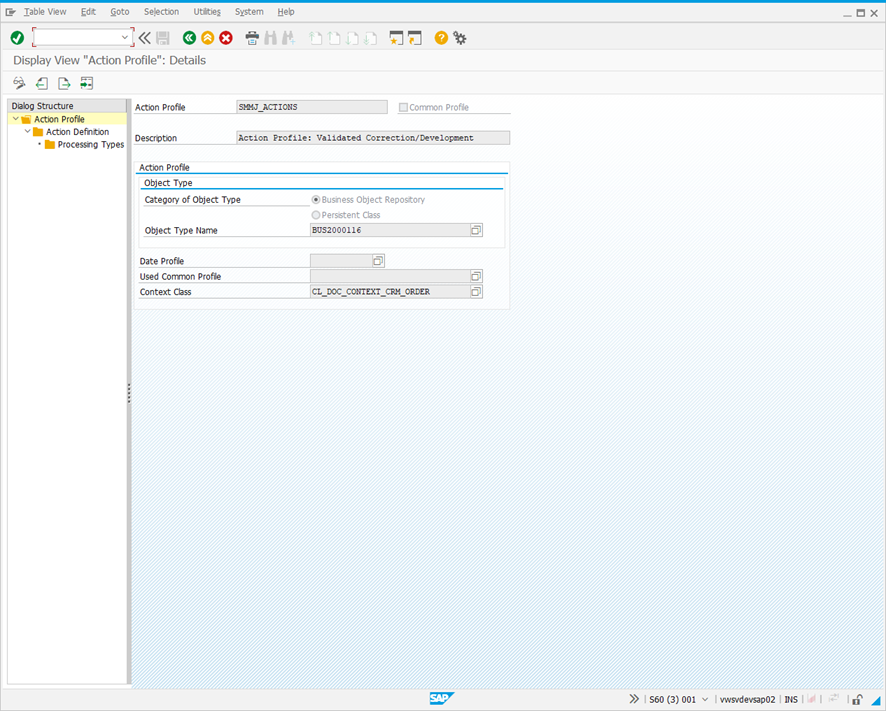
-
Double-click Action Definition in the Dialog Structure hierarchy. The following screen is displayed.
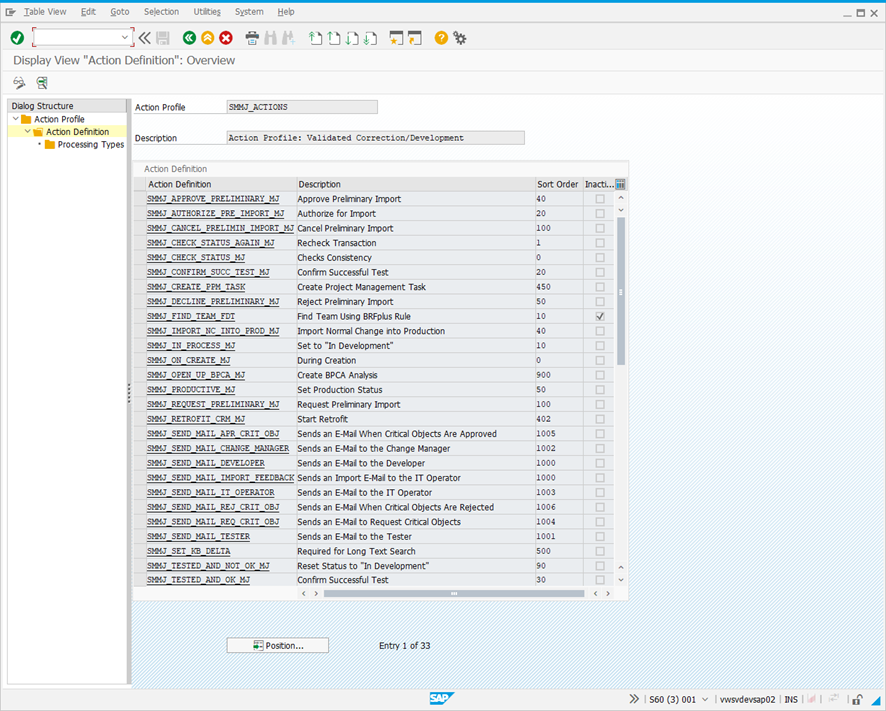
-
Click
 to enter Change Mode, and then click New Entries. The following screen is displayed.
to enter Change Mode, and then click New Entries. The following screen is displayed.
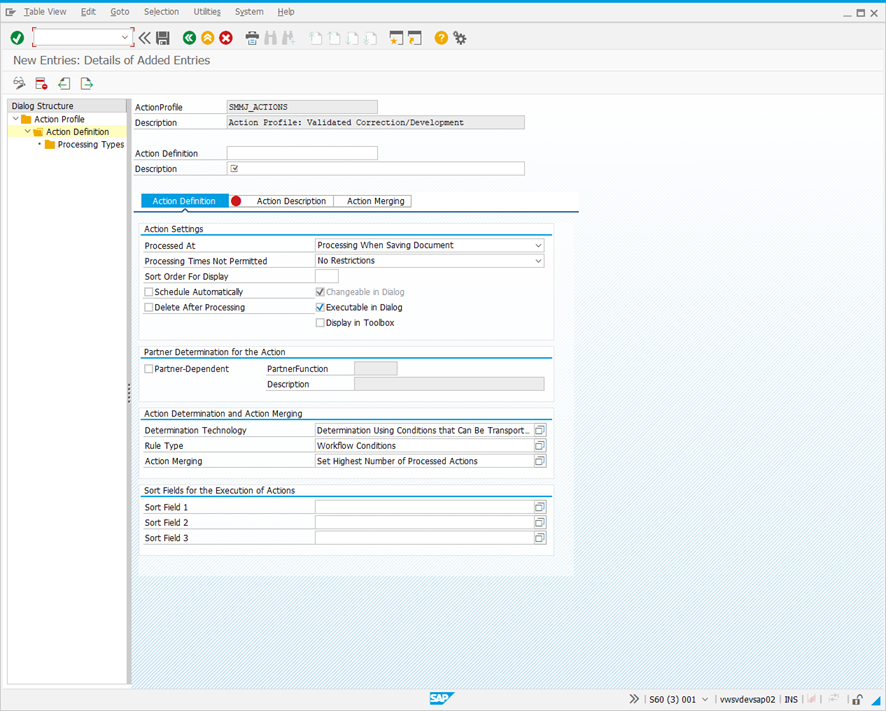
-
Complete the screen fields as follows. You will need the PROCESSTYPE value from your text document.
Action Definition tab
| Field | Description |
|---|---|
| Action Definition |
ZLC_<PROCESSTYPE>_STATUS_<From Status>_<To Status> Example: ZLC_SMMJ_STATUS_DEV_TBT |
| Description | LiveCompare: Move from In Development to To Be Tested |
| Processed At | Processing When Saving Document |
| Schedule Automatically | Checked |
| Delete After Processing | Checked |
| Changeable in Dialog | Checked |
| Executable in Dialog | Checked |
Action Description tab
| Field | Description |
|---|---|
| Description | Tricentis LiveCompare ChaRM integration. Automatic invocation to run when a normal change document moves from In Development to To Be Tested. |
-
Double-click Processing Types in the Dialog Structure hierarchy. The following screen is displayed.
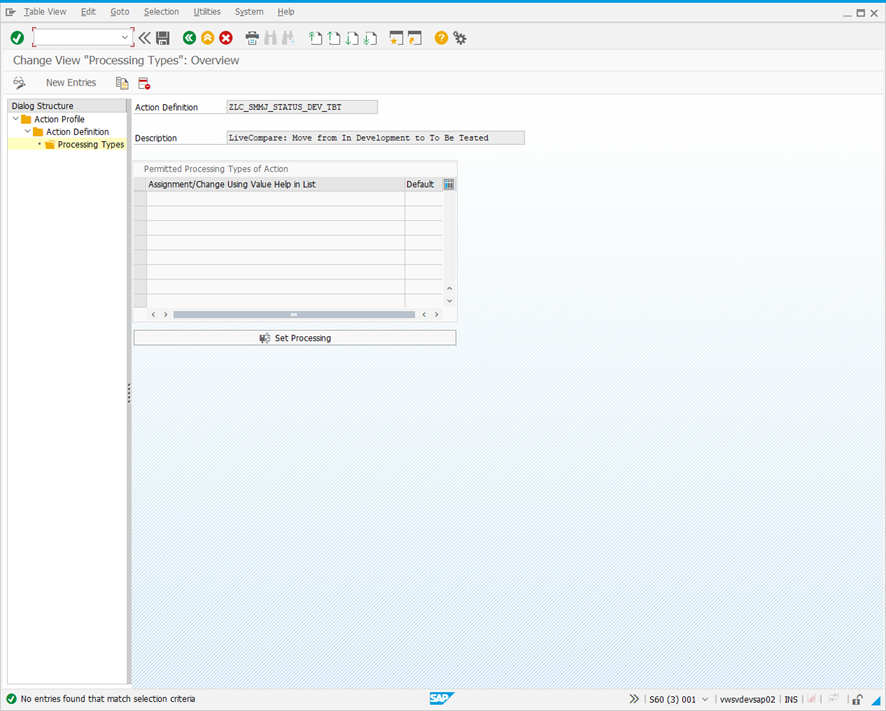
-
Click New Entries. The screen changes to the following.
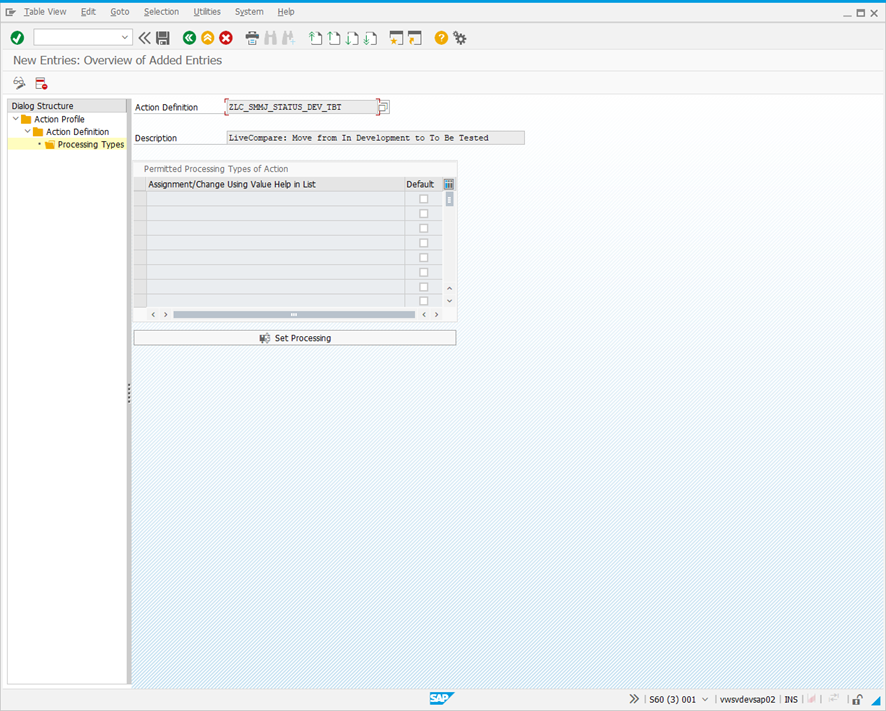
-
Select the first cell in the Permitted Processing Types of Action table, and select F4.
-
Double-click Method Call in the Restrict Value Range (1) dialog. The New Entries: Overview of Added Entries screen looks like this.
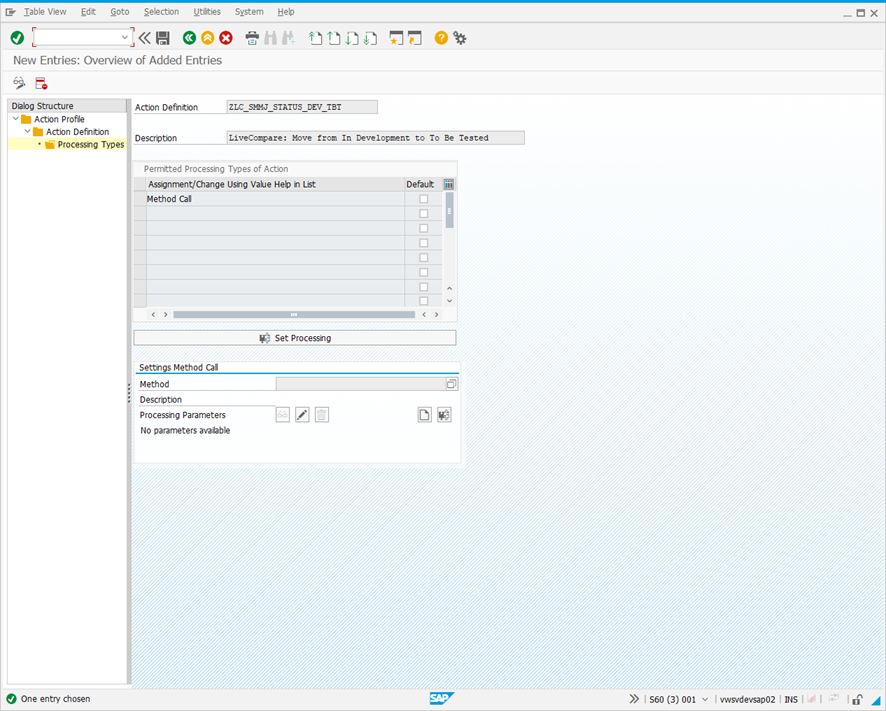
-
In the Settings Method Call section, select the Method field and select F4.
-
Double-click ZLC_CALL_AUTO in the Type of filter in BADI implementation (1) dialog. The New Entries: Overview of Added Entries screen looks like this.
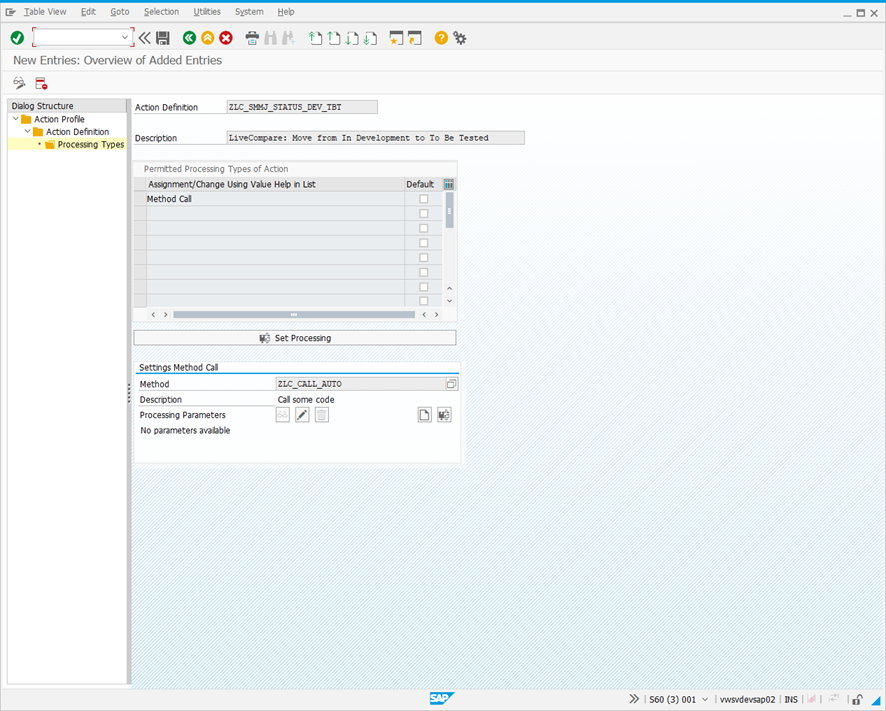
-
Copy the contents of the Action Definition field to the clipboard. Add the following entry to the text document that will be used to populate the /ICORP/CHARM_003 table.
ACTION (Auto): <Copied value>
-
Click
 . The following dialog is displayed.
. The following dialog is displayed.
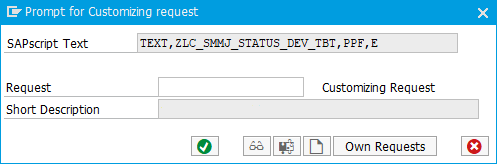
-
Click
 to add the request to a transport.
to add the request to a transport. -
Click
 to close the window.
to close the window.
Update the action profile to include the new action
The next step is to update the SMMJ_ACTIONS action profile to include the ZLC_SMMJ_STATUS_DEV_TBT action. This can be done by carrying out the following steps:
-
Run transaction CRMC_ACTION_CONF. The Conditions for Actions: Change screen is displayed.
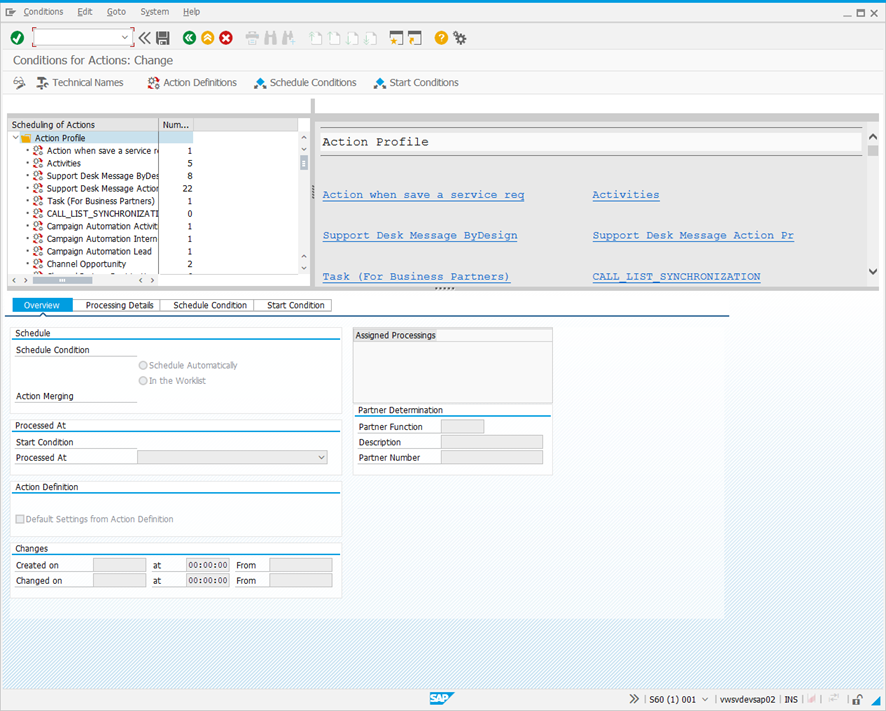
-
Click Technical Names and double-click SMMJ_ACTIONS in the Action Profile hierarchy.
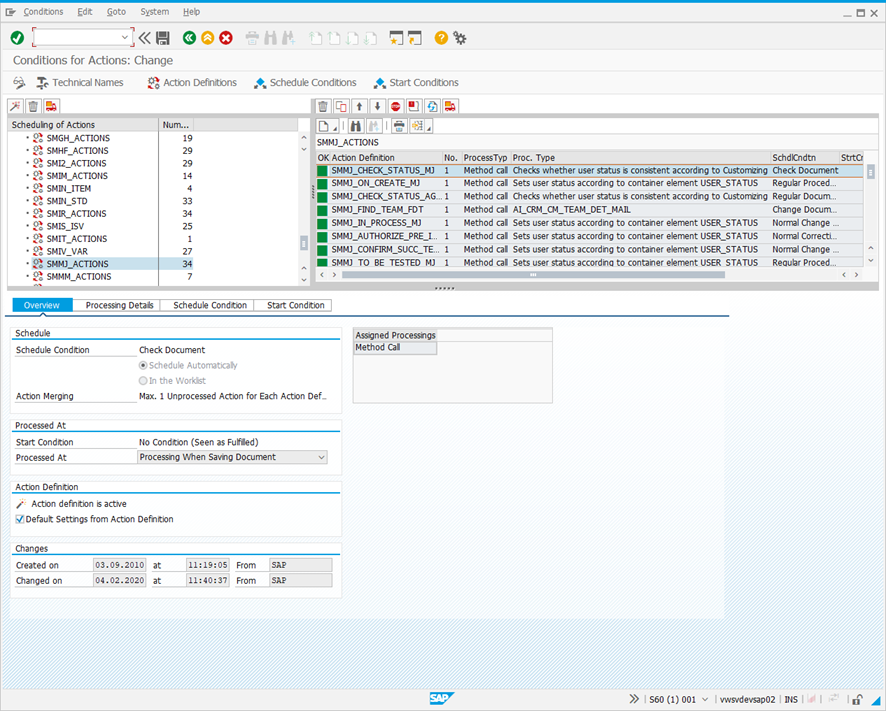
-
Click
 in the right-hand pane and select the description for the ZLC_SMMJ_STATUS_DEV_TBT action (LiveCompare: Move from In Development to To be Tested).
in the right-hand pane and select the description for the ZLC_SMMJ_STATUS_DEV_TBT action (LiveCompare: Move from In Development to To be Tested). -
Click
 . The following dialog is displayed.
. The following dialog is displayed.
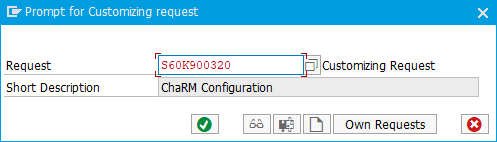
-
Click
 to add the request to a transport.
to add the request to a transport.
Set conditions for the action
To configure the ZLC_SMMJ_STATUS_DEV_TBT action so that is invoked when a change request moves from the In Development state to the To be Tested state, follow these steps in SAPGUI on your ChaRM system.
-
Click
 or use /o to open a new SAPGUI window.
or use /o to open a new SAPGUI window. -
In the new window, run transaction SE16 and display table TJ30. The following screen is displayed.
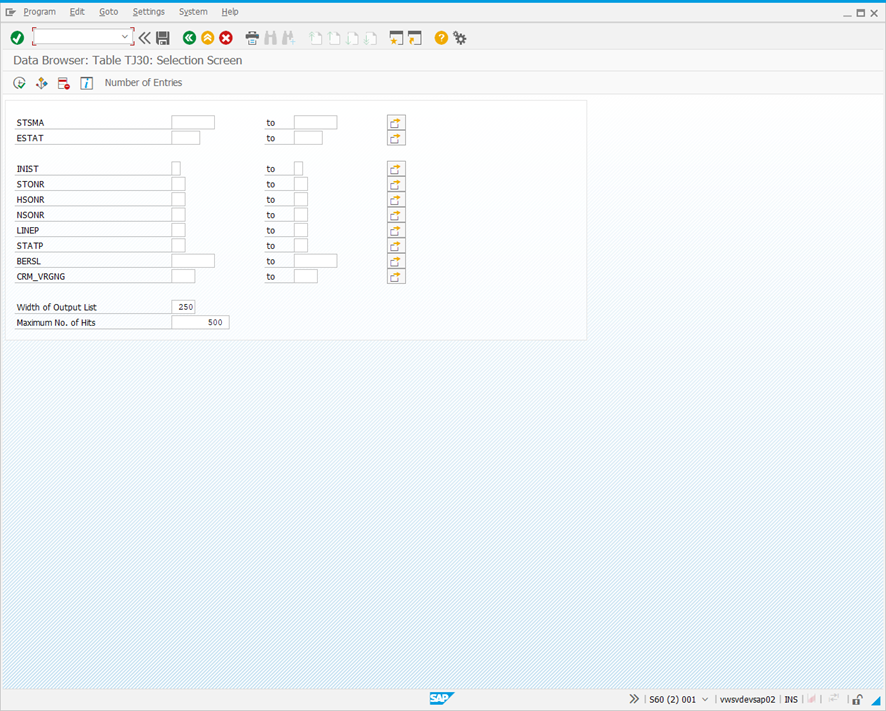
-
In the Data Browser: Table TJ30 Selection Screen, enter <Action Profile Technical Name>HEAD in the STSMA field.
Example: SMMJHEAD
-
Click
 to display a table similar to the following.
to display a table similar to the following.
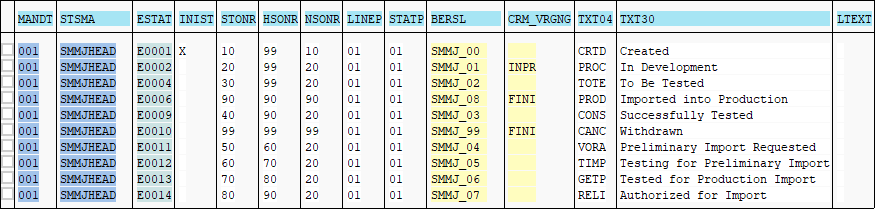
Use the STMA, ESTAT and TXT30 field values to identify the From and To statuses for your action.
Example
| Status | STMA | ESTAT | TXT30 |
|---|---|---|---|
| From | SMMJ | E0002 | In Development |
| To | SMMJ | E0004 | To Be Tested |
-
Return to the Condition for Actions: Change screen. In the right-hand pane, select LiveCompare: Move from In Development to To Be Tested in the Action Definition column.
Add a schedule condition
Schedule conditions determine whether an action should be scheduled for processing. The action is only run if the schedule conditions are satisfied. To create a schedule condition that checks whether a normal change document has an initial status of In Development, follow these steps.
-
Select the Schedule Condition tab, and click Edit Condition. The following screen is displayed.
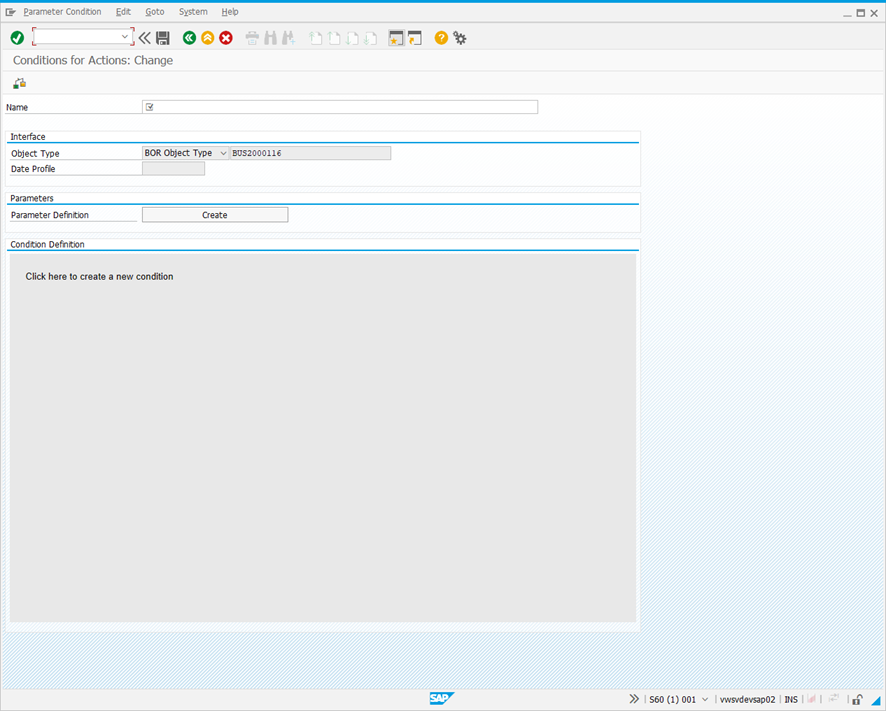
-
Enter a name for the condition in the Name field.
Example: ZLC_InDevelopment
-
Click the Condition Definition field to edit it. The following dialog is displayed.
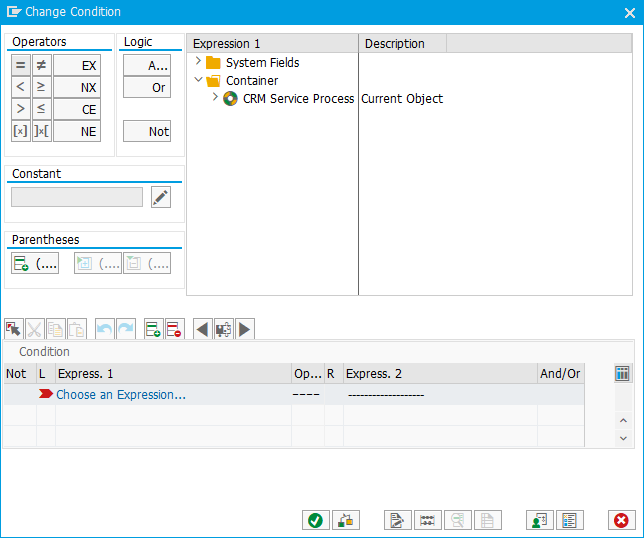
-
In the Expression 1 field, select Container > CRM Service Process > Methods > User Status.
-
In the Operators field, select
 .
. -
Enter <ESTAT value><STMA value>HEAD in the Constant field.
Example: E002SMMJHEAD
-
Press Enter and click
 . The Conditions for Actions: Change screen looks like this.
. The Conditions for Actions: Change screen looks like this.
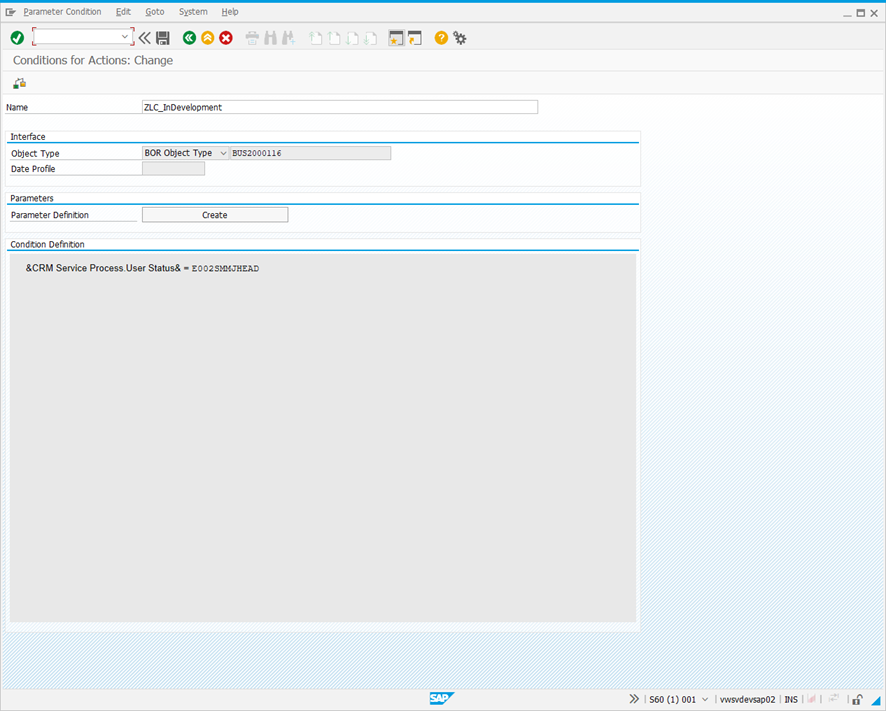
-
Click
 . The following dialog is displayed.
. The following dialog is displayed.
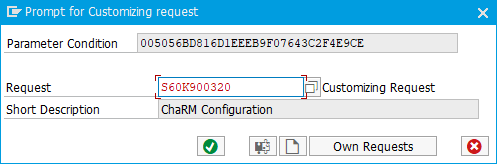
-
Click
 to add the request to a transport.
to add the request to a transport.
Add a start condition
Start conditions are checked before an action is executed. The action is only run if the start conditions are satisfied. To create a start condition that checks whether a change moves to a status of To Be Tested, follow these steps.
-
In the Conditions for Actions: Change screen, select the Start Condition tab and click Edit Condition. The following screen is displayed.
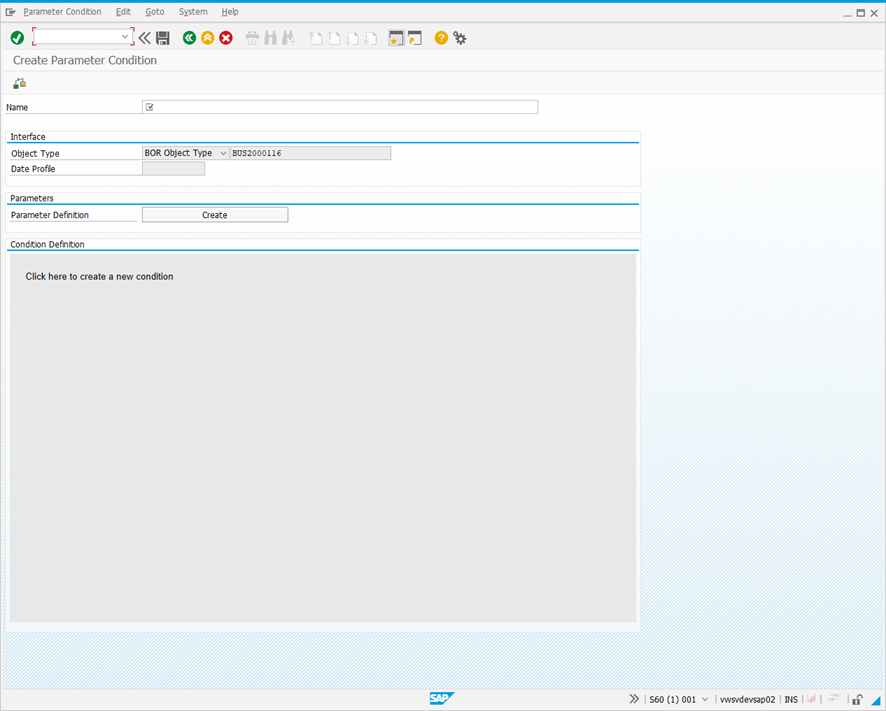
-
In the Name field, enter a name for the condition.
Example: ZLC_ToBeTested
-
Click the Condition Definition field to edit it. The following dialog is displayed.
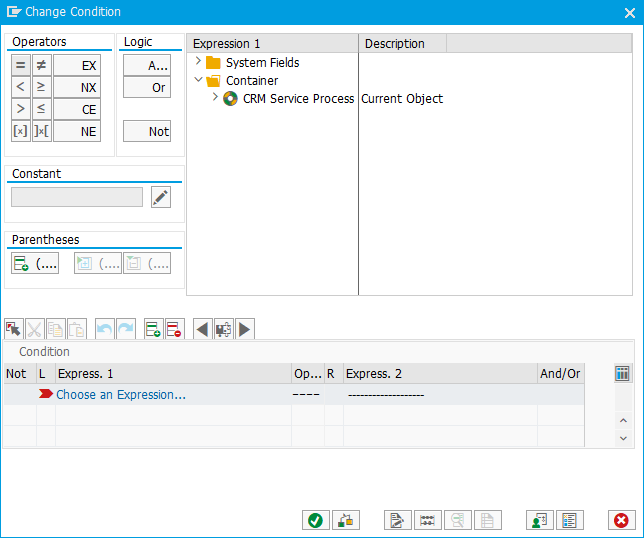
-
In the Expression 1 field, select Container > CRM Service Process > User Status.
-
In the Operators field, select
 .
. -
Enter <ESTAT value><STMA value>HEAD in the Constant field.
Example: E004SMMJHEAD
-
Press Enter and click
 . The Create Parameter Condition screen looks like this.
. The Create Parameter Condition screen looks like this.
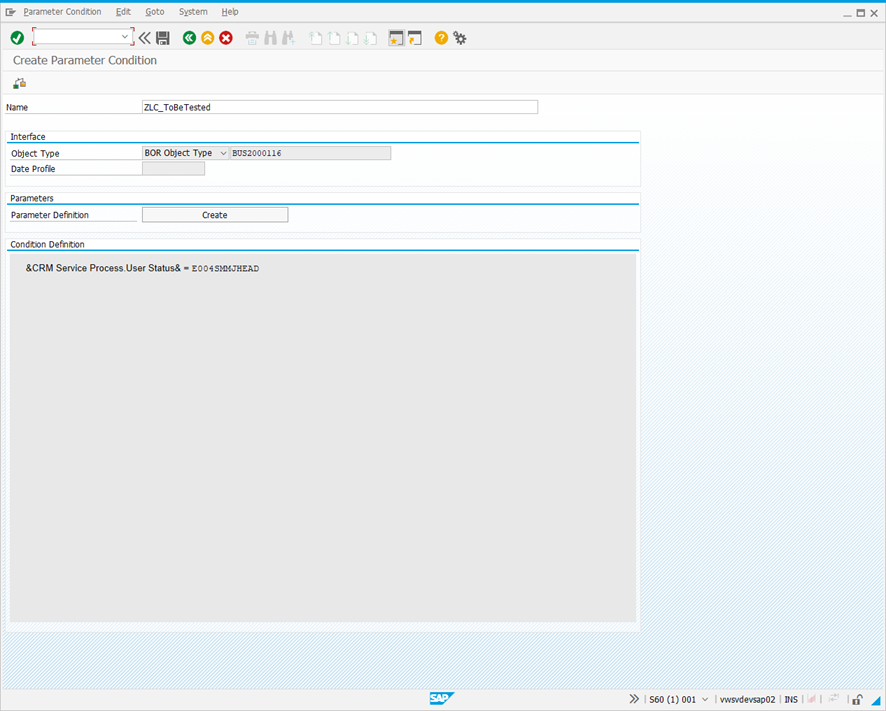
-
Click
 . If prompted, add the request to a transport.
. If prompted, add the request to a transport. -
Click
 . in the Conditions for Actions: Change screen to save your changes.
. in the Conditions for Actions: Change screen to save your changes.