Run a ChaRM action from the Actions menu
A ChaRM action may be configured to be run manually by selecting an item from a ChaRM change screen’s Actions menu. Our example will update the Actions menu for normal change requests. To create an action definition that may be run manually from the ChaRM Actions menu, follow these steps in SAPGUI on your ChaRM system.
-
Run transaction CRMC_ACTION_CONF. The Conditions for actions: Change screen is displayed. Click
 to enter Display Mode.
to enter Display Mode. -
Click Technical Names and double-click SMMJ_ACTIONS in the Action Profile hierarchy.
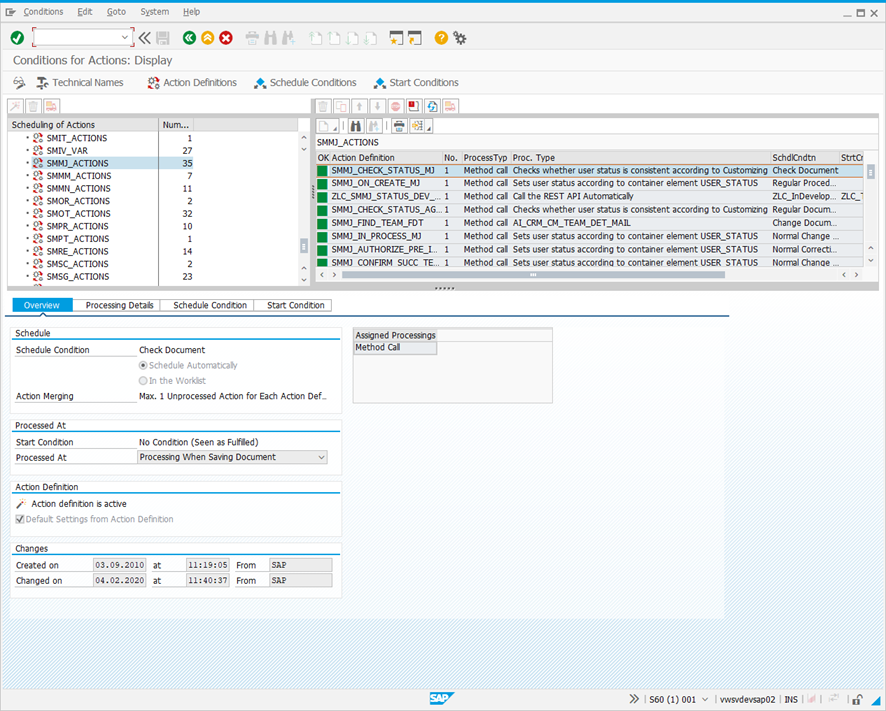
-
Click Action Definitions in the header. The following screen is displayed.
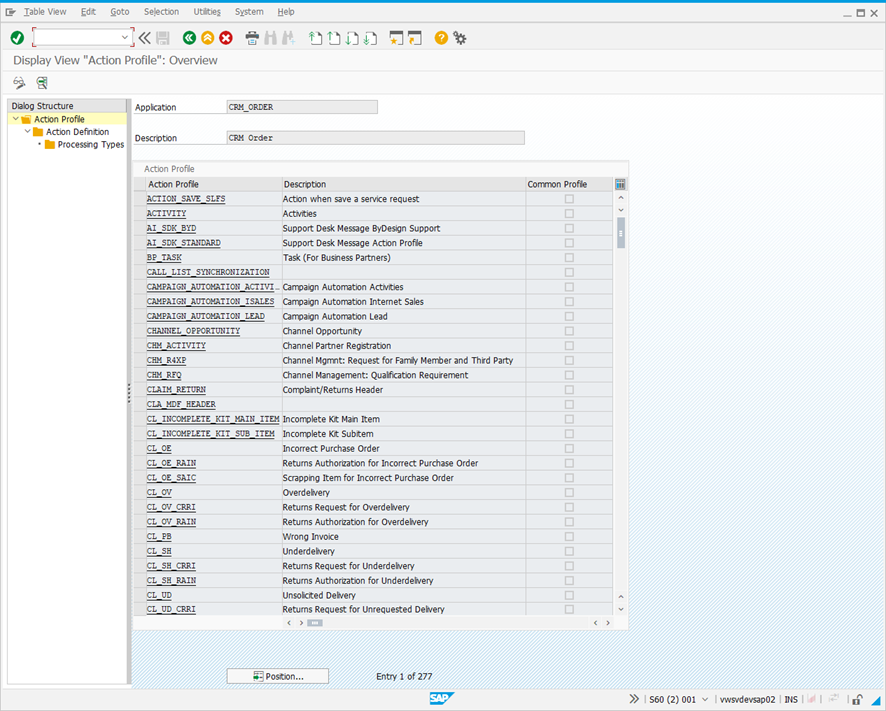
-
In the Action Profile list, double-click the Action Profile chosen in Step 2. The following screen is displayed.
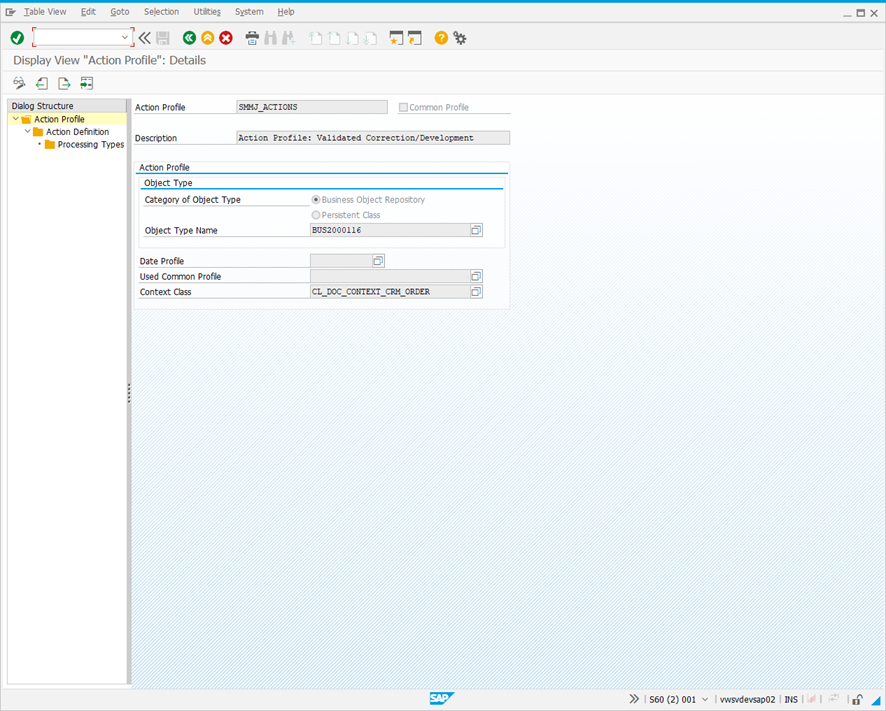
-
Double-click Action Definition in the Dialog Structure hierarchy. The following screen is displayed.
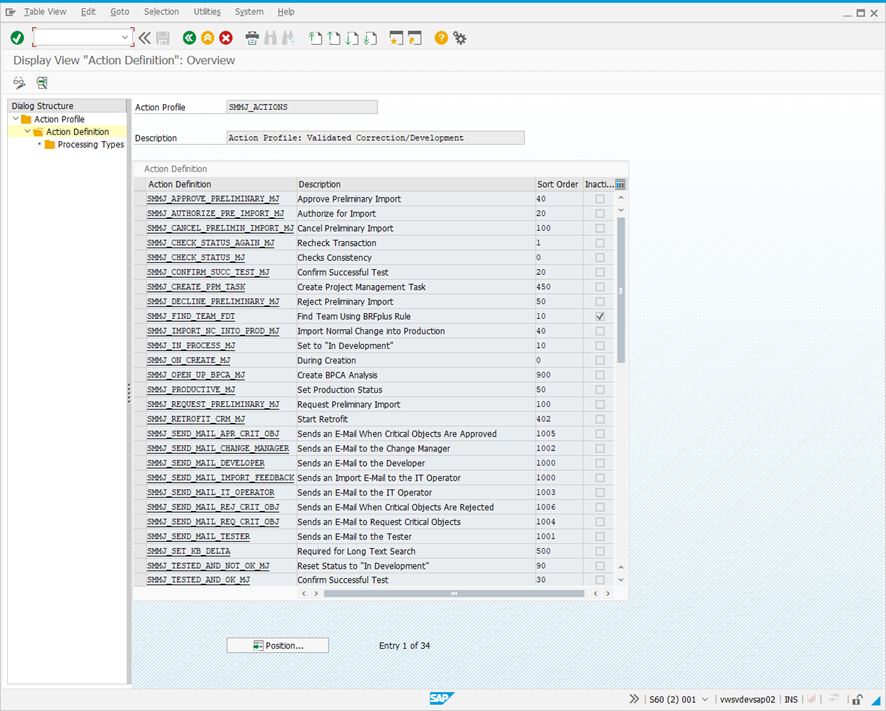
-
Click
 to enter Change Mode, and then click New Entries. The following screen is displayed.
to enter Change Mode, and then click New Entries. The following screen is displayed.
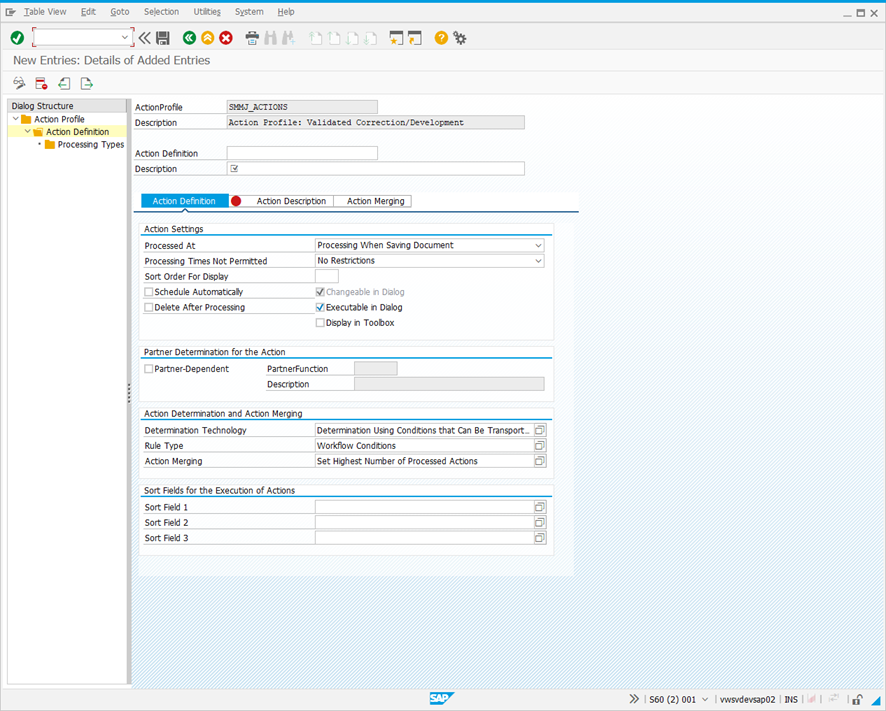
-
Complete the screen fields as follows. You will need the PROCESSTYPE entry from your text document.
Action Definition tab
| Field | Description |
|---|---|
| Action Definition |
ZLC_<PROCESSTYPE>_STATUS_MENU Example: ZLC_SMMJ_STATUS_MENU |
| Description | LiveCompare: Run Impact Analysis |
| Processed At | Immediate Processing |
| Schedule Automatically | Unchecked |
| Delete After Processing | Unchecked |
| Changeable in Dialog | Checked |
| Executable in Dialog | Checked |
| Display in Toolbox | Checked |
Action Description tab
| Field | Description |
|---|---|
| Description | Tricentis LiveCompare ChaRM integration. Manual invocation, to appear in the ChaRM Actions menu. |
-
Double-click Processing Types in the Dialog Structure hierarchy. The following screen is displayed.
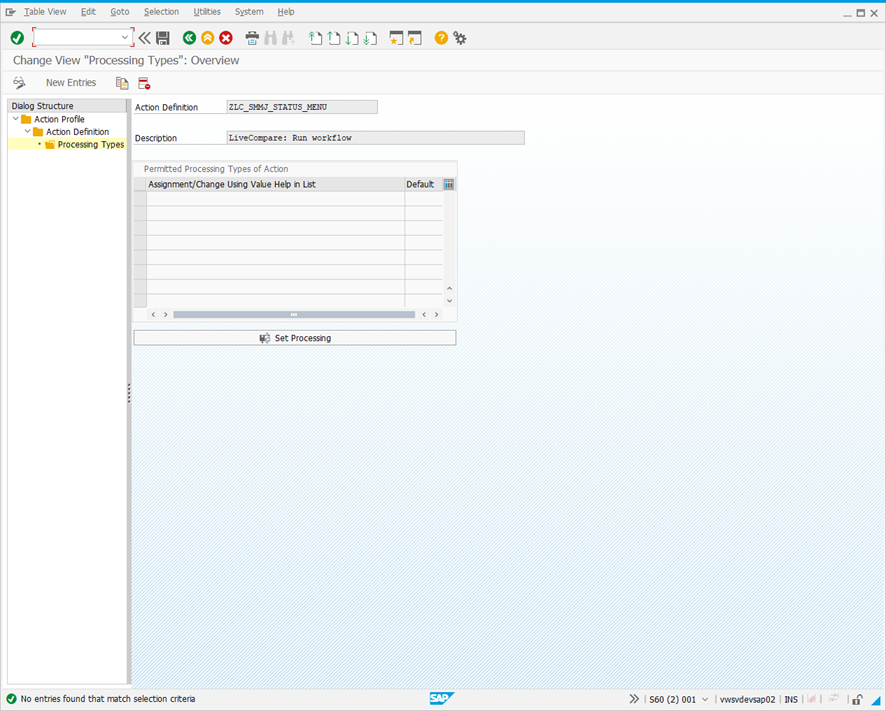
-
Click New Entries. The screen changes to the following.
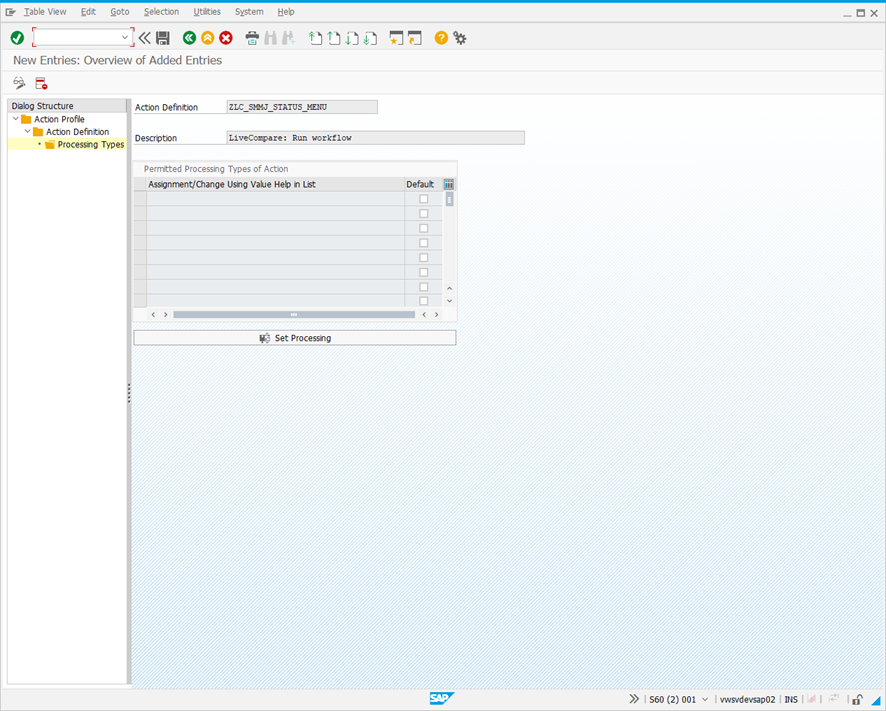
-
Select the first cell in the Permitted Processing Types of Action table, and select F4.
-
Double-click Method Call in the Restrict Value Range (1) dialog. The New Entries: Overview of Added Entries screen looks like this.
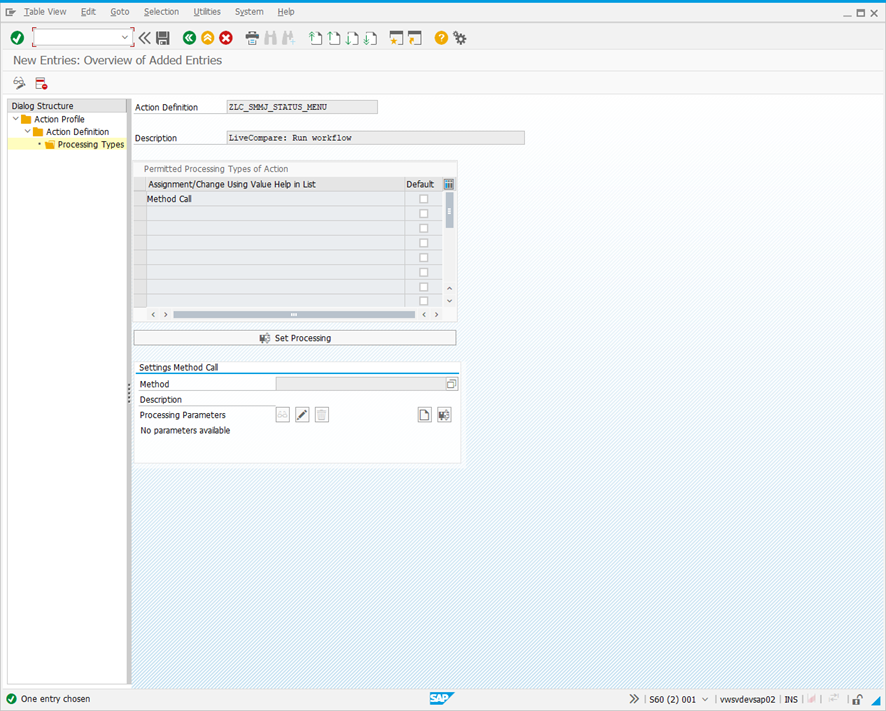
-
In the Settings Method Call section, select the Method field and select F4.
-
Double-click ZLC_CALL_MANUAL in the Type of filter in BADI implementation (1) dialog. The New Entries: Overview of Added Entries screen looks like this.
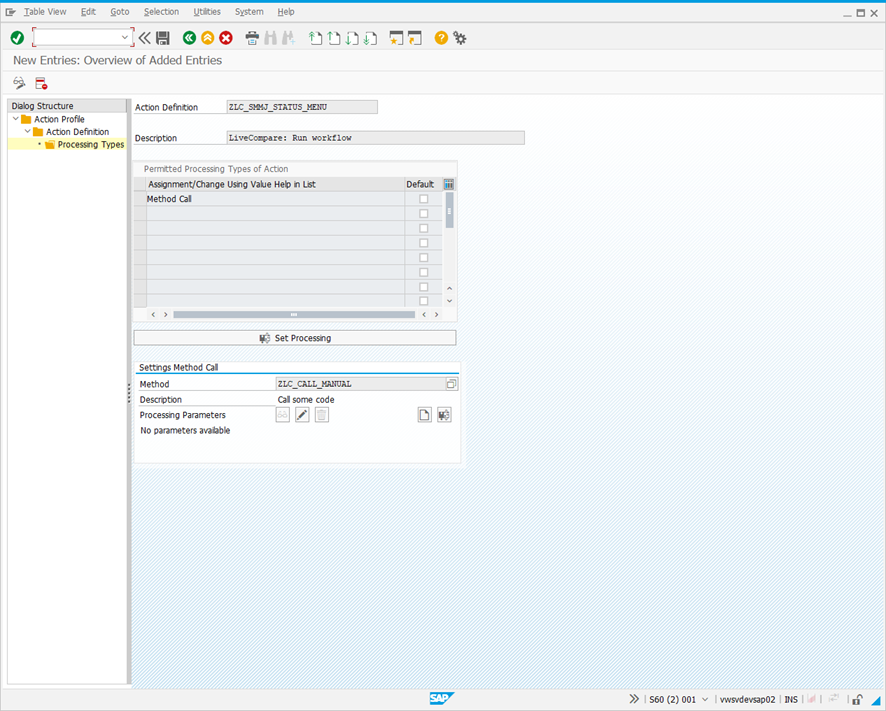
-
Copy the contents of the Action Definition field to the clipboard. Add the following entry to the ‘text document’ that will be used to populate the /ICORP/CHARM_003 table.
ACTION (Manual): <Copied value>
-
Click
 . The following dialog is displayed.
. The following dialog is displayed.
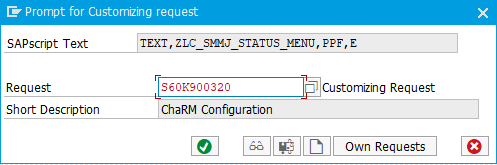
-
Click
 to add the request to a transport.
to add the request to a transport. -
Click
 to close the window.
to close the window.
Update the action profile to include the new action
The next step is to update the SMMJ_ACTIONS action profile to include the ZLC_SMMJ_STATUS_MENU action. This can be done by carrying out the following steps.
-
Run transaction CRMC_ACTION_CONF. The Conditions for Actions: Change screen is displayed.
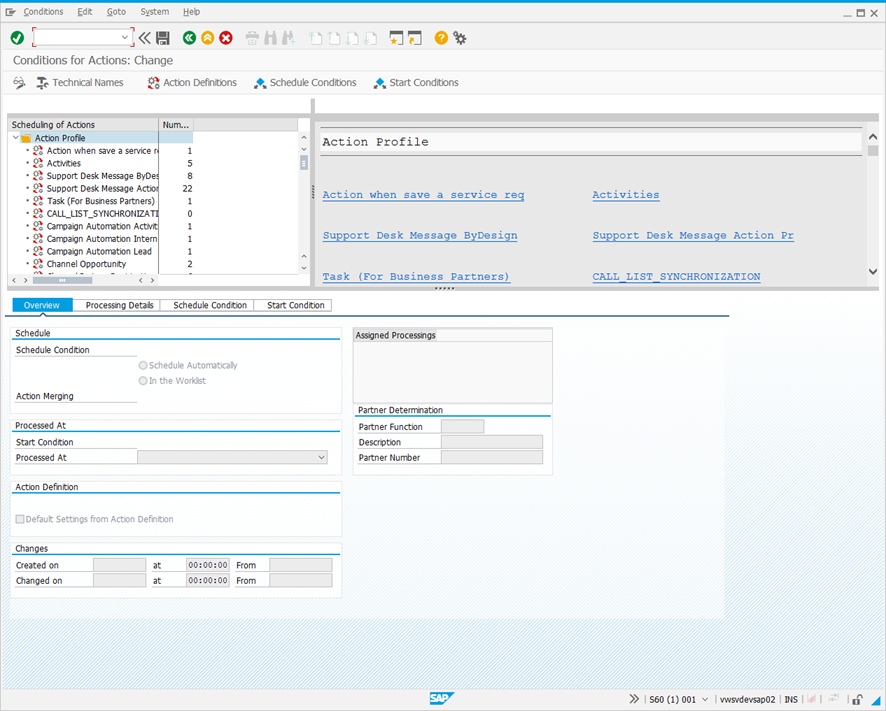
-
Click Technical Names and double-click SMMJ_ACTIONS in the Action Profile hierarchy.
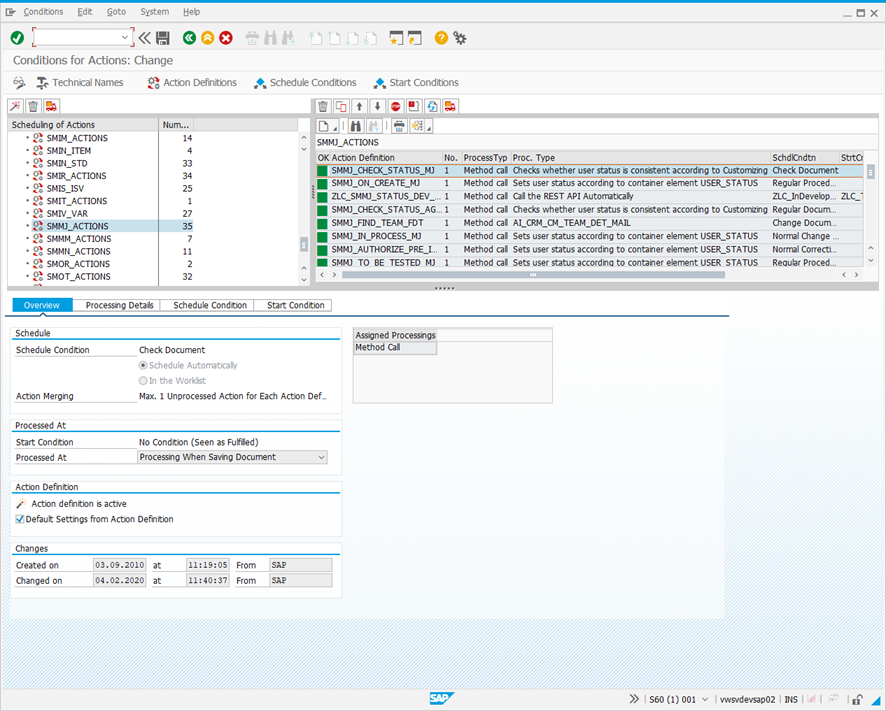
-
Click
 in the right-hand pane and select the description for the ZLC_SMMJ_STATUS_MENU action (LiveCompare: Run Impact Analysis).
in the right-hand pane and select the description for the ZLC_SMMJ_STATUS_MENU action (LiveCompare: Run Impact Analysis). -
Click
 , The following dialog is displayed.
, The following dialog is displayed.
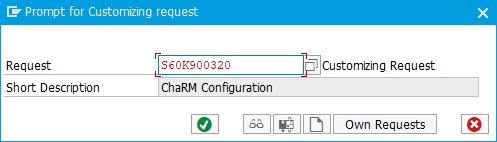
-
Click
 to add the request to a transport.
to add the request to a transport.
Make the menu item available for particular statuses only
The ZLC_SMMJ_STATUS_MENU action may be run by selecting its description from a normal change request document’s Actions menu. By default, the menu item will be available for all normal change request document statuses. However, you can make the menu item available for only a particular status by carrying out the following steps.
-
Run transaction CRMC_ACTION_CONF. The Conditions for actions: Change screen is displayed.
-
Click Technical Names and double-click SMMJ_ACTIONS in the Action Profile hierarchy. The following screen is displayed.
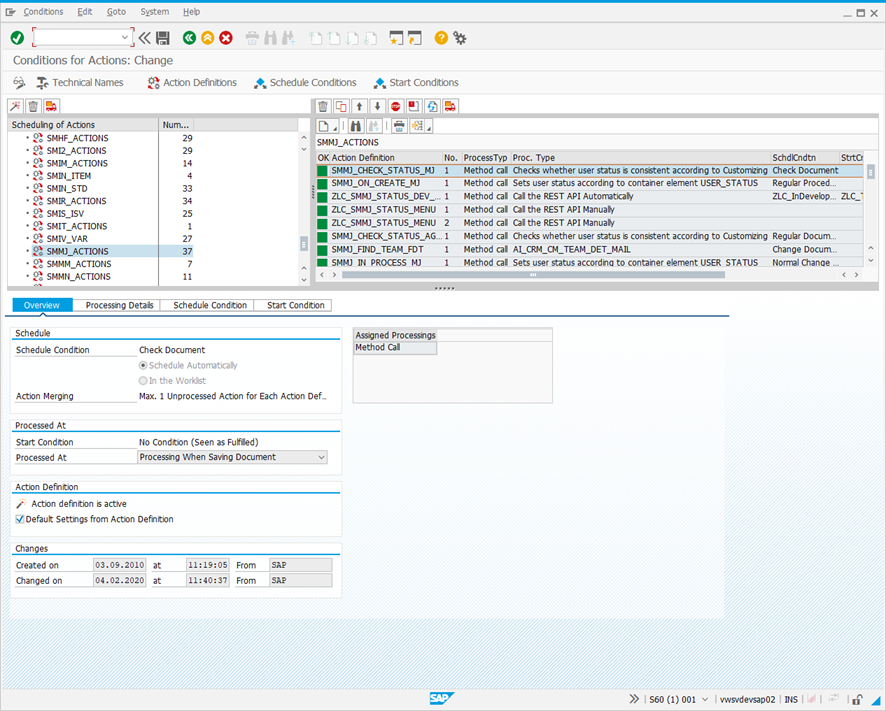
-
Click
 or use /o to open a new SAPGUI window.
or use /o to open a new SAPGUI window. -
In the new window, run transaction SE16 and display table TJ30. The following screen is displayed.
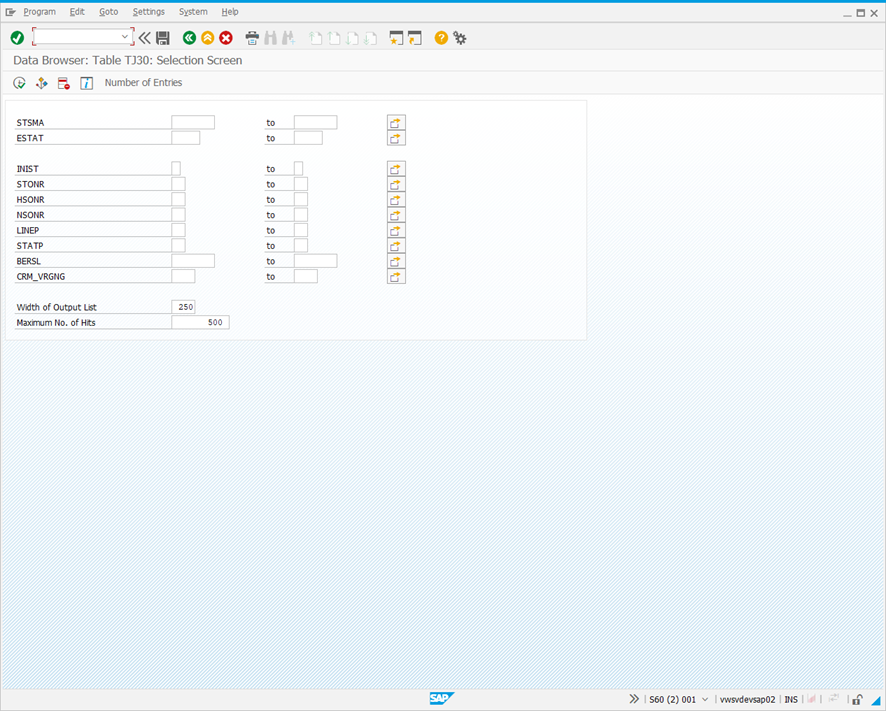
-
In the Data Browser: Table TJ30 selection Screen, enter <Action Profile Technical Name>HEAD in the STSMA field.
Example: SMMJHEAD
-
Click
 to display a table similar to the following.
to display a table similar to the following.
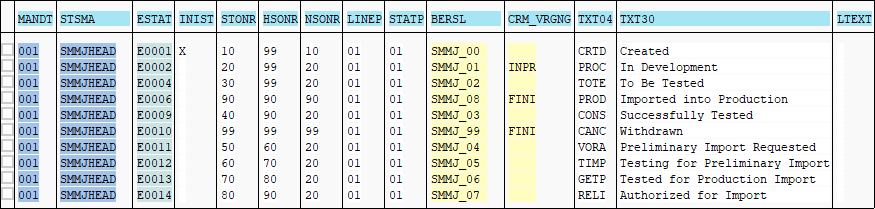
Use the STMA, ESTAT and TEXT30 to identify the change request statuses for which the Actions menu item should be shown.
Example
| STMA | ESTAT |
TXT30 |
|---|---|---|
| SMMJHEAD | E009 | Successfully Tested |
-
Return to the Condition for Actions: Change screen. Select the Start Condition tab and click Edit Condition. The following screen is displayed.
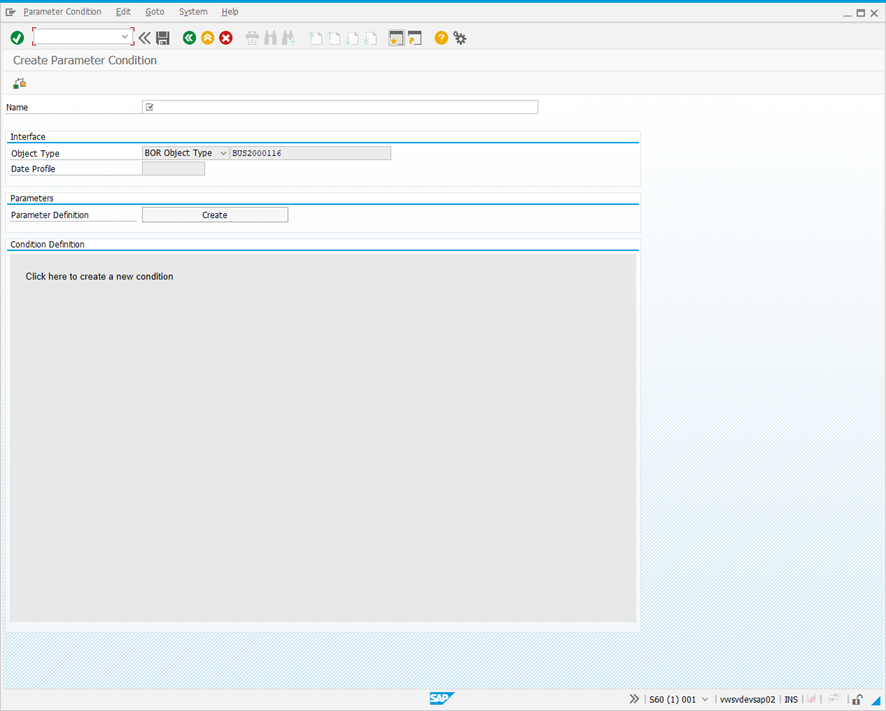
-
In the Name field, enter a name for the condition.
Example: ZLC_SuccessfullyTested
-
Click the Condition Definition field to edit it. The following dialog is displayed.
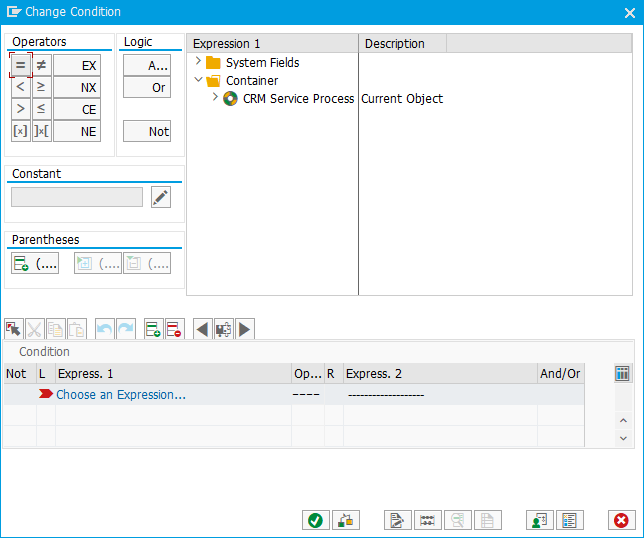
-
In the Expression 1 field, select Container > CRM Service Process > User Status.
-
In the Operators field, select
 .
. -
Enter <ESTAT value><STMA value>HEAD in the Constant field.
Example: E009SMMJHEAD
-
Press Enter and click
 . The Create Parameter Condition screen looks like this.
. The Create Parameter Condition screen looks like this.
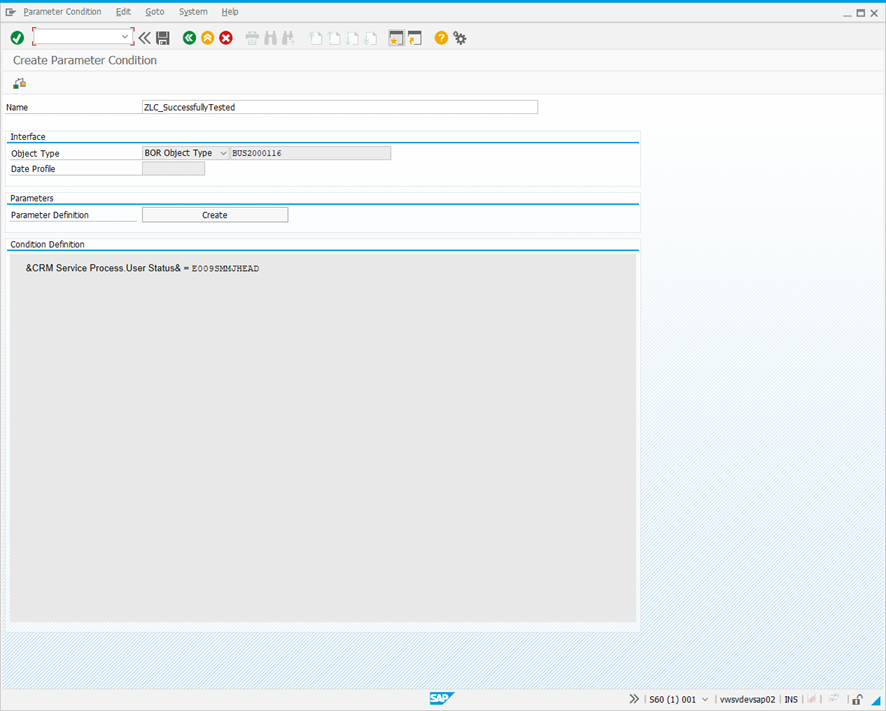
-
Click
 . The following dialog is displayed.
. The following dialog is displayed.
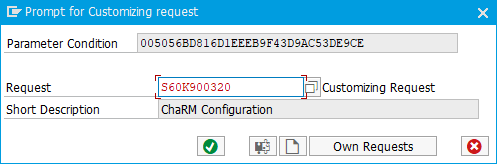
-
Click
 to add the request to a transport.
to add the request to a transport. -
Click
 in the Conditions for Actions: Change screen to save your changes.
in the Conditions for Actions: Change screen to save your changes.