Differences details
The Differences screen displays a comparison of two revisions of an object selected from a Vault.
Tables
If a table is being compared, the Differences screen includes the columns from the table. The first column indicates the comparison status for each row. The second column, named System, indicates the name of the table’s associated revisions. Values in this column are shown for table rows that are different in each revision, or present in one revision only.
The Comparison Status column may contain the following icons:
| Icon | Description |
|---|---|

|
The row values are the same in each of the revisions. |

|
The row values are different in each of the revisions. These rows are shown in red with a yellow background. |
|
|
The row exists in the first revision only. These rows are shown with a cyan background. |
|
|
The row exists in the second revision only. These rows are shown with a pink background. |
Key fields in the compared table are shaded in green.
The number of rows reported for each table is determined by the lower of the following values:
- The R3CompTConTier2MaxRowsForDisplayconfiguration setting, which has a default value of 1000.
- The Maximum number of rows/objects to display User preferences setting for the current user.
The columns in the grid control may be resized by dragging the resize handles in the column headings. With the exception of the first column, a column may be expanded or contracted by double-clicking the handle on its right.
A range of cells may be selected in the grid control by using Left Click+Drag in the column headings, row headings or table body. Alternatively, use the Shift+Arrow keys to select cells using the keyboard. To select the entire table, choose Select All from the grid control’s context menu. To clear a selection, choose Clear All from the context menu.
To export the selection to an Excel spreadsheet, choose Copy Selection to Excel from the grid control’s context menu. To copy the selection to the Windows Clipboard, choose Copy from the context menu, or select Ctrl+C. If a column is selected, all the column rows are copied, not just the rows that have been loaded into the grid control.
 Options
Options
Click the Options icon to show or hide the Options dialog:
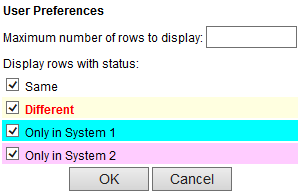
Enter a maximum number of table rows to display in the Maximum number of rows to display field. This value applies to all tables viewed by the current user, and is also stored in the Maximum number of rows/objects to display User preferences field.
Select the appropriate checkboxes in the Display rows with status section to display only those table rows with the selected comparison statuses. Each LiveCompare user may have their own settings, but the settings apply to all table comparison views.
Click OK to save your changes.