Configure Automation Recording Assistant
With Tricentis Automation Recording Assistant (Tricentis ARA), you can create TestCases quickly and easily.
To configure Tricentis ARA, click the ![]() Settings icon in the Tricentis ARA window..
Settings icon in the Tricentis ARA window..
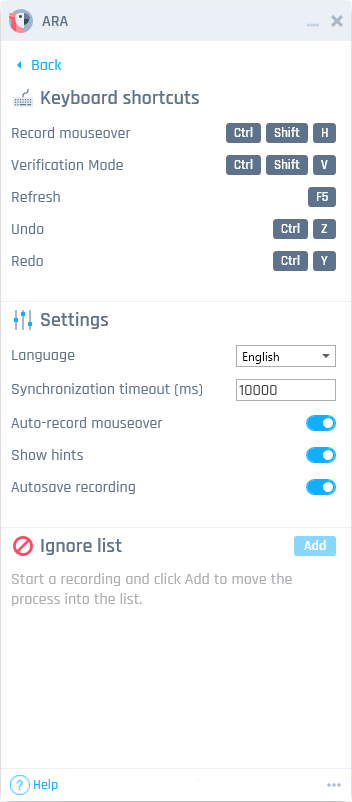
Tricentis ARA settings window
The following settings are available:
|
Setting |
Description |
|---|---|
|
Keyboard shortcuts section |
Displays the most important Tricentis ARA shortcuts. For a full list of keyboard shortcuts, see "Keyboard shortcuts". |
|
Language |
Change the language of the Tricentis ARA user interface. |
|
Synchronization timeout (ms) |
Specify the synchronization timeout in milliseconds. The synchronization timeout is the maximum amount of time that Tricentis ARA waits for the application to load after interacting with it. This setting only has an effect when you play back your recording. If you have a slow-loading application and it interferes with your tests, try increasing the synchronization timeout. The default synchronization timeout is 10 seconds. |
|
Specify whether Tricentis ARA should record mouseover events automatically. If this setting is turned off, you can only record mouseover events manually by pressing CTRL+SHIFT+H. |
|
|
Show hints |
Specify whether Tricentis ARA should display hints next to the mouse during recording. |
|
Autosave recording |
Specify whether Tricentis ARA should automatically save the recording after each change you make. Tricentis ARA saves up to 10 files. By default, these files are saved in the folder %USERPROFILE%\Documents\ARA Recordings\AutoSaves. If Tricentis ARA crashed, relaunch Tricentis ARA and click Recover Recording to recover the most recent autosave. |
|
Reuse existing Modules |
Specify whether Tricentis ARA should try to update existing Modules when saving the results of the recording. If you turn off this setting, Tricentis ARA always creates new Modules. This setting only works for single-user workspaces. In multi-user workspaces, Tricentis ARA always creates new Modules based on the recording. |
|
Ignore list section |
Define which applications Tricentis ARA should ignore. Tricentis ARA does not record your interactions with the applications that you define here. To ignore an application, click Add while working in the application with Tricentis ARA. |
You can also configure Tricentis ARA in Project->Settings->TBox->Recorder. For more information on these settings, see chapter "Settings - Recorder".
Attach screenshots to Modules
By default, Tricentis ARA attaches a screenshot to each Module that it creates. If you run very large tests, these screenshots can take up a substantial amount of disk space. If you don t want Tricentis ARA to create screenshots, change Settings->TBox->Recorder->Attach screenshot to modules to False.