Schedule a Test
When a test configuration is created, it is possible to schedule the start of the test as long as the Reservation mode is enabled.
To enable the Reservation mode, please refer to the documentation page of the General tab of the Settings view.
Note: To schedule a test with a scenario customized with NeoLoad Web, the resources (LG and Controller) must be version 7.6 and above.
To schedule a Test, follow these steps:
-
Select a Workspace as described in Workspace selector.
-
In the left navigation panel, select the Tests view. All Tests of your Workspace are listed in the central panel.
-
Click on the Test you want to schedule.
-
In the menu on the top right section of the screen, click on the Schedule Test command.
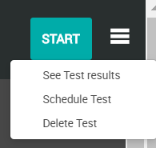
The Reservation dialog pops up to configure the Reservation.
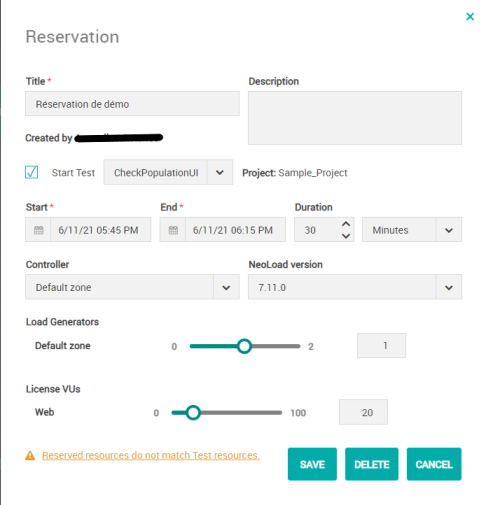
The Start test check box is automatically ticked as the test will launch as the Reservation slot starts.
For more information, see Reservations.