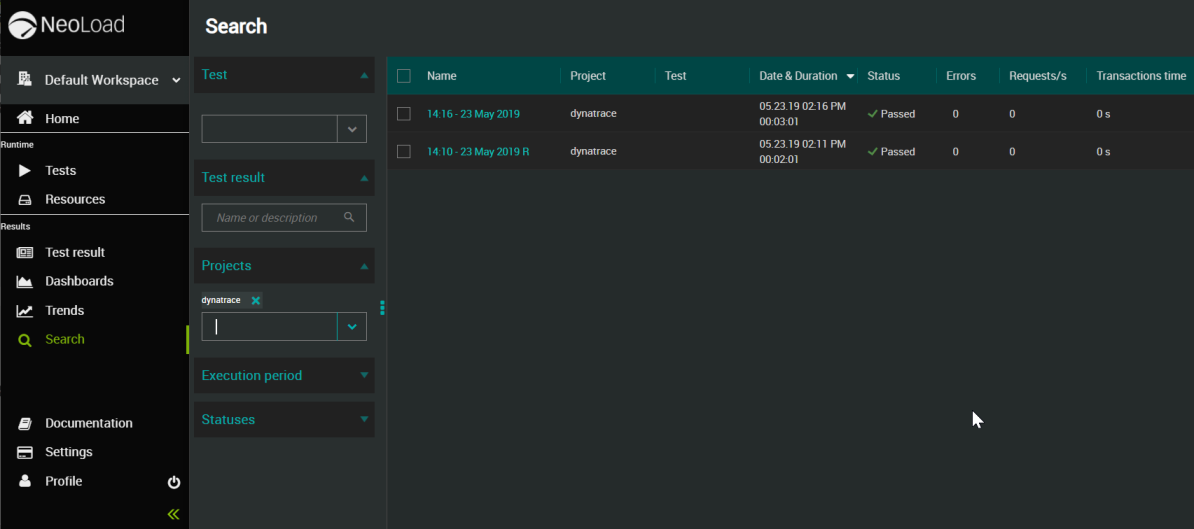Perform a quick search
This view describes how to apply basic search criteria to find specific NeoLoad tests sent to NeoLoad Web. To conduct a more focused search, please refer to Perform an advanced search.
Note: The more criteria you select, the finer the search and the fewer the search results.
To perform a quick search, follow these steps:
-
Select a Workspace as described in Workspace selector.
-
You can start by either:
-
In the left navigation panel, click the Home
 icon and in the top search bar of the Home view, select your search options and click the Search
icon and in the top search bar of the Home view, select your search options and click the Search  icon to select your search options.
icon to select your search options. -
In the left navigation panel, click the Dashboards
 icon and next to the Test Result menu, click the Search
icon and next to the Test Result menu, click the Search  icon to select your search options.
icon to select your search options.
-
-
In the Test drop-down field, type all or a part of the name or description of the tests you are looking for. The search is based on exact phrase match but it is case-insensitive.
-
In the Test Result field, type all or a part of the name or description of the tests you are looking for. The search is based on exact phrase match but it is case-insensitive.
-
In the Projects drop-down list, enter or select the project containing the tests you are looking for. The Project drop-down list is automatically populated with projects containing tests sent to NeoLoad Web.
-
In the Date field, enter a date (in format MM/DD/YY) or pick a day during which the tests you are looking for was running. You will find all the tests that were running all or part of that day.
-
In the Status drop-down menu, select the status of the tests you are looking for: "Running" or "Finished".
-
When the Search view opens:
-
It shows the option(s) applied in the quick search.
-
It displays the results matching the search criteria.
-