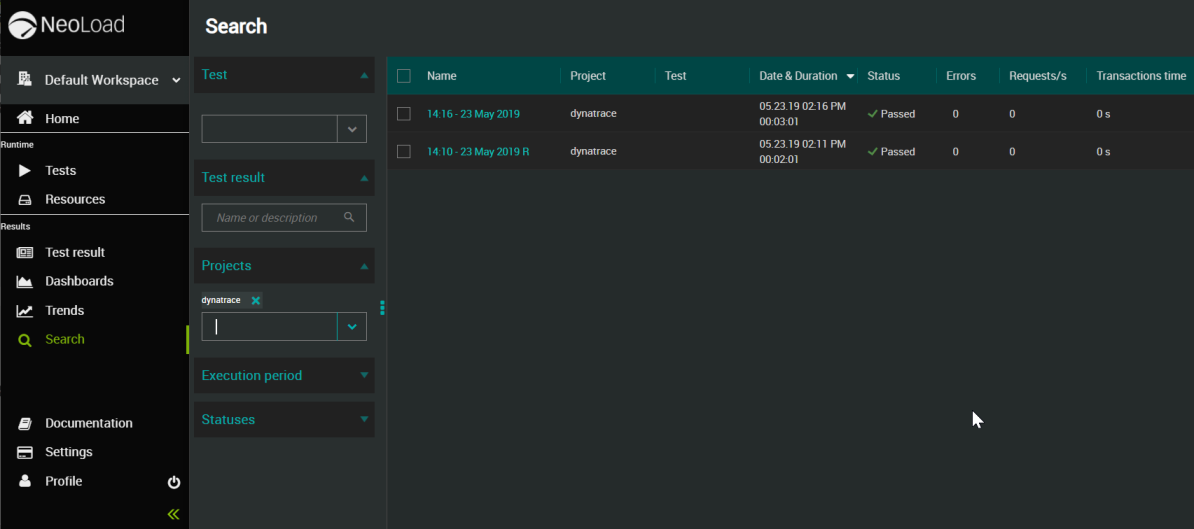Perform an advanced search
The Search view enables you to apply advanced search criteria to find specific NeoLoad tests sent to NeoLoad Web. To perform a quick search, please refer to Perform a quick search.
If no criteria is applied, the Search view displays dynamically all Test Results sent from NeoLoad GUI.
It is possible to refine the results count by using filters.
Note: The more criteria you select, the finer the search and the fewer the search results.
To perform an advanced search, follow these steps:
-
Select a Workspace as described in Workspace selector.
-
Go to the Search view by either:
-
clicking the Search
 icon in the left navigation panel
icon in the left navigation panel
-
-
In the vertical Search panel, you can refine the results:
-
In the Test drop-down field, type all or a part of the name or description of the tests you are looking for. The search is based on exact phrase match but it is case-insensitive.
-
In the Test Result field, type all or a part of the name or description of the tests you are looking for. The search is based on exact phrase match but it is case-insensitive.
-
In the Projects drop-down list, enter or select the project(s) containing the tests you are looking for. The Projects drop-down list is automatically populated with projects containing tests sent to NeoLoad Web.
-
In the Execution period fields, enter a start and/or end date (in MM/DD/YY format) or pick a day during which the tests you are looking for were running. You will find the tests that started before or during the selected period and ended during or after the selected period.
-
In Statuses, select "IN PROGRESS" or "FINISHED" for the status of the tests you are looking for.
-
-
Press ENTER.
The Search view displays the results matching the search criteria.