Start LiveCompare
To start the LiveCompare application and sign in as an Administrator, follow these steps:
-
Run Chrome on a networked client and navigate to the LiveCompare URL. If LiveCompare has been configured using the default settings, the URL will be:
http://<server name>/livecompare
The LiveCompare Logon screen is displayed.
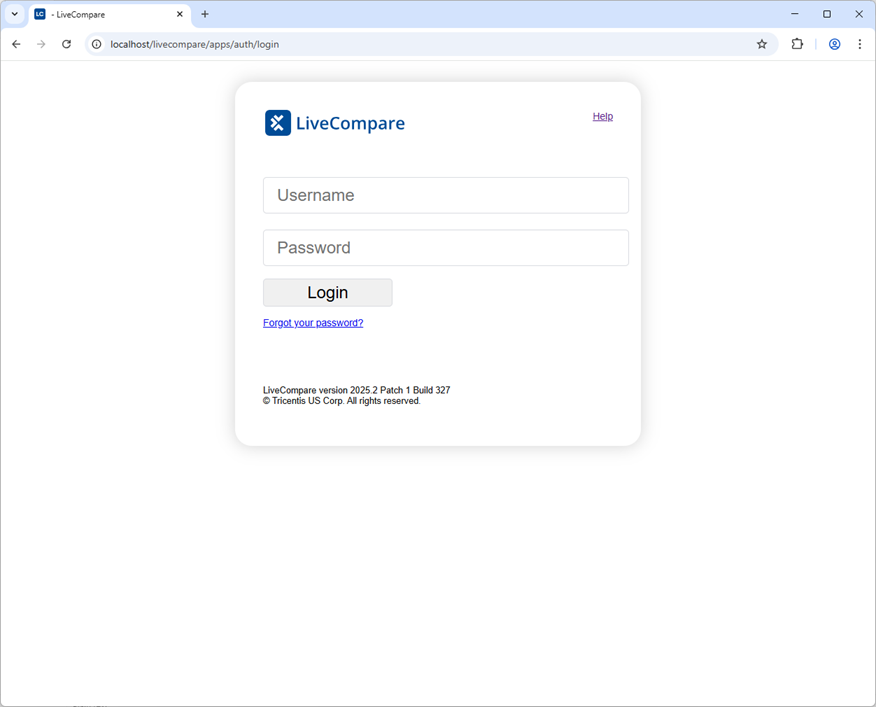
-
Sign in to LiveCompare with the username admin and password admin. This is the only username and password combination available for an initial installation of LiveCompare (however, if you have upgraded to LiveCompare from an earlier release using the same installation directory, you should sign in using your existing admin password).
-
In the Data Privacy Policy Consent for User screen, click the here link to review the Tricentis Data Privacy Policy. Select the I have read the Data Privacy Policy and consent to its terms. checkbox and click Submit.
-
If this is your first installation of LiveCompare, the following screen is displayed.
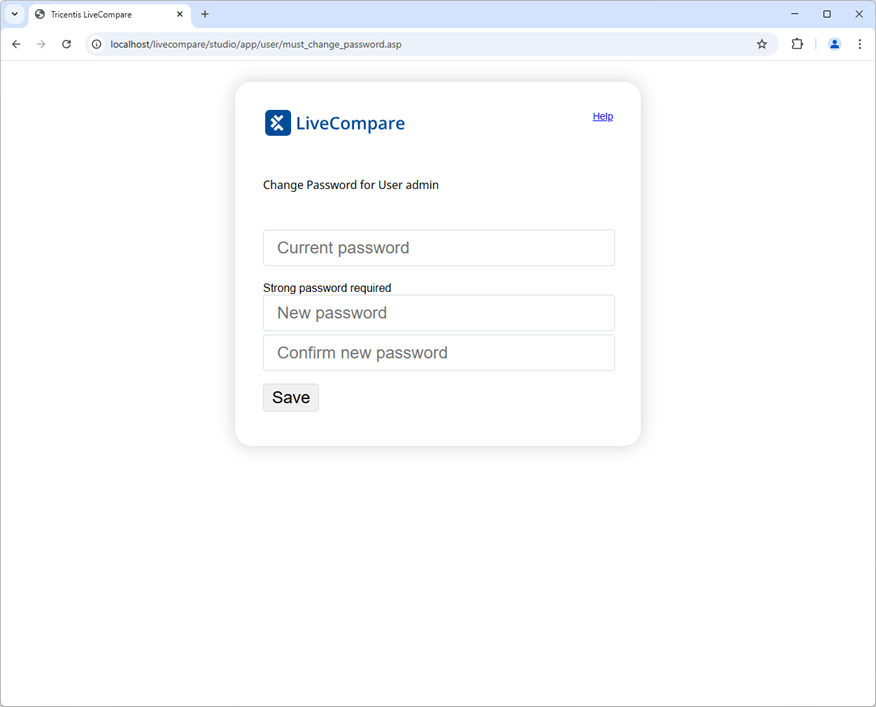
-
Enter admin in the Current password field, and a new password for the admin account in the New password and Confirm new password fields.
If the requirement for strong passwords has been set, the admin password must have:
- At least 10 characters.
- At least 1 uppercase character.
- At least 1 lowercase character.
- At least 1 alphanumeric character.
- At least 1 number.
-
At least 1 special character from this list: ` ¬ ¦ ! " £ $ € ^ & * ( ) - = + [ ] { } ; : ' @ # ~ \ | < > , . / ? <space>
-
Take a note of the new password and click Save.