Add LiveCompare authorizations to a custom role
If the LiveCompare SAP account uses a custom role rather than the supplied /ICORP/LC_CORE_AUTHS3 role, you will need to add the required LiveCompare authorizations to the custom role by carrying out the following steps.
-
Run transaction PFCG to display the Role Maintenance screen.
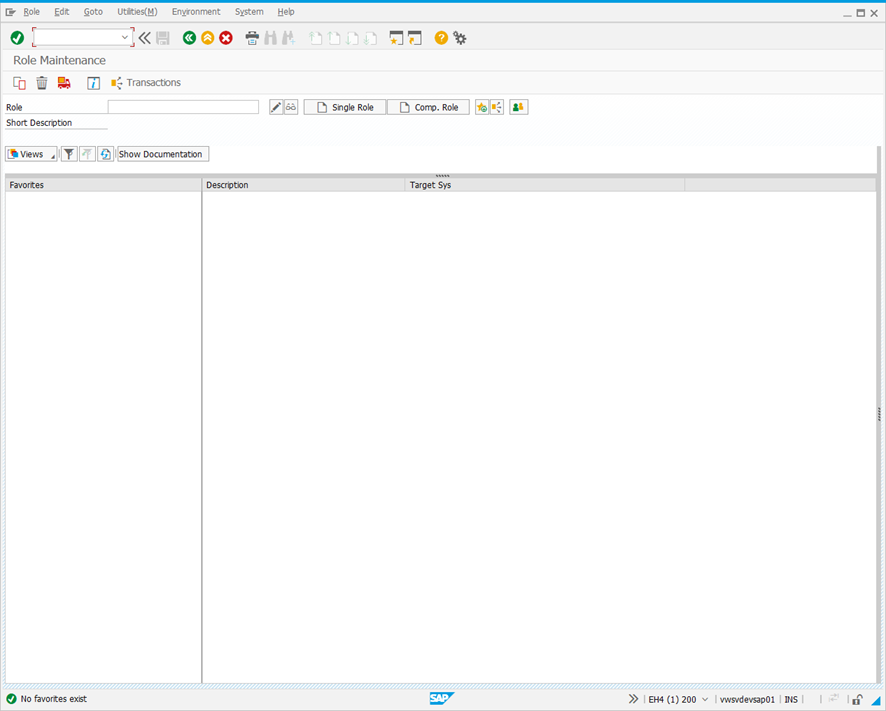
-
Enter the name of your custom role and click
 .
.
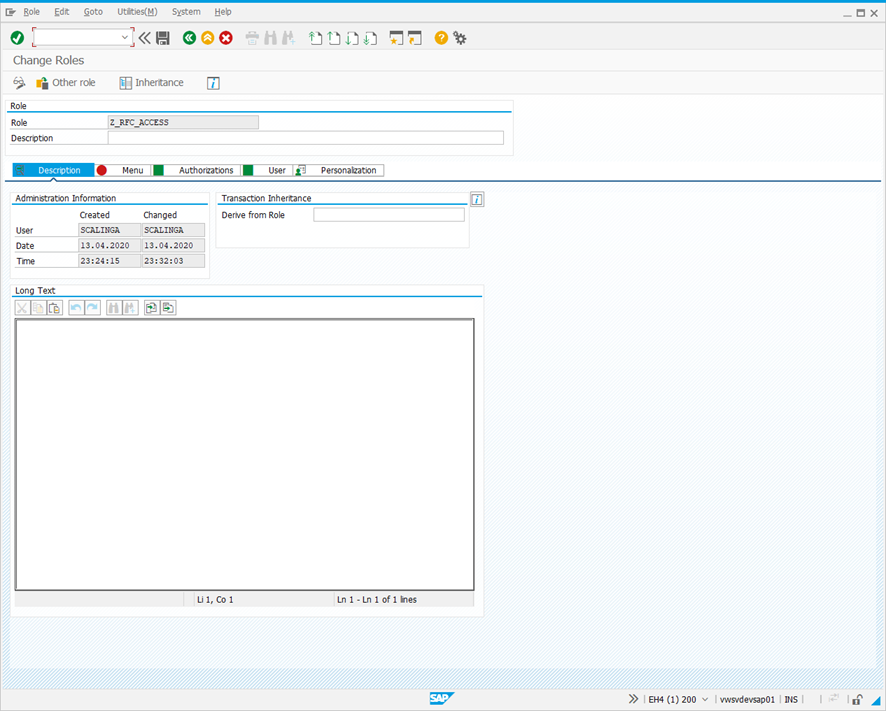
-
Select the Authorizations tab.
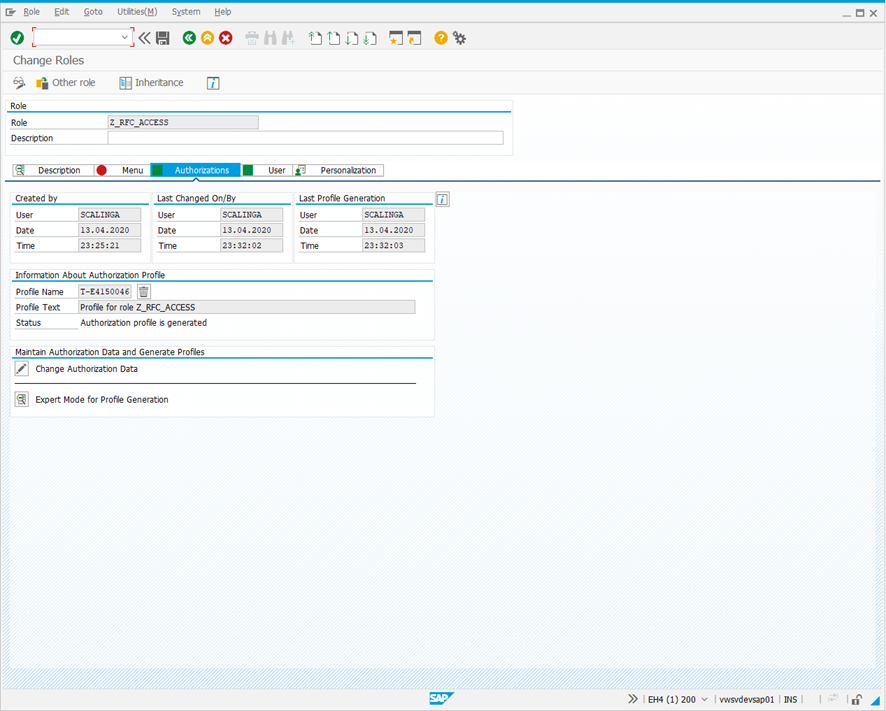
-
Click
 next to ‘Change Authorization Data’ to display the Change role: Authorizations screen.
next to ‘Change Authorization Data’ to display the Change role: Authorizations screen.
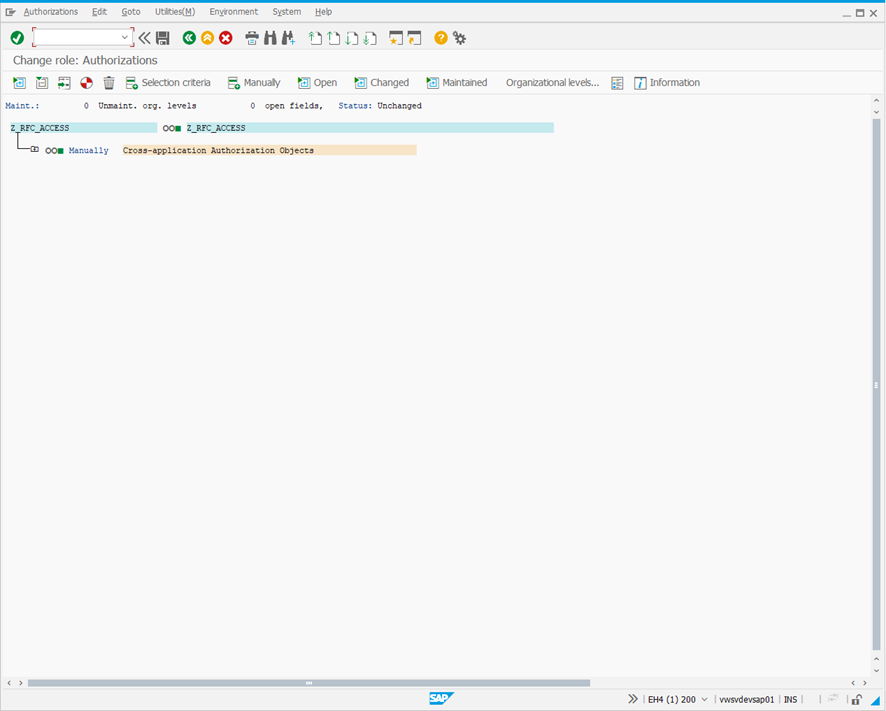
-
Select
 or choose Edit > Insert authorization(s) > Manual input from the menu. The following dialog is displayed.
or choose Edit > Insert authorization(s) > Manual input from the menu. The following dialog is displayed.
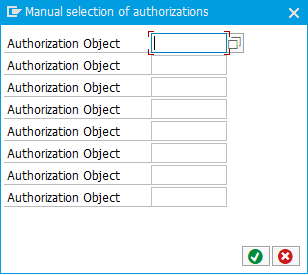
-
Enter /ICORP/OBJ in the first Authorization Object field and click
 . The screen changes to the following.
. The screen changes to the following.
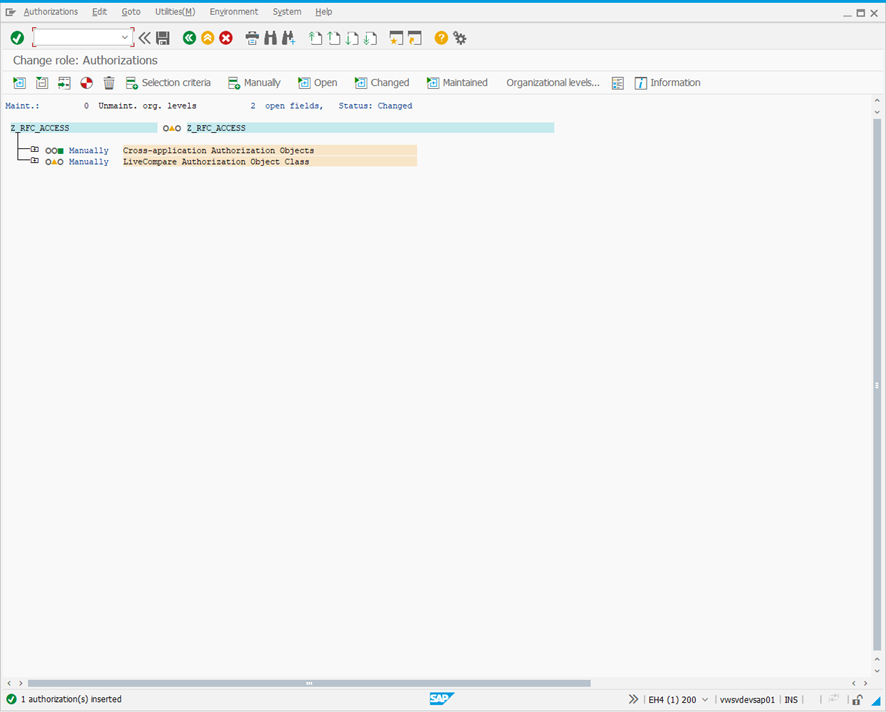
-
Expand the LiveCompare Authorization Object Class branch until the LiveCompare Components and Activity fields are displayed.
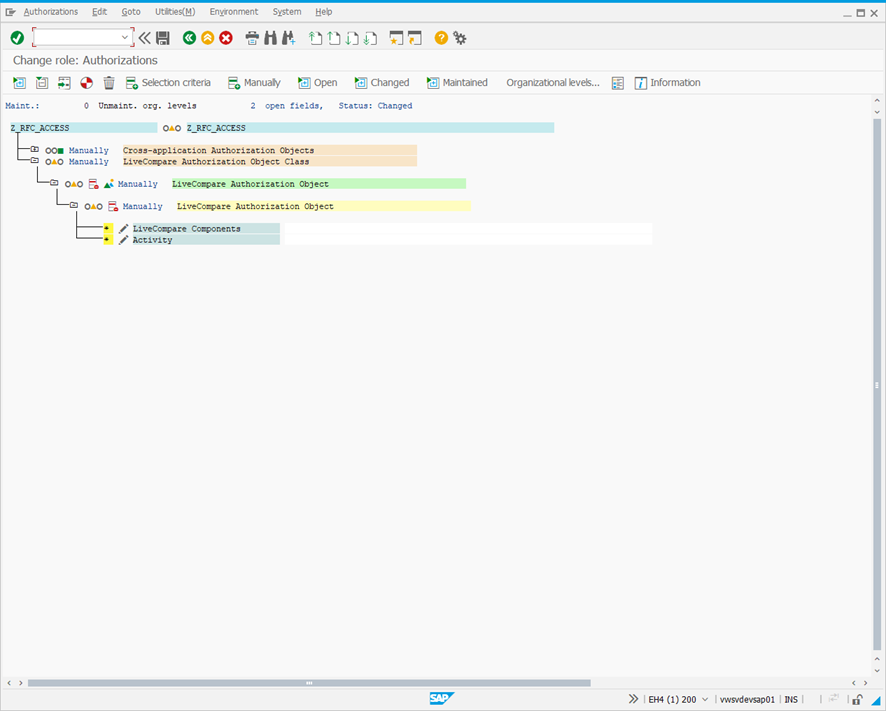
-
Click the Change icon next to the LiveCompare components field. The following dialog is displayed.
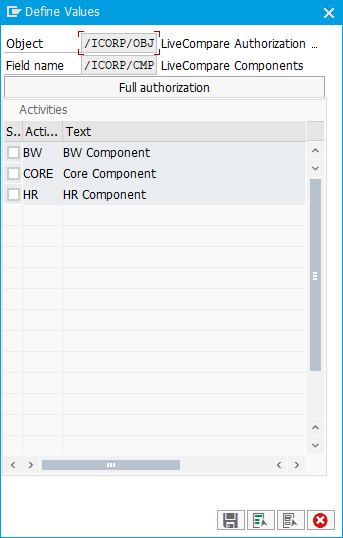
-
Select the CORE component and any other LiveCompare components that have been installed and click
 .
.
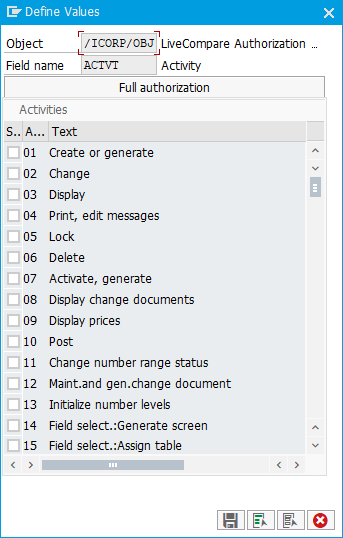
-
Click the Change icon next to the Activity field. The following dialog is displayed.
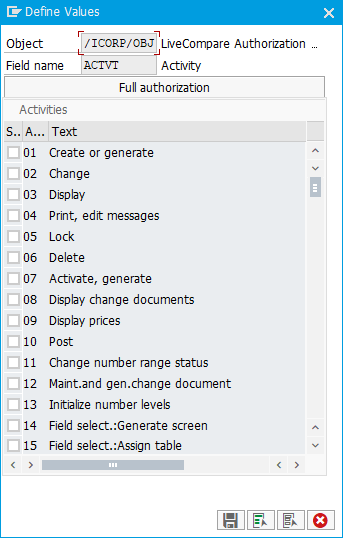
-
Select Activity 16 - Execute and click
 .
. -
In the Change role: Authorizations screen, click
 to save your changes. Alternatively, choose Save from the Authorizations menu.
to save your changes. Alternatively, choose Save from the Authorizations menu. -
Click the
 icon or choose Generate from the Authorizations menu to update existing profiles associated with this custom role.
icon or choose Generate from the Authorizations menu to update existing profiles associated with this custom role.