Create CSV Report actions
Create CSV Report actions write the contents of a Table dataset to a CSV file in Unicode format. Each report generated by the action is stored in a folder underneath the LiveCompare user data directory. If the Create CSV Report action’s Fixed parameter is set to false, its reports are stored in the following time-stamped directory:
<LiveCompare user data dir>\public\Reports\<Workspace Name>\<Report Name>_YYYYMMDD_HHMMSS
If the Create CSV Report action’s Fixed parameter is set to true, its reports are stored in the following directory, which doesn't include a time stamp:
<LiveCompare user data dir>\public\Reports\<Workspace Name>\<Report Name>
| Action property | Description |
|---|---|
| Delimiter (optional) | A String parameter that stores the field delimiter to use when generating the report file. The default value is ‘\t’ (tab). Set this parameter to ‘,’ (comma) to produce a comma-delimited report file. |
| Encoding | A String parameter that stores the UTF encoding to be used for the resulting report file. This parameter may be set to either UTF8 or UTF16. If you don’t set this property, the action uses UTF16 as the default value. |
| Fixed |
A Boolean parameter that indicates whether the Create CSV Report action will generate fixed location reports. If this parameter is set to true, the action stores its report in the <Report Name> directory; this directory will be removed and then recreated each time the action is run. If the Fixed parameter is set to false, a new report will be generated in its own time-stamped directory each time the action is run. Each fixed location report in a workspace should normally have a different value for its Report Name parameter. This will ensure that each workflow’s Report URL dataset points to the expected report. |
| Publish |
A Boolean parameter or dataset that specifies whether the report will be published in the Dashboard screen. If you don’t set this property, the action uses false as the default value, which means that the report won't be published. This parameter is used in the context of running or scheduling a workflow in the LiveCompare studio. It is not used in the context of running an app. If a workflow (or any of its sub workflows) includes more than one reporting action whose Publish parameter is set to true, only the results of the last reporting action to run will be published in the Dashboard screen. If a workflow generates several reports, the Publish parameter should be set to true only for the report that provides the workflow’s final result. |
| Report Name | A String parameter that stores the name used for the generated report. If the Fixed parameter is set to false, the generated report name includes a timestamp indicating when the report was created. |
| Report URL | A String dataset that is set to contain the URL of the generated report file. |
| Source | A Table dataset containing the data that will be written to the CSV report file. |
| Text Qualifier (optional) | A String parameter that stores the qualifier used to identify text fields in the report file. The default value is " (double quotes). |
Generated CSV reports may be opened in your browser by double-clicking the Report URL dataset, or choosing View Details from the dataset’s context menu. They may also be accessed from a workspace’s Reports folder in the LiveCompare hierarchy. Choose Reload Children from the folder’s context menu to list any newly generated reports.
When downloading CSV reports, the ‘File Download’ dialog may display the report filename with an .xls extension, although the report has CSV format. If you need to save a local copy of the report, click Open to open the report in Excel, then use the ‘Save As…’ option to save the report in the required format.
Example
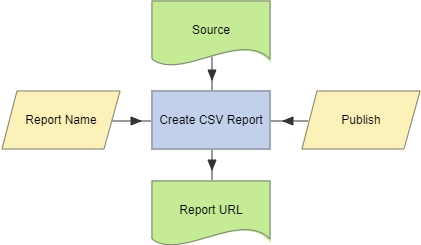
To examine the details for a Create CSV Report action, double-click the action node, or select View Details from the node’s context menu. The Details screen displays the number of records read from the Source table, the number of records written to the report and the time taken for the action to complete.