Access to LiveCompare reports
Users can access LiveCompare reports in two ways:
-
Using report links in the LiveCompare user interface.
-
Using URL links that a LiveCompare user shared with them.
In each case, LiveCompare logs the report URL, the type of the report, the report’s workspace, the date and time when the user accessed the report, and their email address. LiveCompare includes these details in the report generated by the LiveCompare Usage Report workflow.
If you select a report link in the LiveCompare user interface, LiveCompare displays or downloads the report directly, and logs the name and email address associated with your LiveCompare user account. If you select a report link you received via email, LiveCompare displays the following screen:
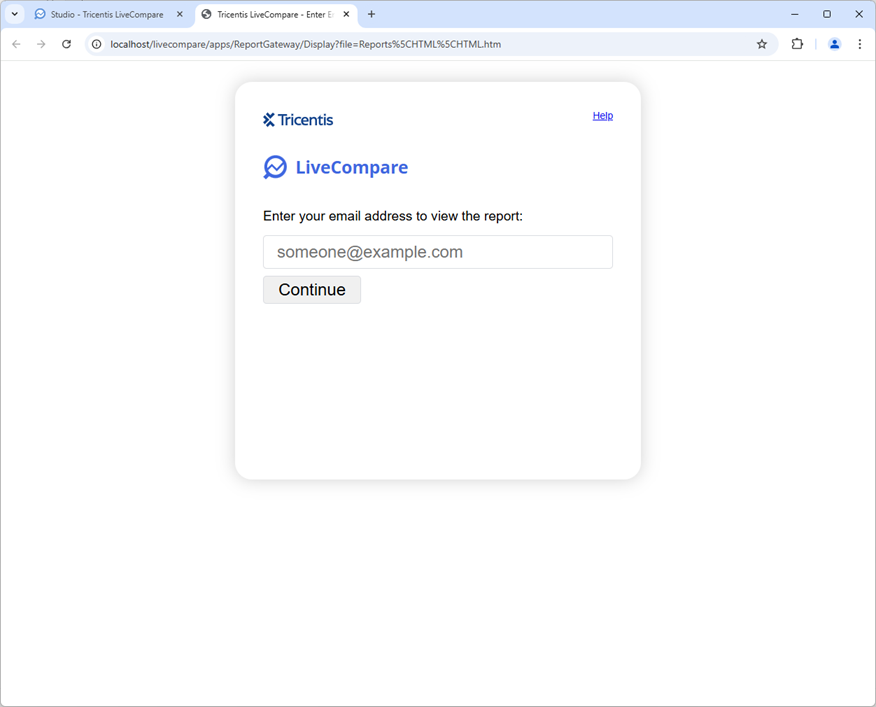
Enter your email address and select Continue to display or download the report.
Browser cookies
LiveCompare uses browser cookies to manage access to reports. LiveCompare associates a browser cookie with a specific user and a specific web browser, and creates one in the following cases:
-
When a user signs in to LiveCompare.
-
When a user enters their email address to access a report URL that a LiveCompare shared with them.
A browser cookie allows a user to access all LiveCompare reports for seven days. If you have an existing browser cookie, signing in to LiveCompare refreshes the cookie and makes it valid for another seven days. If a browser cookie expires, you must enter your email address to display or download reports that you access from shared URLs.
Each web browser maintains only one browser cookie. If a second user accesses a report, their browser cookie overwrites the browser cookie that LiveCompare created for the first user.
Viewer accounts
If you don’t have a browser cookie, you will need to enter your email address to display or download a report. LiveCompare checks your email address to find the first Editor or Consumer account that uses your email address.
-
If it finds one, LiveCompare associates this user account with your access of the report.
-
If it doesn’t find one, LiveCompare creates a user account named Viewer_<browser cookie name> and associates that user account with your access of the report.
You can’t sign in to LiveCompare using a Viewer_<browser cookie ID> account because these accounts don’t have a role.
Reports from an earlier release of LiveCompare
If you have upgraded to LiveCompare 2025.2 patch 2 from LiveCompare 2024.2 or an earlier release, you do not need to enter your email address to view or download any reports you created in an earlier release of LiveCompare.
Send anonymous usage data to Tricentis
If you turn off the Do Not Send Anonymous Usage Data to Tricentis switch in the Guided Configuration - Email screen, usage data sent to Tricentis by the LiveCompare Usage Report workflow includes anonymized details of users who have accessed reports. The workflow only sends data to Tricentis if it is run as part of the Commit Configuration process.