Create image-based TestSteps
You can create a control by capturing an image. The system then uses this control to identify and steer screen objects.
To create a control by capturing an image, follow the steps below:
-
Make sure that the recording is in progress.
-
Click on the
 Create Image-Based Control icon in the Tricentis ARA window.
Create Image-Based Control icon in the Tricentis ARA window. -
Draw a rectangle over the control with the mouse cursor.
Tricentis ARA marks the selected area with a red border on the screen and displays three options.
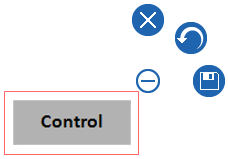
Select the area to identify screen objects
-
Click the
 Save image icon or press Enter to confirm your selection.
Save image icon or press Enter to confirm your selection.Click the
 Reset icon to record the screenshot again.
Reset icon to record the screenshot again.Click the
 Cancel icon or press ESC anytime to cancel the Create Image Based TestStep Mode.
Cancel icon or press ESC anytime to cancel the Create Image Based TestStep Mode.