Edit the recorded TestSteps
The Tricentis ARA window shows a list of all TestSteps that you have recorded. You can use this window to edit the TestSteps.
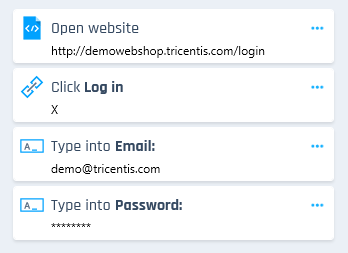
List of recorded TestSteps
To edit the recorded TestSteps, perform one or more of the following actions:
You can undo or redo the changes that you make to the recorded TestSteps using the ![]() Undo and
Undo and ![]() Redo buttons.
Redo buttons.
Change the value of a TestStep
You can change the value of a TestStep that performs an action other than a click action.
To change the value of a TestStep, follow the steps below:
-
Make sure that the recording is stopped.
-
Click on the
 icon next to the TestStep and select
icon next to the TestStep and select  Change value.
Change value.Alternatively, click on the value of the TestStep in the list of TestSteps.
-
In the text field that appears, change the value of the TestStep.
-
Press Enter to save your change. Press ESC to cancel the change and keep the old value.
Add a comment to a TestStep
You can add a comment to a TestStep. For example, you can use this option to make a note for yourself or to share information with other people you work with.
The comment is limited to 350 characters. You can see the comments in the Description property of the corresponding ModuleAttribute.
To add a comment to a TestStep, follow the steps below:
-
Make sure that the recording is paused or stopped.
-
Click on the
 icon next to the TestStep.
icon next to the TestStep. -
Select
 Add comment.
Add comment. -
Click Save comment to save your comment. Click Cancel to cancel adding the comment.
To edit an existing comment, follow the steps below:
-
Make sure that the recording is paused or stopped.
-
Click on the
 icon next to the TestStep.
icon next to the TestStep. -
Select
 Edit comment.
Edit comment. -
Click Save comment to save your change. Click Cancel to cancel the change and keep the old comment.
Remove a TestStep
To remove a TestStep from the list of TestSteps, follow the steps below:
-
Make sure that the recording is stopped.
-
Click on the
 icon next to the TestStep.
icon next to the TestStep. -
Select
 Remove this step.
Remove this step.
|
Icon |
Description |
|---|---|
|
|
Play back the recording starting from the current TestStep. With this function, you can check if your recorded test would execute properly. Tricentis ARA shows passed TestSteps in green and failed TestSteps in red. If the playback fails, Tricentis ARA displays an error message. |
|
|
Change the value of the TestStep. This option is available for the following controls:
You can also change the value of a control by clicking on it in the list of TestSteps. Press Enter to save your change. Press ESC to cancel the change and keep the old value. |
|
|
Add a comment to the TestStep or edit a comment that you have already added. For example, you can use this option to make a note for yourself or to share information with other people you work with. This option is also available when the recording is paused. The comment is limited to 350 characters. You can see the comments in the Description property of the corresponding ModuleAttribute. |
|
|
Remove the TestStep from the list. |