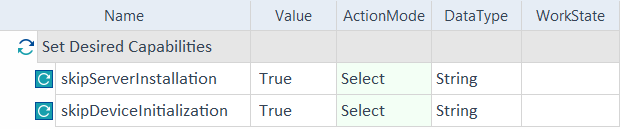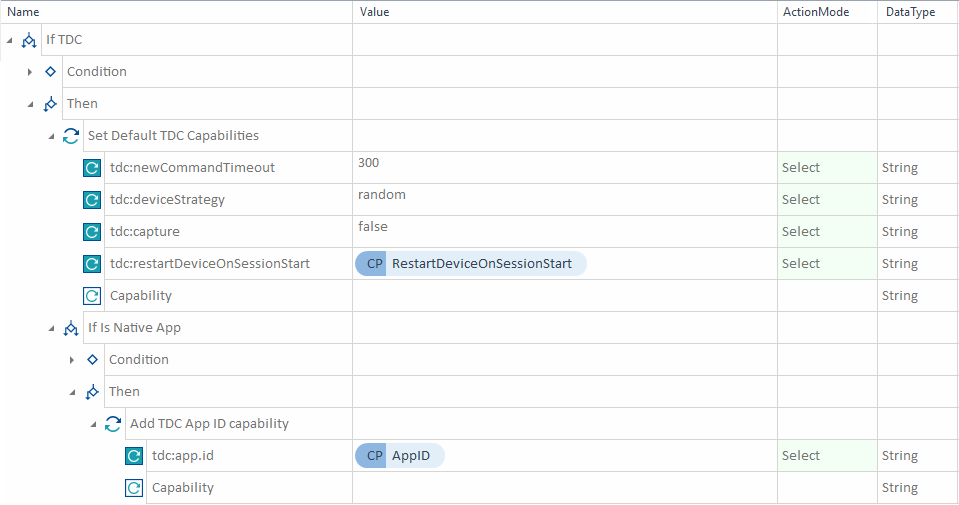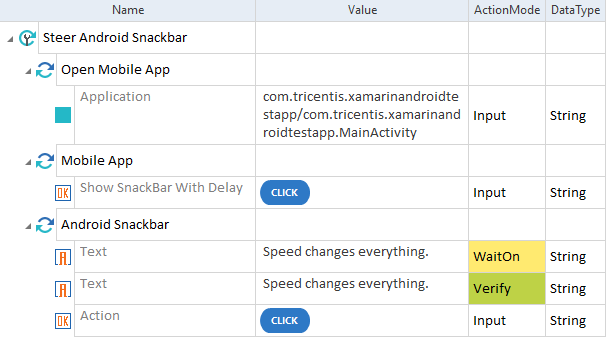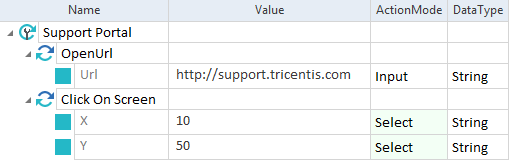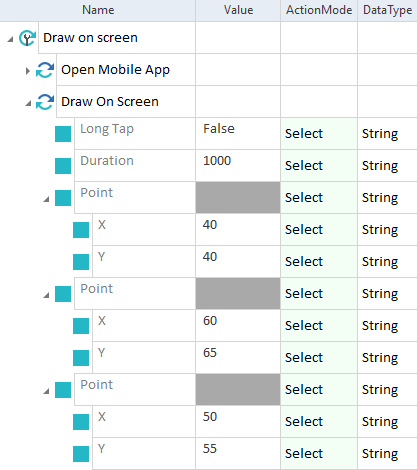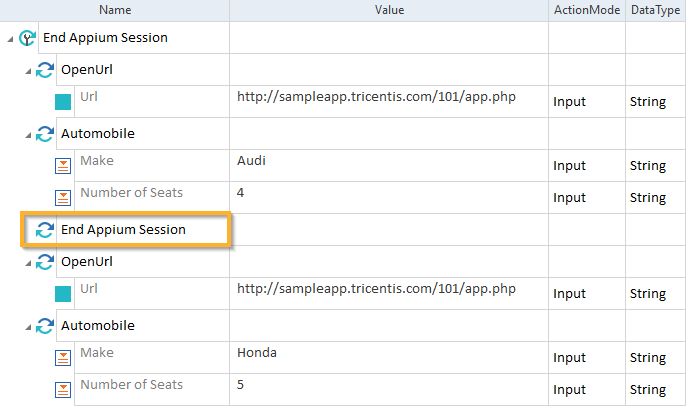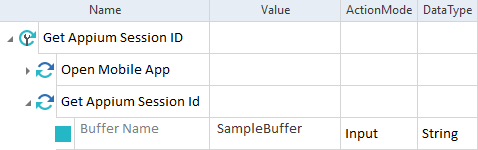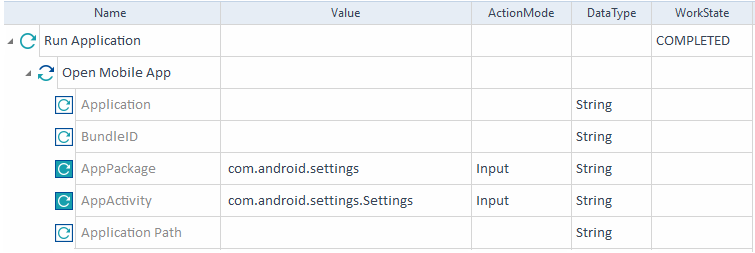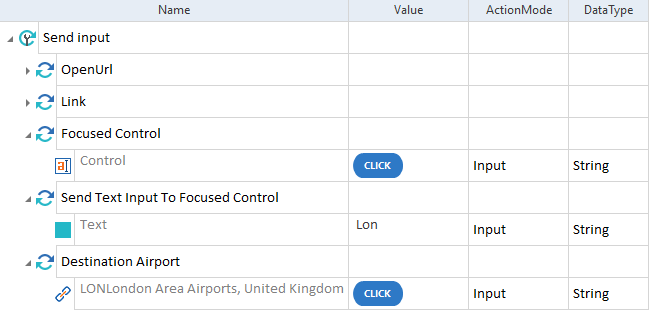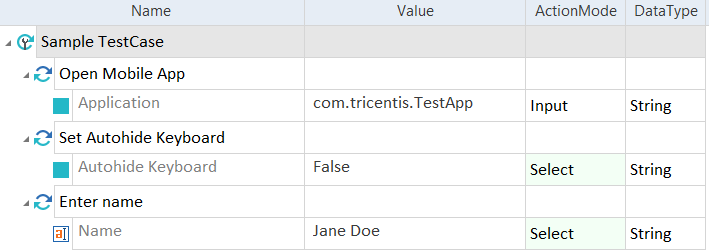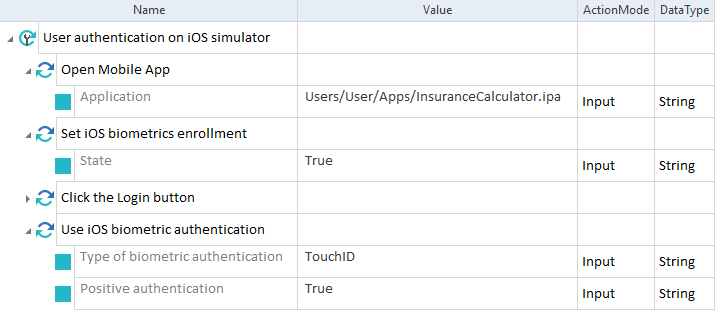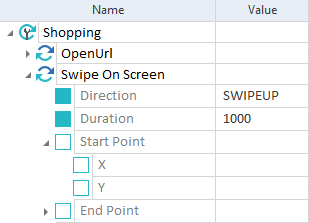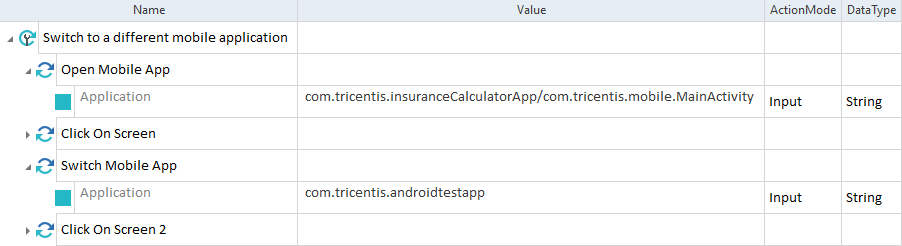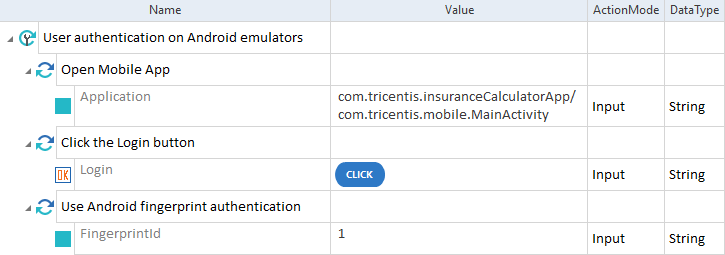Mobile Modules
The folder Engines->Mobile in the Standard subset contains Modules that perform specific tasks for the Mobile Engine 3.0.
Capabilities
Desired Capabilities let you define key parameters that control your test session behavior in Appium. These settings instruct the Appium Server on how to execute your tests. For more details on how to use Desired Capabilities in your tests, see Set Desired Capabilities.
The Engines->Mobile->Capabilities folder in the Standard subset contains the Modules that you can use to customize your test execution environment with capabilities.
The Module Set Desired Capabilities allows you to apply Desired Capabilities to your test execution. It has to be the first TestStep of your TestCase (see chapter "Set Desired Capabilities for test execution").
The Module has the following ModuleAttribute:
|
ModuleAttribute |
Description |
|---|---|
|
Capability |
Specify which Desired Capability you want to apply:
Names and values are case-sensitive. |

|
In this example, you apply the Desired Capabilities skipServerInstallation and skipDeviceInitialization to reduce the startup time of Android test execution.
Set Desired Capabilities Module in a TestCase |
The Add Desired Capabilities Module allows you to add new capabilities to your test execution, without overriding any capabilities you already defined. For more information on how to use this Module, check out "Add Desired Capabilities for test execution".
The Module has the following ModuleAttribute:
|
ModuleAttribute |
Description |
|---|---|
|
Capability |
Specify which Desired Capability you want to apply:
Note that names and values are case-sensitive. |

|
In this example, you run your TestCase on multiple cloud providers and dynamically modify the capabilities. At the same time, you keep a set of shared capabilities that apply across all providers. To do so, you use both the Set Desired Capabilities and Add Desired Capabilities Modules. When you run your tests on Tricentis Device Cloud (TDC), you set your Desired Capabilities to customize your tests as follows:
When testing on native apps, you add a Desired Capability to specify the app ID, which ensures the correct app launches on the device, while also applying the previously defined capabilities. Without the Add Desired Capabilities Module, you would need to use the Set Desired Capabilities Module. This would require you to manually reconfigure the previous capabilities to include the app ID. Building your capabilities piece-by-piece makes your test setups smoother, more flexible, and less prone to errors.
Set Desired Capabilities and Add Desired Capabilities Modules in a TestCase |
Android Snackbar
The Module Android Snackbar allows you to steer snackbar in Android applications.
It has the following ModuleAttributes:
|
ModuleAttribute |
Description |
|---|---|
|
Text |
Specify the text that appears on the snackbar. |
|
Action |
If the snackbar contains a button, specify the action you want to perform on it. |

|
In this example, you perform the following actions:
Android Snackbar Module in a TestCase |
Click On Screen
This Module allows you to perform a tap gesture on a specific point of the mobile device screen.
It has the following ModuleAttributes:
|
ModuleAttribute |
Description |
|---|---|
|
X |
Horizontal click position. Specify the x-coordinate either in percent or pixels:
|
|
Y |
Vertical click position. Specify the y-coordinate either in percent or pixels:
|

|
In this example, you perform a tap gesture at 10% of the x-coordinate and at 50% of the y-coordinate from the top left corner of the screen.
Click on Screen Module in a TestCase |
Download File from Mobile Device
The Module Download File from Mobile Device allows you to download a file from an Android device to a computer (see chapter "Transfer files to Android").
If the file already exists on the computer, the Mobile Engine 3.0 overwrites it.
It has the following ModuleAttributes:
|
ModuleAttribute |
Description |
|---|---|
|
Mobile Device Path |
Specify the full path to the file that you want to upload, including the file name and extension. Use forward slashes (/) in the path. Example: /sdcard/Download/abc.pdf On Samsung devices, replace Internal Storage with sdcard in the file path. For example, replace /Internal storage/Download/abc.txt with /sdcard/Download/abc.txt. |
|
Desktop Path |
Specify the full path to the location where you want to save the file, including the file name and extension. Example: D:\abc.pdf You can specify a different name for your file. |

|
In this example, you download the file example.png from your Android device to your computer.
Download File from Mobile Device Module in a TestCase |
Draw On Screen
The Module Draw On Screen allows you to draw a shape directly on the screen.
The Module has the following ModuleAttributes:
|
ModuleAttribute |
Description |
|---|---|
|
Long Tap |
Specify whether you want to start the drawing with a tap or a long tap. Possible values are:
|
|
Duration |
Specify the duration of the movement in milliseconds. A higher value makes the movement slower and shorter. A lower value makes the movement faster and longer. This ModuleAttribute is optional. The default value is 300 ms. |
|
Point->X |
Specify the start x-coordinate in percent. The leftmost value is 0 and the rightmost value is 100. |
|
Point->Y |
Specify the start y-coordinate in percent. The top value is 0 and the bottom value is 100. |

|
In this example, you draw a simple shape with three swipe movements. Each movement lasts one second.
Draw On Screen Module in a TestCase |
End Appium Session
The Module End Appium Session allows you to end the current Appium session.

|
In this example, you perform the following actions:
End Appium Session Module in a TestCase |
Execute Driver Script
The Execute Driver Script Module allows you to bundle many commands from a JavaScript and execute them all at once on the Appium server. The Appium server executes this code in the current session and returns all the values specified in the script. For more information on writing the JavaScript code, see the Appium documentation execute-driver-plugin (opens in new tab) and WebdriverIO (opens in new tab).
This Module works for devices connected via Tricentis Mobile Agent and Tricentis Device Cloud.
The Module has the following ModuleAttributes:
|
ModuleAttribute |
Description |
|---|---|
|
Driver Script from File |
Specify the name of the JavaScript file stored on the device running Tosca. You must specify either a Driver Script from File or an Inline Driver Script value. |
|
Inline Driver Script |
Enter the driver script as TestStepValue. You must specify either a Driver Script from File or an Inline Driver Script value. |
|
Result |
Returns all the values specified by the script. |

|
In this example, you verify if the driver script returns the property username with the value testuser1.
Execute Driver Script Module in a TestCase |
Get Appium Session Id
The Module Get Appium Session Id allows you to save the Appium session ID to a buffer.
The Module has the following ModuleAttribute:
|
ModuleAttribute |
Description |
|---|---|
|
Buffer Name |
Specify the name of the buffer to which you want to save the ID of your current Appium session. |

|
In this example, you save the Appium session ID to a buffer named SampleBuffer.
Get Appium Session Id Module in a TestCase |
ME3.0 Hardware Button Operations
The Module ME3.0 Hardware Button Operations allows you to steer the following platform-specific hardware buttons:
-
Home button for iOS and Android
-
Back button on Android
-
App Selection button on Android
It has the following ModuleAttribute:
|
ModuleAttribute |
Description |
|---|---|
|
Button |
Specify which button you want to click. Possible values are:
|

|
In this example, you press the Back button on Android.
ME 3.0 Hardware Button Operations Module in a TestCase |
ME3.0 Set Device Orientation
The Module ME3.0 Set Device Orientation allows you to define whether the Mobile Engine 3.0 should steer your device in portrait or landscape orientation.
It has the following ModuleAttribute:
|
ModuleAttribute |
Description |
|---|---|
|
Orientation |
Specify the orientation of your device and use ActionMode Select. The following values are available:
|

|
In the example below, you set the screen orientation to Landscape.
ME3.0 Set Device Orientation Module in a TestCase |
Open Mobile App
The Open Mobile App Module allows you to open native and hybrid mobile applications on your Android or iOS device.
This step is a mandatory first TestStep in Mobile Engine 3.0 TestCases. The only exception is if you want to set Desired Capabilities.
For more information on the Open Mobile App Module, see Open mobile applications.
The Module has the following ModuleAttributes:
|
ModuleAttribute |
Description |
|---|---|
|
Application |
For Android devices and emulators, specify the full path or PackageName and Activity of the application you want to steer. Separate the PackageName from the Activity with a forward slash (/). However, we recommend that you use the AppPackage and AppActivity ModuleAttributes. For iOS devices and simulators, specify the full path or BundleID of the application you want to steer. However, we recommend that you use the BundleID ModuleAttribute. |
|
BundleID |
For iOS devices and simulators, specify the BundleID of the application you want to steer. |
|
AppPackage |
For Android devices and emulators, specify the PackageName of the application you want to steer. |
|
AppActivity |
For Android devices and emulators, specify the Activity of the application you want to steer. |
|
Application Path |
For devices connected to Tricentis Mobile Agent, specify the full path of the application you want to steer. |

|
In this example, you open the mobile application with the Open Mobile App Module by specifying the PackageName and the Activity of the application you want to steer.
Open Mobile App Module in a TestCase |
If you want to open a native or hybrid app, use the Module OpenURL from the Standard subset.

|
When you upgrade Tricentis Tosca 12.3 or any earlier versions to 2024.2 LTS, you have to perform an XEngines migration to ensure that the Open Mobile App Module works correctly. To do so, right-click on the project root element and select XEngines Migration->Update project to current version. |
Send Text Input To Focused Control
The Module Send Text Input To Focused Control allows you to send text input to a focused control to simulate user action.
The Module has the following ModuleAttribute:
|
ModuleAttribute |
Description |
|---|---|
|
Text |
Specify the text input that you want to send to a focused control. |

|
In this example, you send text input to a dynamic search field.
Send Text Input To Focused Control Module in a TestCase |
Set Autohide Keyboard
The Module Set Autohide Keyboard allows you to disable the auto-hide mode for keyboards in native applications. This impacts the performance of steering text boxes (see chapter "Disable the keyboard auto-hide on iOS").
The Module has the following ModuleAttribute:
|
ModuleAttribute |
Description |
|---|---|
|
Autohide Keyboard |
Specify whether you want to enable the auto-hide mode of the iOS onscreen keyboard. Possible values are:
|

|
In this example, you disable the default auto-hide mode of the onscreen iOS keyboard.
Set Autohide Keyboard Module in a TestCase |
Set iOS biometrics enrollment
The Module Set iOS biometrics enrollment allows you to enable or disable FaceID or TouchID user authentication on your iOS simulator.
The Module has the following ModuleAttribute:
|
ModuleAttribute |
Description |
|---|---|
|
State |
Enable or disable the biometrics enrollment on your iOS simulator. Possible values are:
|

|
In this example, you perform the following actions:
Set iOS biometrics enrollment Module and Use iOS biometric authentication Module in a TestCase |
Swipe On Screen
The Module Swipe On Screen allows you to perform a swipe operation directly on the screen. The length of the swipe movement is equal to one-third of the mobile screen size.
The Module has the following ModuleAttributes:
|
ModuleAttribute |
Description |
|---|---|
|
Specify the type of swipe you want to perform. Possible values are:
|
|
|
Specify the duration of the swipe in milliseconds. A higher value makes the swipe slower and shorter. A lower value makes the swipe faster and longer. The default value is 300 ms. |
|
|
Define the start coordinates of the swipe. You can specify different coordinates. If you specify one coordinate, you also have to enter a value for the other. Note that if you don't specify a start point, the default for the swipe movement is at 10% from the screen edge opposite to the swipe direction. For example, if you set the direction to SWIPEUP, the movement starts 10% from the bottom edge. |
|
|
Start Point->X |
Specify the x-coordinate either in percent or pixels:
|
|
Start Point->Y |
Specify the y-coordinate either in percent or pixels:
|
|
Define the end coordinates of the swipe. If you enter end coordinates, set the Direction to SWIPE. If you specify one coordinate, you also have to enter a value for the other. Note that if you don't specify an end point, the default for the swipe movement is the center of the screen. For example, if you set the direction to SWIPE with a start point at coordinates 90% (x) and 10% (y), the movement starts in the upper right corner and ends with a vertical swipe at the center of the screen with coordinates 90% (x) and 50% (y). |
|
|
End Point->X |
Specify the x-coordinate either in percent or pixels:
|
|
End Point->Y |
Specify the y-coordinate either in percent or pixels:
|

|
In this example, you perform an upward swipe that lasts 1 second.
Swipe On Screen Module in a TestCase |
Switch Mobile App
The Module Switch Mobile App allows you to switch to a different mobile application during a single TestCase.
The Module has the following ModuleAttribute:
|
ModuleAttribute |
Description |
|---|---|
|
Application |
Specify the application to which you want to switch:
|

|
In this example, you perform the following actions:
Switch Mobile App Module in a TestCase |
Upload File to Mobile Device
The Module Upload File to Mobile Device allows you to upload a file from a computer to an Android device (see chapter "Transfer files to Android"). The file upload limit is 2 GB.
If the file already exists on the Android device, the Mobile Engine 3.0 overwrites it.
It has the following ModuleAttributes:
|
ModuleAttribute |
Description |
|---|---|
|
Desktop Path |
Specify the full path to the file that you want to upload, including the file name and extension. Example: D:\abc.pdf |
|
Mobile Device Path |
Specify the full path to the location where you want to save the file, including the file name and extension. Use forward slashes (/) in the path. Example: /sdcard/Download/abc.pdf You can specify a different name for your file. On Samsung devices, replace Internal Storage with sdcard in the file path. For example, replace /Internal storage/Download/abc.txt with /sdcard/Download/abc.txt. |
Use Android fingerprint authentication
The Module Use Android fingerprint authentication allows you to use fingerprint authentication on your Android emulator.

|
To use this Module in your TestCase, you have to configure fingerprint ID(s) on your Android emulator first. |
The Module has the following ModuleAttribute:
|
ModuleAttribute |
Description |
|---|---|
|
FingerprintId |
Enter the fingerprint ID that you configured on your emulator and want to use for user authentication. |

|
In this example, you perform the following actions:
Use Android fingerprint authentication Module in a TestCase |
Use iOS biometric authentication
The Module Use iOS biometric authentication allows you to use FaceID or TouchID user authentication on your iOS simulator.

|
To use this Module, you have to enable biometrics enrollment on your iOS simulator. To do so, use the Module Set iOS biometrics enrollment. |
The Module has the following ModuleAttributes:
|
ModuleAttribute |
Description |
|---|---|
|
Type of biometric authentication |
Specify what type of biometric authentication you want to use. Possible values are:
|
|
Positive authentication |
Specify whether the authentication is positive or negative. Possible values are:
|

|
In this example, you perform the following actions:
Set iOS biometrics enrollment Module and Use iOS biometric authentication Module in a TestCase |