Configure Solution Documentation synchronization
This chapter outlines the steps made in Tricentis Tosca to configure the Solution Documentation synchronization after completing the SAP Solution Manager Wizard configuration.
Note that configuring these settings is optional, but it can enhance your workflow.
Define connection properties in Tricentis Tosca
Before synchronizing objects with SAP Solution Manager, ensure that the following requirements are met:
Then follow these steps:
-
Right-click either the project root element or a ComponentFolder and select Prepare for Integration from the context menu.
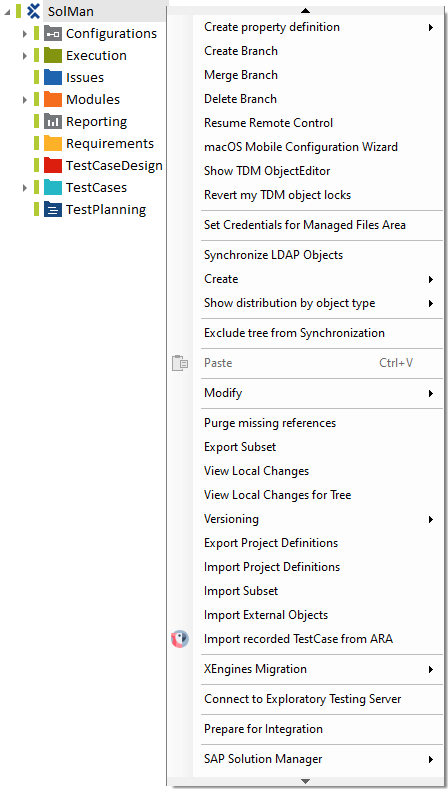
Prepare for Integration
-
Select SAP Solution Manager as external system.
-
Define the following connection properties:
|
Property |
Description |
Example |
|---|---|---|
|
Server |
IP of the SAP server. |
10.100.8.110 |
|
InstanceNumber |
ID of the SAP instance. |
00 |
|
Client |
Client in the SAP system. |
001 |
|
SystemID |
Three-digit name that identifies the SAP system. |
S01 |
|
User |
Name of the user who logs in to the system. |
admin |
|
Password |
Password of the user who logs in to the system. |
PWD |
|
ApiEntryPoint |
URL for the entry point into the SAP system. APIEntryPoint connects to a default Client. A system can have multiple Clients assigned to it. In rare cases, this situation can cause synchronization issues. For information on how to change a default Client for troubleshooting purposes, refer to the Tricentis Knowledge Base. |
https://my.external.network/sap/opu/odata/sap/ProcessManagement |
|
Branch |
Name of the Solution Documentation branch. |
Development |
|
Solution |
Name of the Solution. Use it to distinguish between branches with the same name, but coming from different Solutions. |
Test Solution |
After you defined the connection properties in Tricentis Tosca, you can edit them in the Properties pane of the project root element or ComponentFolder. To do so, follow these steps:
-
Click on the project root element or ComponentFolder.
-
Click on the arrow icon on the right side of your window to expand the Properties pane.
-
Edit the values of connection properties in the Value field.
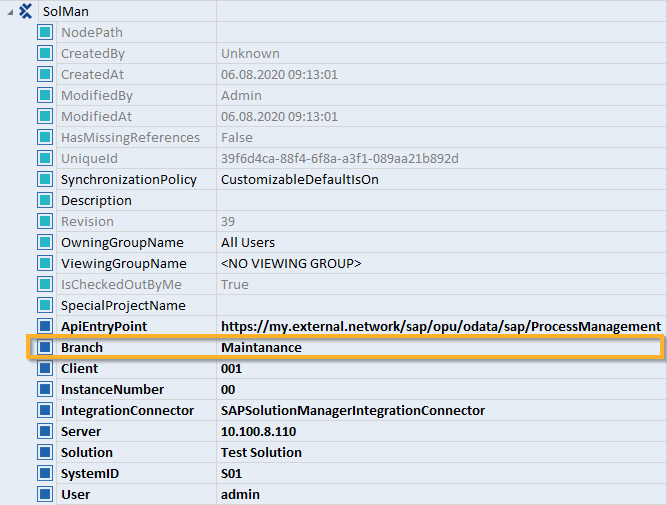
Connection property Branch set to Maintenance
Configure the synchronization (optional settings)
You can create a configuration file in Tosca Commander to specify custom parameters applied during the synchronization between Tricentis Tosca and SAP Solution Manager.
To do so, follow these steps:
-
Modify the embedded configuration file to specify how you want the synchronization to behave:
-
Synchronize custom Tricentis Tosca attributes, which may help to accelerate test plan creation.
-
Specify default property types, which are displayed after the synchronization.
To create the configuration file, right-click the project root element in Tosca Commander and select the option Set synchronization configuration from the context menu.

Set synchronization configuration in the context menu
The file IntegrationSynchronizationConfiguration.xml appears in the Attachments section of the project root element. This is the file you have to modify to configure the synchronization.
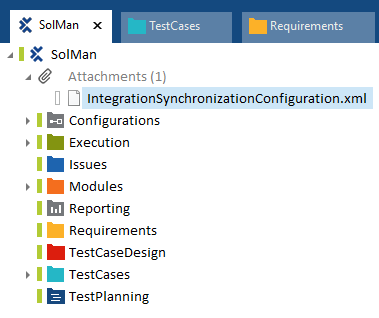
IntegrationSynchronizationConfiguration.xml file in Tosca Commander
The configuration file contains the following default values:
<MasterSystemForRequirements>External</MasterSystemForRequirements>
<!-- Possible values [External | Internal]-->
<RequirementsSynchronizationDirections>BothDirections</RequirementsSynchronizationDirections>
<!-- Possible values [NoSynchronization | ImportToTosca | ExportFromTosca | BothDirections]-->Specify the master system for Requirements synchronization
You can set either Tricentis Tosca or SAP Solution Manager as a master system, i.e. the system from which the Requirements are synchronized to the other system. The default option is External, which means that the Requirements from SAP Solution Manager are synchronized to Tricentis Tosca.
Set this parameter to Internal if you want to change the Requirements in Tricentis Tosca and then synchronize them with SAP Solution Manager.
Specify the direction of Requirements synchronization
The default value for the direction of Requirements synchronization is BothDirections, which means that the Requirements are synchronized from both Tricentis Tosca and from SAP Solution Manager. If you want to change the direction, you can choose from the following options:
-
NoSynchronisation: synchronization is not performed
-
ImportToTosca: synchronization is performed to Tricentis Tosca
-
ExportFromTosca: synchronization is performed from Tricentis Tosca
For example, if you want to delete or rename a Requirement in Tricentis Tosca, use the value ExportFromTosca or BothDirection and set Internal as the MasterSystemForRequirements. After synchronization, the Requirement is deleted or renamed in SAP Solution Manager.
In addition to Tricentis Tosca attributes and properties, which are synchronized by default, you can specify additional attributes and properties of objects in the IntegrationSynchronizationConfiguration.xml file. For this purpose, you have to specify how each property is marked in Tricentis Tosca and in external systems. You can specify additional attributes for each object type.
To accelerate test plan creation, you can synchronize the following custom Tricentis Tosca attributes in SAP Solution Manager:
-
Damage Class
-
Frequency Class
-
Risk Weight
-
Required Test Cases
To synchronize custom attributes, follow the steps below:
-
Create the custom attributes you want to synchronize in SAP Solution Manager.
-
Define the attributes in the IntegrationSynchronizationConfiguration.xml file.
Tricentis Tosca synchronizes the attributes from SAP Solution Manager.

|
In the example below, you have specified that the Tricentis Tosca Requirement property FrequencyClass must be synchronized with the SAP Solution Manager field FREQUENCY. |
In the IntegrationSynchronizationConfiguration.xml file, the default time-out is set to 1200 seconds. This is how long Tricentis Tosca waits for SAP to prepare the branch information to be synchronized.
To change the time-out, edit the value of the setting TimeoutForConnection in the IntegrationSynchronizationConfiguration.xml file. The default value is 1200.
Ignore the certificate error (advanced setting)
On the SAP server side, a security certificate error can occur. In this case, the synchronization stops. You can add a setting that tells Tricentis Tosca to ignore the certificate error. This is an advanced setting and you should use it when you are sure that this error can be ignored.
To ignore the certificate error and continue the synchronization, add the following line of code at the end of the IntegrationSynchronizationConfiguration.xml file:
<ContinueOnCertificateError>True</ContinueOnCertificateError>