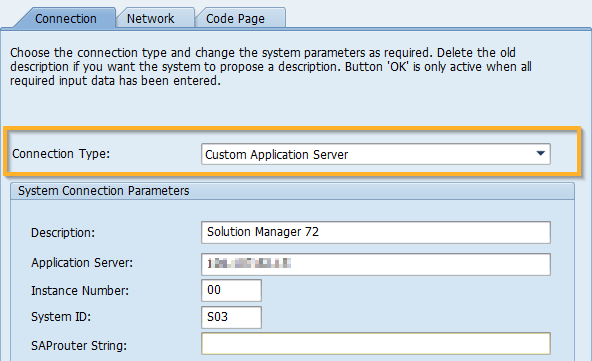Run the SAP Solution Manager Wizard
The SAP Solution Manager Wizard enables you to quickly configure the extension.
Follow the steps described in this chapter to:
Open the SAP Solution Manager Wizard
To open the SAP Solution Manager Wizard, follow the steps below:
-
Go to the Project tab in Tosca Commander.
-
Click on the project root element and select the option Checkout Tree from the Team tab.
In the subsequent window, click Yes to confirm the checkout.
-
Right-click the project root element and select SAP Solution Manager->Configure SAP Solution Manager Integration from the context menu.

SAP Solution Manager in the context menu of the project root element
Configure the integration in the SAP Solution Manager Wizard
The SAP Solution Manager Wizard enables you to integrate SAP Solution Manager into Tricentis Tosca.
In this step the SAP Solution Manager Wizard verifies whether you have completed the required preparatory steps successfully.
If both prerequisites are marked with green check marks, click Next to go to the next step.
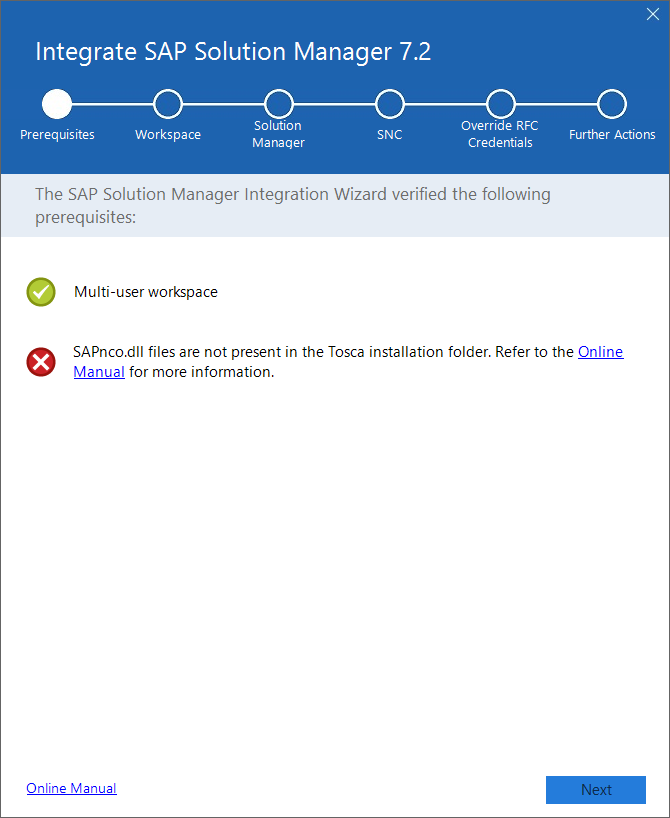
Example of possible messages in the Prerequisites step
If you see the message Current workspace is not a multi-user workspace, create a multi-user workspace as described in chapter "Create multi-user workspaces".
If you see the message SAPnco.dll files are not present in the Tosca installation folder, copy the .dll files as described in chapter "Add SAP .NET Connector libraries".
Step 2: Workspace
In this step you provide workspace information.
You can use username and password, or you can use the clientID and clientSecret from Tosca Server. If you fill in Username, then you must use the Password field. Once you enter a Username, clientID and clientSecret are ignored.
After you have filled all necessary fields, click Next to go to the next step.
In this step you define connection parameters.

|
You must set the connection type in SAP Solution Manager to Custom Application Server.
Connection Type in the Connection tab |
In the available fields, enter the parameters as described in the table below:
|
Parameter |
Description |
Example |
|---|---|---|
|
IP address or server name of the SAP Solution Manager System. Optionally, select Override incoming SAP application host if you want the SAP Solution Manager System to always use the SAP Host parameter. When you do so, Tricentis Tosca ignores any incoming SAP application host addresses provided by the SAP Solution Manager System. This is useful if your Tricentis Tosca installation is hosted in a different location than the SAP Solution Manager System. |
10.100.8.110 |
|
|
SAP Client |
Client in the SAP system. |
001 |
|
SAP Instance number |
Two-digit name that identifies the SAP system. |
00 |
|
SAP Username |
SAP GUI user name which you use to log in to SAP Logon. SAP Username is not used for authorization purpose in SAP Solution Manager. This parameter is needed to associate ownership of Test Script that the user can synchronize from Tosca Commander to SAP Solution Manager. |
SAPuser |
|
SAP Language |
Language used in the SAP system under test. This field is filled by default. |
E |
|
Log Files Path |
Path to the Tricentis Tosca log files. This field is filled by default. |
C:\Temp |
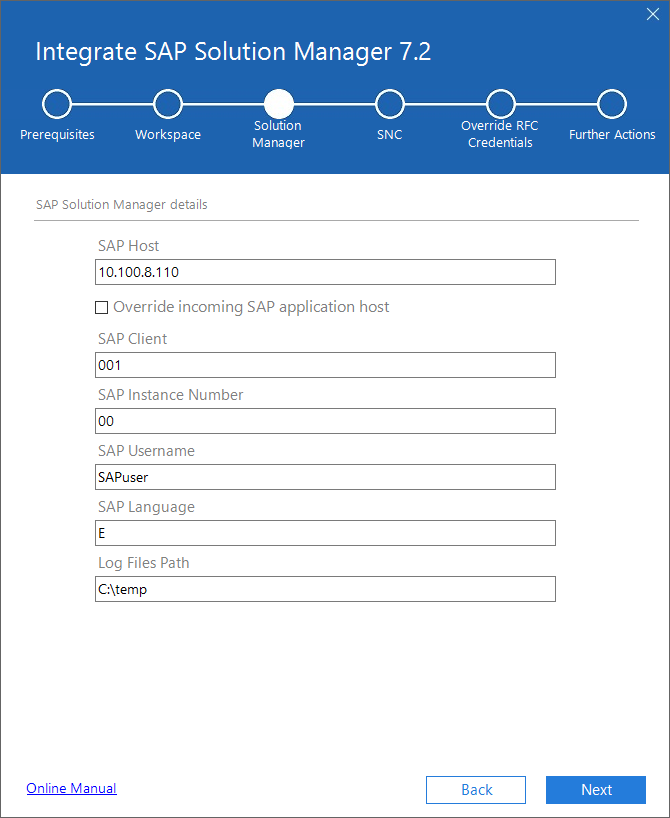
Enter SAP Solution Manager details
After you have filled all necessary fields, click Next to go to the next step.
The basic SAP security measures are based on user and password authentication. With Secure Network Connection (SNC), you can add a protection layer that secures the communication between two systems.

|
You must install SNC Client encryption 2.0 when you run the installation of SAP Logon. You can also modify your installation by running the installer once again. During installation, select the checkbox SNC Client Encryption 2.0. To ensure that the SNC is installed, follow the steps below:
|
To configure SNC in the SAP Solution Manager Wizard, follow the steps below:
-
Select Activate Secure Network Connection.
-
In SNC Name, enter the name of your SNC partner.
-
Select the level of protection as described in the table below:
|
Parameter |
Description |
|---|---|
|
Authentication only |
This is the minimum protection level in which the system verifies the identity of the communication partners. |
|
Integrity protection |
The system checks whether the data has been manipulated during the transfer between the two endpoints of communication. |
|
Privacy protection |
Privacy protection includes the following security measures:
|
|
Maximum security settings available |
Select this option to use maximum security settings. |
-
By default, SNC uses Single Sign-On (SSO). Alternatively, you can select SNC logon with user/password (no Single Sign-On) to sign in with your user name and password.
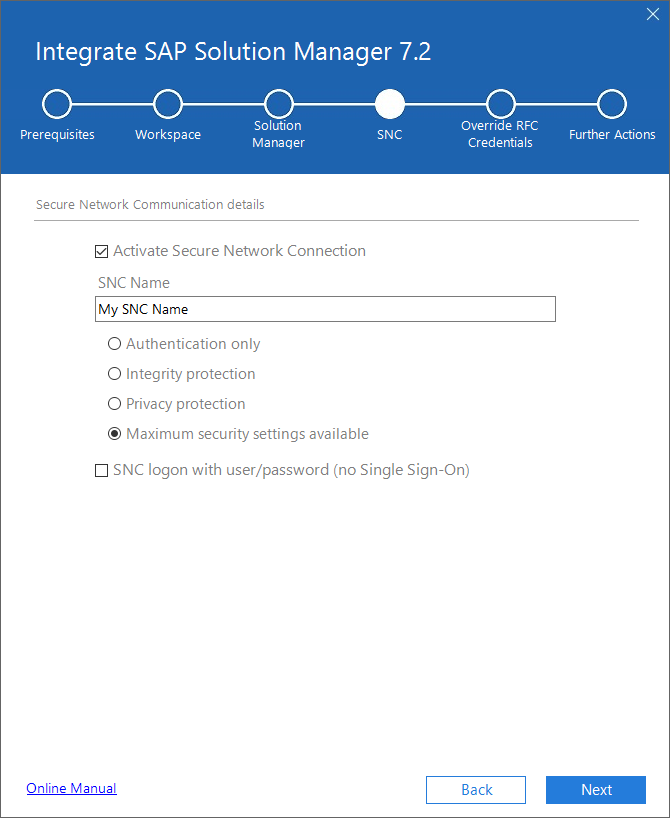
Enter Secure Network Communication details
Click Next to go to the next step.
Step 5: Override RFC Credentials
By default, Tricentis Tosca uses an RFC interface to communicate with SAP Solution Manager. This interface allows both systems to exchange data.
You can create an encrypted password for an SAP technical user. Tricentis Tosca then uses the encrypted password to connect to SAP Solution Manager instead of the password that SAP uses by default.
For more information on how to create a technical user in SAP Solution Manager, sign in to SAP Solution Manager and select Configuration (All Scenarios) or open the transaction SOLMAN_SETUP in the SAP GUI. On the left pane, navigate to Test Suite > Test Automation Preparation and select Special Configuration > Create Technical User under Technical System if you're using SP16 or higher, or copy the ECATT user (usually called ECATT_ET_USR and created in the Special configuration/Standard configuration/Manual activity: Generate ECATT user) if you're using SP15 or a lower version of SAP Solution Manager.

|
The ECATT user needs additional SAP authorizations for SP <14. For more information, see SAP KBA note 3400756 - Test Suite - Integration of third-party-tools S_RFC authorization configuration with SAP Solution Manager 7.2. |
To override the default SAP password, select Override RFC credentials and enter your credentials.
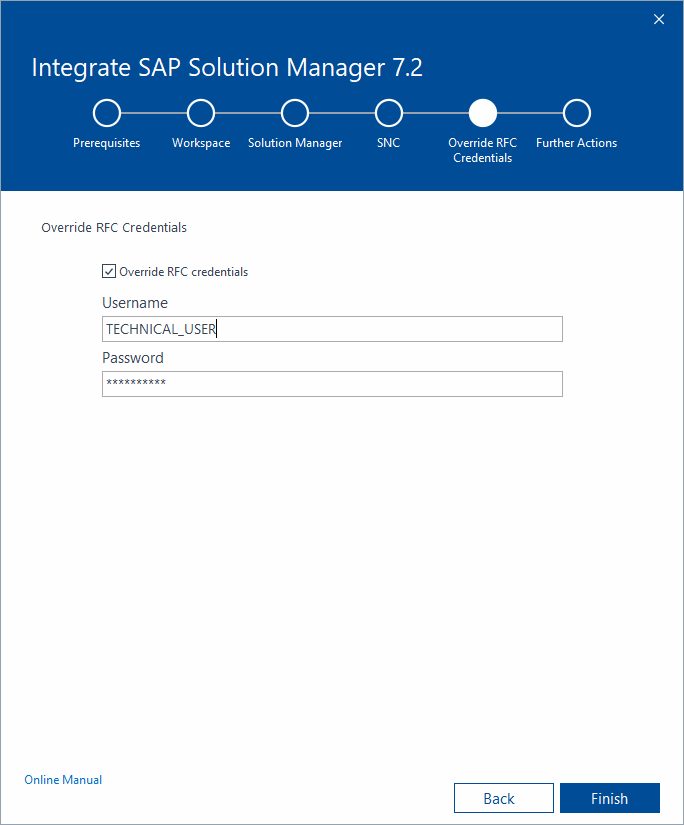
Select Override RFC Credentials
Click Finish to complete the configuration. The subsequent summary screen describes the actions you need to take manually.
Last step describes further actions that are required to complete the integration between Tricentis Tosca and SAP Solution Manager.
For detailed information, refer to the following chapters:
Click Close to exit the SAP Solution Manager Wizard.