Print reports
You can print reports for the following object types:
Prerequisites
To print reports, you must meet the following requirements:
-
You've assigned your object to a report definition and selected a designer definition for it (see chapter "Create a report definition").
-
The report folder is directly below project root level. This means that it's not, for example, located in a ComponentFolder.
If you want to customize your report settings before you print, go to Project->Options->ReportingUI.
Print your report
To print a report, follow the steps below:
-
Right-click on the object for which you want to print a report.
-
Select Print Report ... from the context menu and select your report definition.
If you have assigned an object to more than one report definition, you get multiple options. You can print a report for each of them.
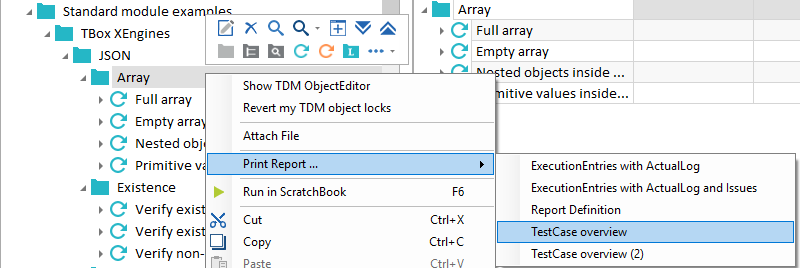
Example: print TestCase report
Disable a report definition if you don't want it to be available in the Print Report ... context menu anymore. To do so, follow the steps below:
-
Select the report definition and open the Properties pane.
-
Set the property Enabled to False.
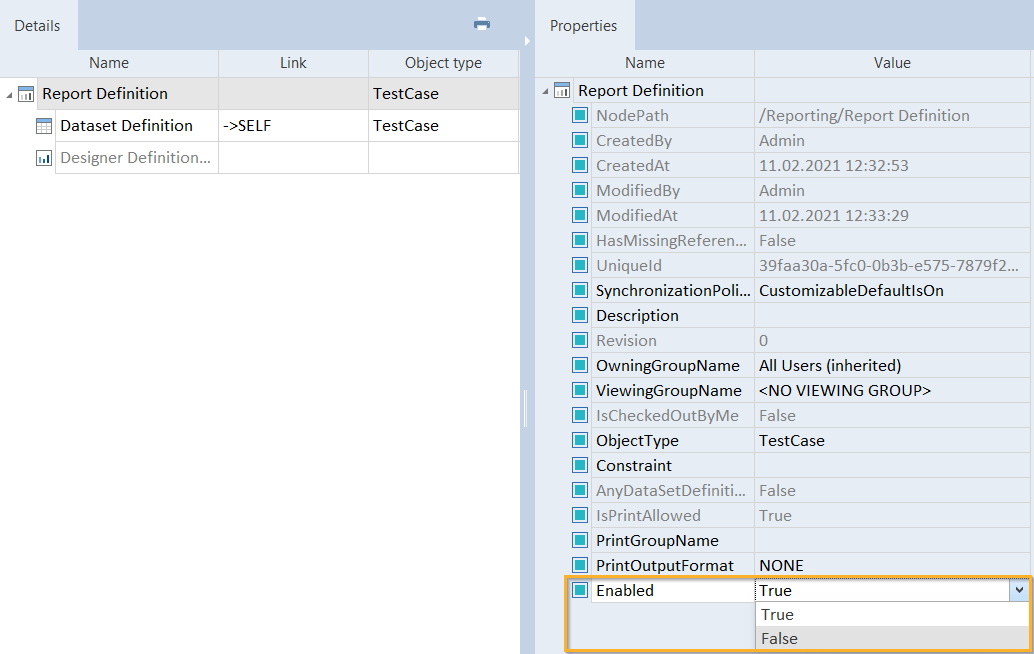
Disable report definition
Exclude items from a report
You can exclude selected dataset definitions from your printed report. To do so, follow the steps below:
-
In the Details tab, go to the dataset definition you want to omit.
-
Select the check box in the column Omit in Sequence. If the column is not visible, use the Column Chooser to add it.
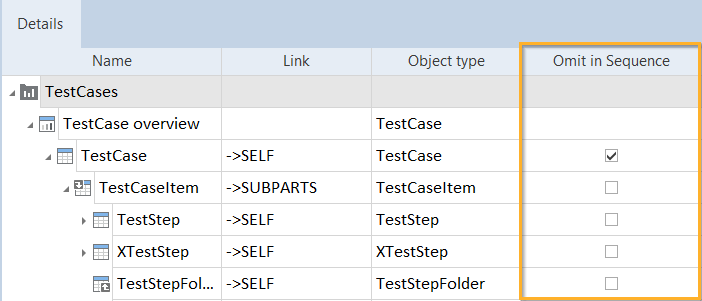
Select check box in Omit in Sequence column
Alternatively, open the Properties pane and set the property OmitInSequence to True.
Print reports with TCShell
If you prefer to work via command line, you can also use TCShell to print your reports.
Before you start
To print a report with TCShell, the Report Definition must have a specific property value. If you haven't yet, set its PrintOutputFormat property value to NONE.
Print your report
To print a report via TCShell, follow these steps:
-
Start TCShell, then use start parameters to open the workspace.
-
Use TCShell commands to perform these actions:
-
Go to the object that has the data for your report.
-
Run the task Print Report ... <name of the report you want to print>.
-
Define the report's storage location, file name, and file type.
-
After that, you can either exit TCShell or continue with other tasks.

|
In this example, you print a report called My Report, which contains TestCase data. These are your steps:
|