Add or remove columns
Every object in Tosca has a details view, with columns where you view and enter information:
-
Columns that are visible by default, unless you specifically hide them.
-
Extra columns with secondary information that are hidden by default.
You can always hide columns you don't need, or add columns to your view.
Tosca remembers which columns you hid or added. That way, you'll see the same column configuration every time you reopen your workspace. You can also save a specific view, which lets you restore your preferred view after you've made changes.
Add columns
Each object type has a specific set of columns. This means that the object you select determines which columns are available.
To add columns to your view, choose one of these options:
-
To add individual columns, select View->Add column in the ribbon menu. This opens the Column Chooser. Now, drag and drop your desired column from the Column Chooser onto the table header in the details view.
Alternatively, you can open the Column Chooser via the context menu of the table header.
-
To add all available columns, select View->Show all columns in the ribbon menu.
Hide columns
You can hide any column you don't need for your testing purposes.
To hide specific columns, choose one of these options:
-
Click into the column and select View->Hide selected in the ribbon menu.
-
Use the mouse to drag the column's header out of the table in the details view.
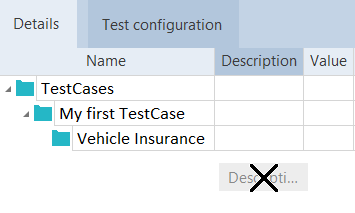
Remove the Description column via drag and drop
To hide all extra columns with secondary information, select View->Hide extra columns in the ribbon menu.