Add projects to the Tosca Administration Console
The Tosca Administration Console and its connected features provide an environment where your QA teams can focus on what they do best: making sure that your application is the best it can be before its release. With the console, your testing journey starts with a new project.
This topic is for users who are in charge of adding projects. It explains what you need to prepare and how to add the project to the Tosca Administration Console.
Before you start
Check if you're an administrator. Only administrators can add projects.
Each project needs its own separate repository. Make sure that your repository is ready:
-
If you use Oracle, MS SQL Server, or DB2: you've prepared the database.
-
If you use SQLite: you have the database on a local hard drive on the Tosca Server machine.
Prepare a connection string
To connect a project to its repository, you need a connection string. Keep these things in mind:
-
The console accepts any connection string that's valid for your repository type. For detailed information on connection strings, see this online resource.
-
The user you specify in your connection string must have db_owner rights to the repository database.
-
For SQLite, the connection string has to be a file path that's accessible from the Tosca Server.
If you're not entirely sure about your connection string, don't worry. You can request a connection string template when you define the base parameters of your project. Plus, the console doesn't allow you to save a project if the connection doesn't work. If there's a snag, you'll know immediately.
Add a new project
Once you have your repository and connection string, it's time to add the project to the Tosca Administration Console. To do so, follow these steps:
-
Open the console and select Add project.
-
In the Project Details dialog, define the base parameters for your project:
-
Enter your project's name.
-
Select your repository type from the dropdown menu.
-
Enter the connection string to your repository. To get a template for your repository type, select
 .
.
-
-
Select Test connection. If the connection works, the Tosca Administration Console activates the Save button.
-
Save to add your project to the console.
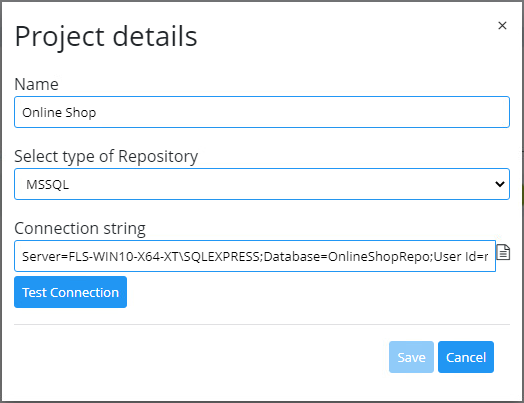
Test the connection of your new project to activate the Save button
What's next
If you're happy with your configurations, assign user groups to the project. This gives your QA teams access to the project, so they can put your application's release readiness to the test.