Match tables manually
You can match your tables manually if the Vital Checks: File to Database Wizard cannot do so automatically or if you prefer to match your tables manually.
If the data under test are very different and you have to add a large number of matches, you can also match your tables with external mapping files.
To match you tables manually, follow the steps below:
-
In the Source Table Usage section, double-click the source table you want to match. The Vital Checks: File to Database Wizard adds the table in a new row in the top section.
Alternatively, you can add the table via drag and drop into the Source Table column in the top section.
-
Drag and drop the table you want to match with it from the Target Table Usage section into the same row in the Target Table column.
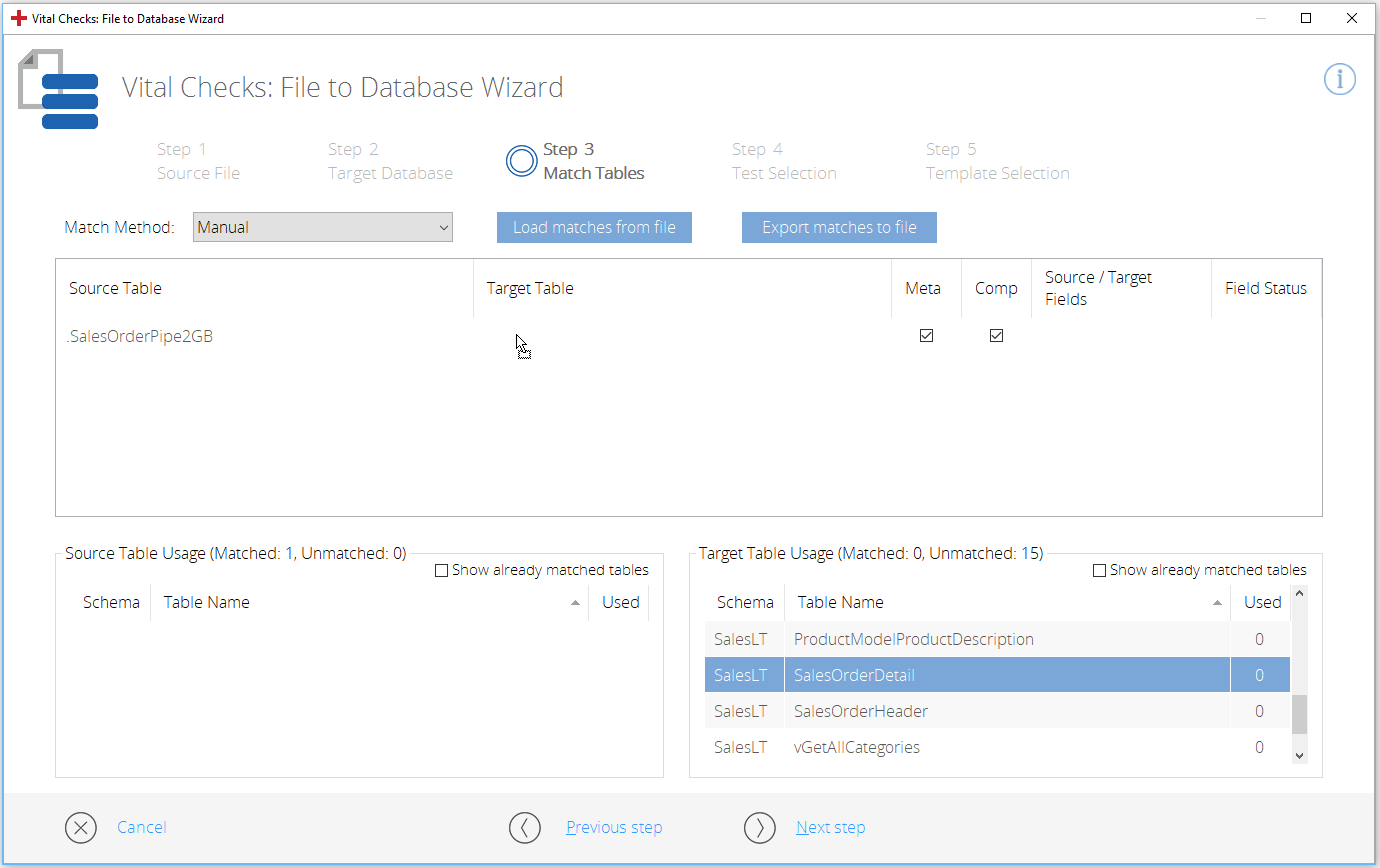
Drag and drop target table SalesOrderDetail into the same row
To undo a match, select a table and press Delete. This only affects the match and has no impact on the database file.
To export your matches, click Export matches to file.
Multiple matches for one table
Data Integrity supports multiple matches. To match the same table multiple times, follow the steps below:
-
Enable the checkbox Show already matched tables in the sections Source Table Usage and Target Table Usage. The Wizard then displays all tables, including tables that were already matched.
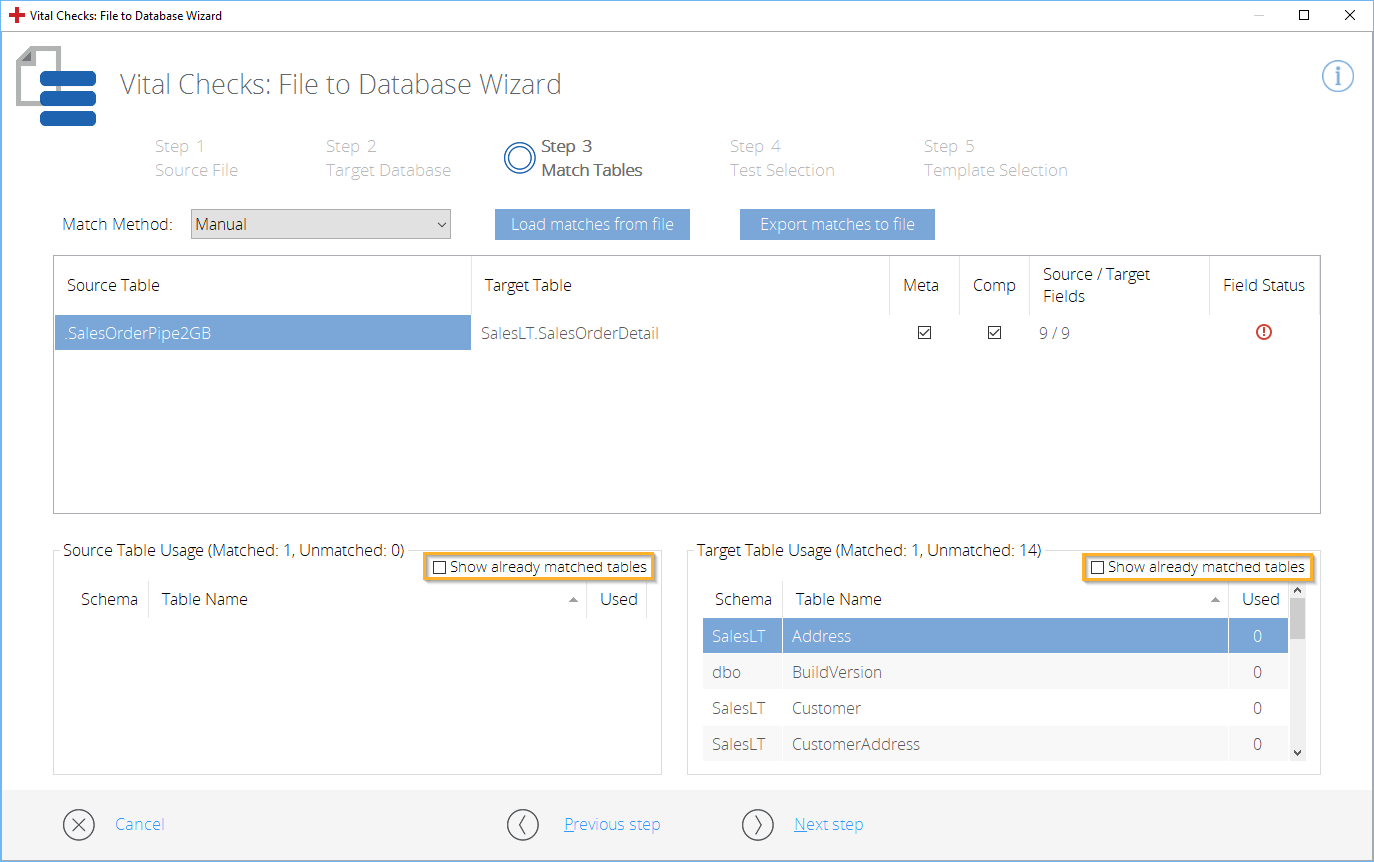
Enable the checkbox Show already matched tables
-
Add the source and target tables manually as described above.
The Used column in the sections Source Table Usage and Target Table Usage indicates how many times an individual table was used to match another table.
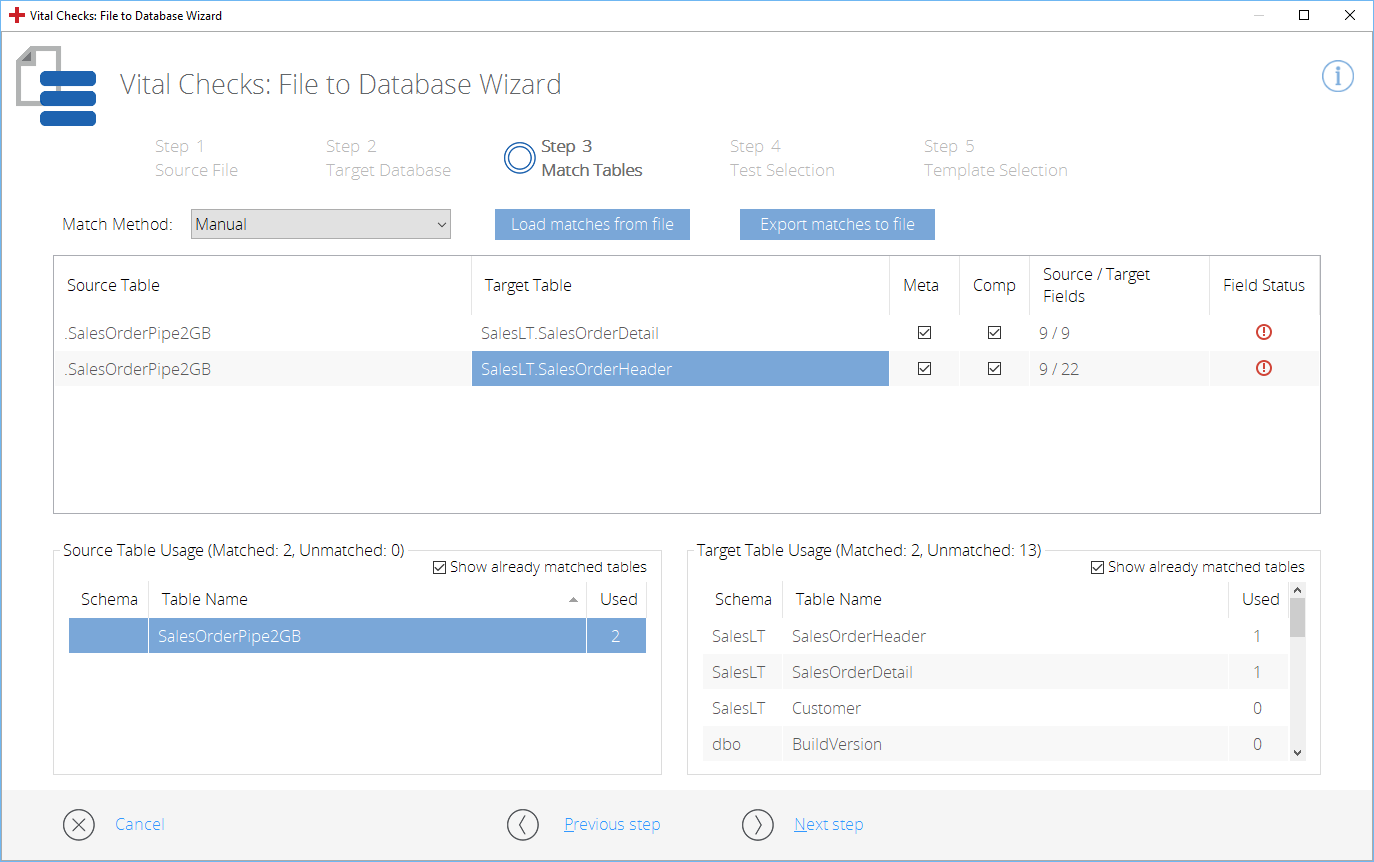
Source table SalesOrderPipe2GB matched twice