Step 4 - Select Field Tests
In Step 4, select the field tests for the table pairs you matched in the previous step. This ensures that fields from both source and target fulfill the same requirements.
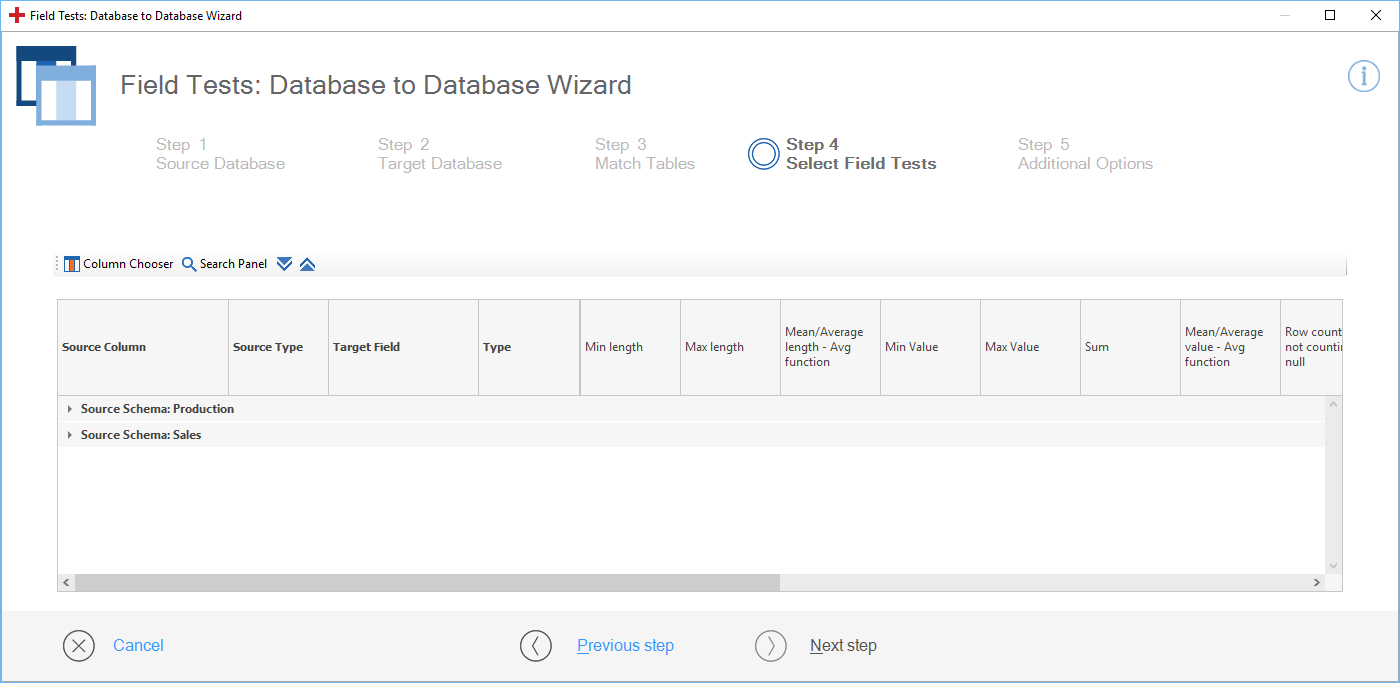
Collapsed schemas in the Field Tests: Database to Database Wizard
To expand your schemas, use one of the following options:
-
Click the
 icon. This expands all your schemas. To collapse them, click the
icon. This expands all your schemas. To collapse them, click the  icon.
icon. -
In the Field Column, click the arrow icon next to the schema name. This expands the selected schema only.
The rows below each schema contain the respective tables.
Use the Search Panel to find specific tables or columns. Matches are highlighted in yellow.
To add columns, click on Column Chooser. Double-click the column you would like to add. To remove columns, drag and drop them into the Column Chooser.
To select your tests, follow the steps below:
-
Expand your schema(s).
-
Select a table to test by enabling the respective test checkbox. You can choose multiple, different tests for each table.
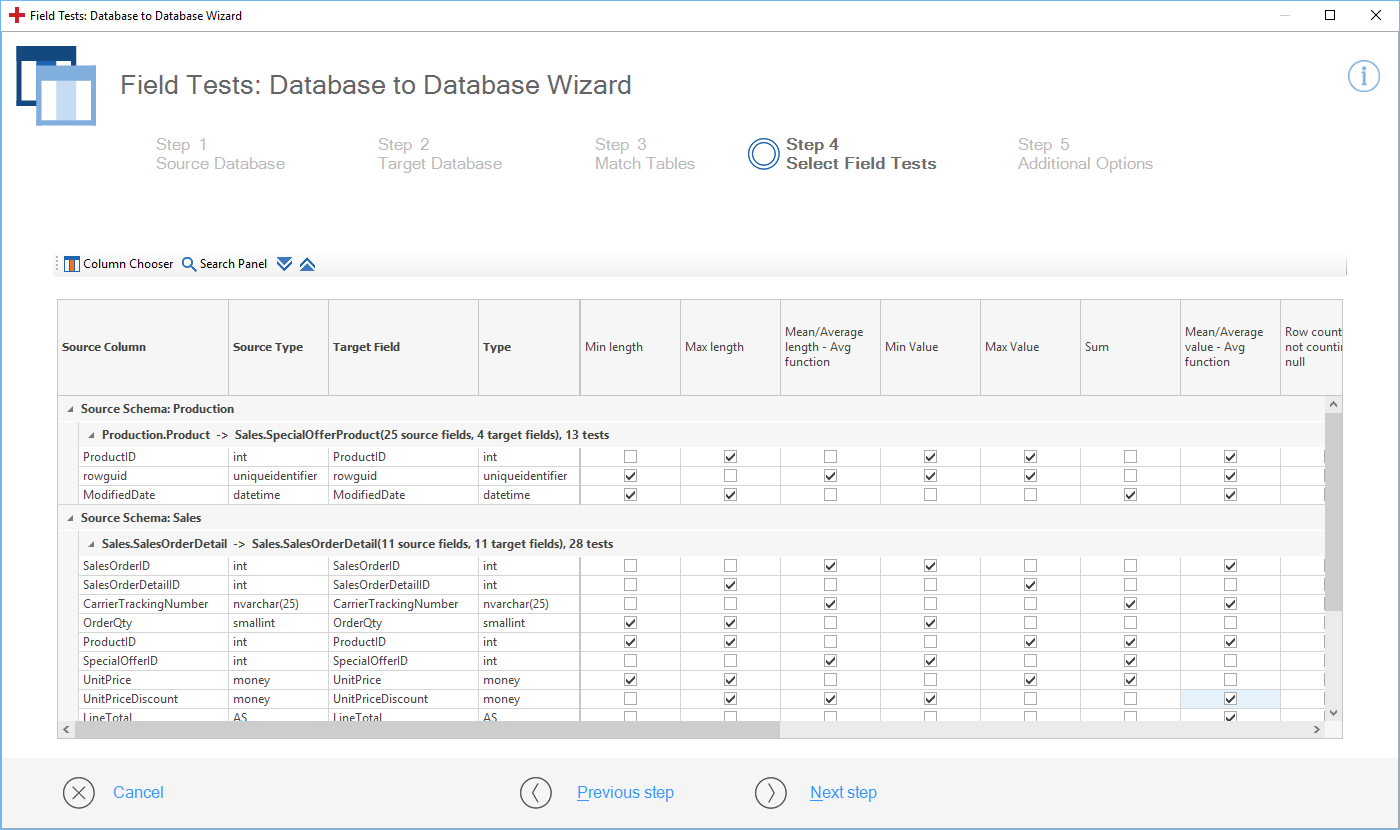
Select tests
To continue with Step 5 - Additional Options, click Next step.