Connect to Jira Cloud
qTest offers a seamless connection between qTest
Prerequisite Information
Before configuring your connection, you must first install the free Jira Integration: qTest Enterprise add-on from the Atlassian Marketplace.
Configure Jira Cloud with the API Token
Create a New Jira Cloud Connection with the API Token Video
Create a New Jira Cloud Connection with the API Token
Follow these steps to configure a connection between Jira Cloud and qTest using the API token.
-
Navigate to the qTest project, and select the gear icon in the toolbar.
-
Select Integration Settings. The Configure Integrations page displays.
-
Select Jira in the External Systems panel. The Configure Integration: Jira page displays
-
Select Add Jira Connection. The Add Jira Connection page is displayed.
-
Enter information in the fields as described below:
-
Connection Name: Enter a name that represents your Jira instance.
-
Server URL: Enter the URL of your Jira instance.
-
Web URL: This field is only needed when setting up the connection between qTest Manager and Jira Server.
-
One-time Password: If this is the first time you're adding a Jira connection, enter the one-time password from your Jira instance. To find the one-time password after you install the integration, in Jira, go to Apps > Manage App and select Get started under Tricentis qTest Integration for Jira. This isn't required if you're adding a new Jira connection and you've previously added a Jira connection to a different project.
Please note that you must also enter this one-time password again if you are editing an existing connection.
-
Username: Enter a Jira Global Admin username in this field. A global administrator in Jira is the same as a site administrator. For information on setting up Jira administrator permissions, refer to Manage Jira Global Permissions.
-
Password or Token: Enter the Jira Token to establish a connection. On December 1, 2018, Atlassian deprecated the ability to authenticate with the username and password of a Jira Global Admin. For more information, refer to the following Atlassian Announcement: Deprecation Notice.
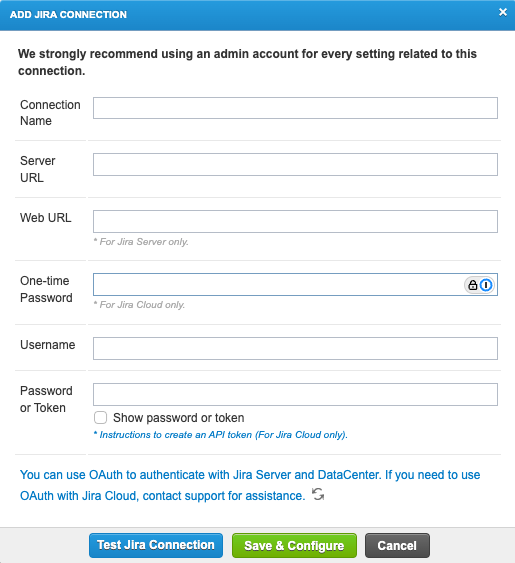
-
-
After entering the Jira connection details, select Test Jira Connection.
If the connection between qTest Manager and Jira is successful, the following message is displayed: "Connected to the server successfully." - Select Save and Configure.
The Configure Connection page displays. From this screen, you can both configure Defect integration with Jira and import requirements from Jira.
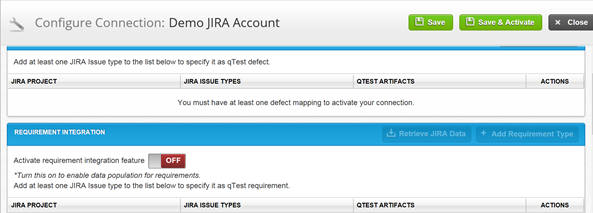
Edit an Existing Jira Cloud Connection to use the API Token
If you are editing an existing integration, connection follow these instructions:
-
Navigate to the qTest project, and select the gear icon in the toolbar.
-
Select Integration Settings. The Configure Integrations page displays.
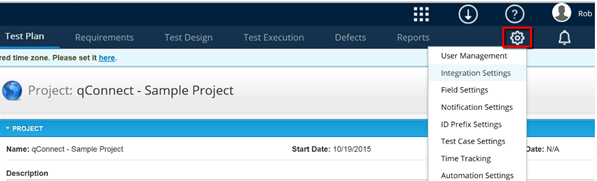
-
Select Jira in the External Systems panel. The Configure Integration: Jira page displays
-
In the Connection Name column, select the blue hyperlink of your Jira Integration name.
-
When the Add Jira Connection dialog opens, and select the blue hyperlink for 'Instructions to create an API token' which redirects you to the Atlassian instructions.
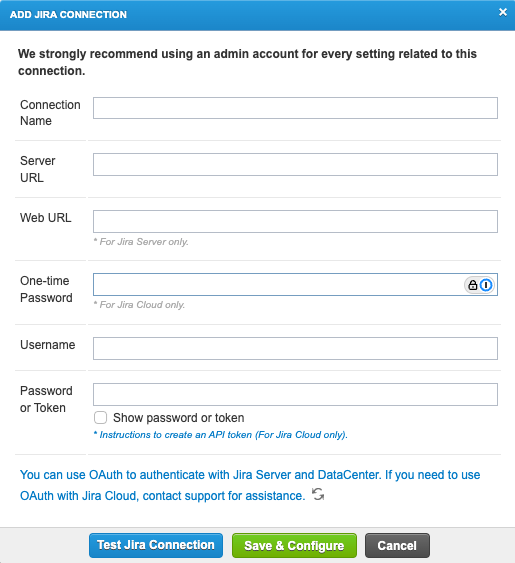
-
Once you retrieve the API Token, enter it in the Password or Token field. Learn how to create an API token with the Atlassian documentation (opens in a new window).
-
Enter the One-time Password from your Jira instance to re-verify the connection. To find the one-time password after you install the integration, in Jira, go to Apps > Manage App and select Get started under Tricentis qTest Integration for Jira.
-
Select the Test Jira Connection icon.
-
When the connection is tested, you can select Save and Configure.
The Configure Connection page displays. From this screen, you can both configure Defect integration with Jira and import Requirements from Jira.
Configure Jira Cloud with OAuth
If you don't want to use an admin account Username and Token, you can connect qTest Manager to Jira Cloud using an OAuth token.
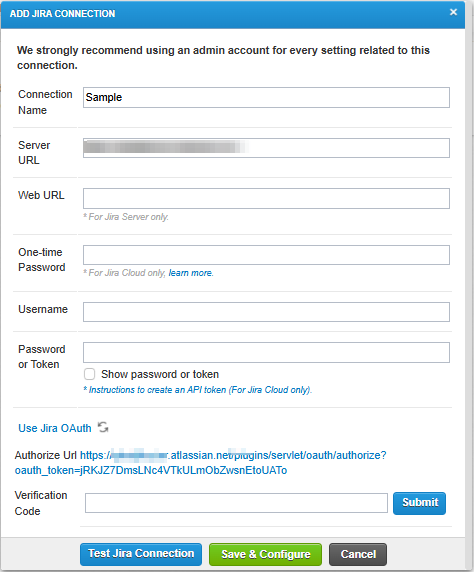
You can add a new Jira connection or edit an existing Jira connection to use OAuth.
Set up OAuth Token in Jira Cloud
Before you can connect qTest to Jira with OAuth, you need to set up a Direct application link in Jira. Take a look at the Jira documentation to learn more about how to set up an application link for qTest in Jira (opens in a new tab).
Here's the information you'll need about qTest during setup:
-
Enter your qTest URL as the Application URL. For example, https://sample.qtestnet.com.
-
Select Atlassian product as the Application Type.
When you set up the application link in Jira, the Configure Application URL page may tell you it didn't receive a response from the URL. You can ignore this message and select Continue to finish setup.
After you create the application link in Jira, locate it on the Jira Application links page and select Edit from the three-dot menu. Go to the Incoming Authentication tab and enter the following values:
-
Consumer Key: qTest
-
Consumer Name: hard-coded consumer
-
Public Key:
CopyMIIBIjANBgkqhkiG9w0BAQEFAAOCAQ8AMIIBCgKCAQEAxZDzGUGk6rElyPm0iOua0lWg84nOlhQN1gmTFTIu5WFyQFHZF6OA4HX7xATttQZ6N21yKMakuNdRvEudyN/coUqe89r3Ae+rkEIn4tCxGpJWX205xVF3Cgsn8ICj6dLUFQPiWXouoZ7HG0sPKhCLXXOvUXmekivtyx4bxVFD9Zy4SQ7IHTx0V0pZYGc6r1gF0LqRmGVQDaQSbivigH4mlVwoAO9Tfccf+V00hYuSvntU+B1ZygMw2rAFLezJmnftTxPuehqWu9xS5NVsPsWgBL7LOi3oY8lhzOYjbMKDWM6zUtpOmWJA52cVJW6zwxCxE28/592IARxlJcq14tjwYwIDAQAB
If you set up your own Private Key in qTest, enter that as the Public Key here instead.
Create a Jira Cloud Connection with OAuth in qTest
Once you've set up OAuth in Jira, you're ready to add it to new or existing Jira connections.
To set up a Jira connection with OAuth in qTest, follow these steps:
-
Go to Settings
 and select Integration Settings from the dropdown.
and select Integration Settings from the dropdown. -
Select Jira in the External Systems panel to go to the Configure integration: Jira page.
-
From here, you can create a new connection or edit an existing one:
-
To create a new connection, select Add Jira Connection.
-
To edit an existing connection, select the blue hyperlink of the Jira Integration you want to edit in the Connection Name column.
-
-
If you're creating a new connection, enter a Connection Name and the Server URL of your Jira instance. The Server URL is the base URL for your Jira instance. For example, https://sample.atlassian.net.
-
Select Use Jira OAuth, then click the Authorize URL hyperlink.
-
Select Allow to grant qTest access to Jira, then copy the verification code.
-
Paste the code into the Verification Code field, and select Test Jira Connection.
-
After you successfully connect, select Save and Configure to save the connection.
What's next
After you set up a Jira integration, you're ready to configure defects and import requirements from Jira.