Troubleshooting auto-configuration
This troubleshooting guide helps you when you run into issues with auto-configuring NeoLoad Web preferences in NeoLoad GUI.
In NeoLoad Web, go to the Profile > Access tokens tab, generate a token if you don't already have one and click the Configure NeoLoad with this token button ![]() .
.
Make sure you are logged into NeoLoad Web and you have reached this web page from a dedicated Configure NeoLoad with this token button ![]() , i.e. from the Access tokens tab of the Profile view.
, i.e. from the Access tokens tab of the Profile view.
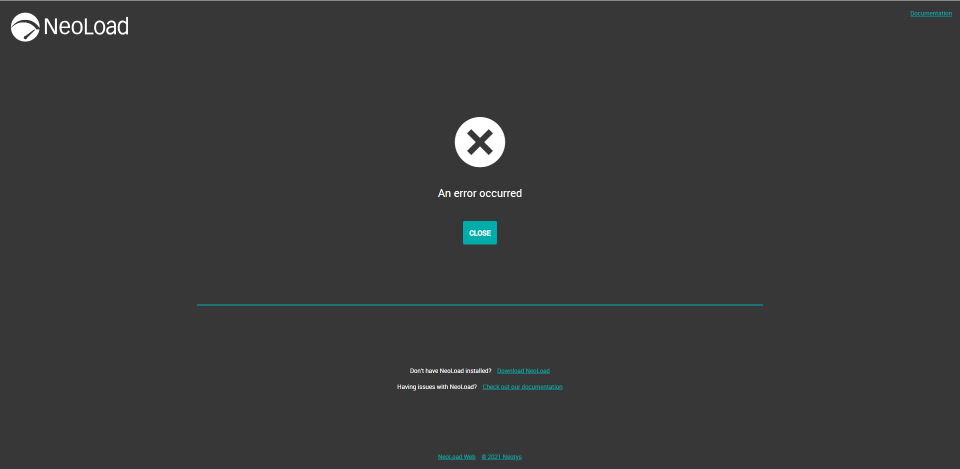
Make sure your installed NeoLoad version is 8.1 or above.
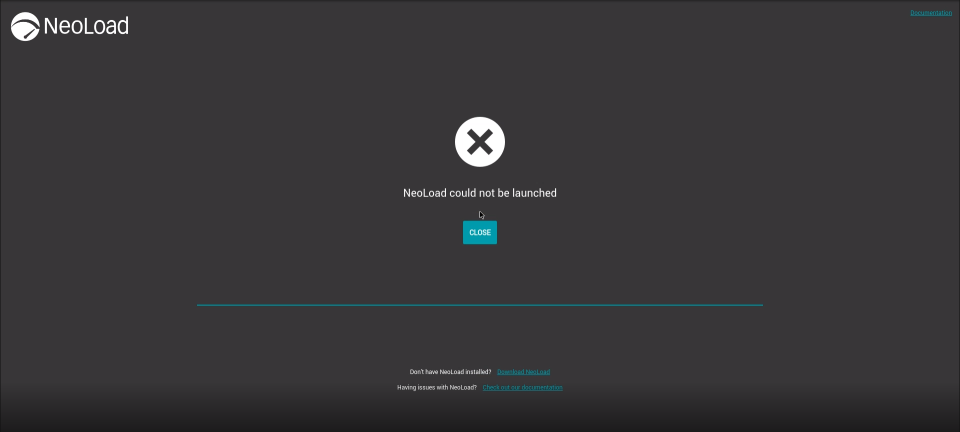
-
A success screen indicates that your browser has started the "Auto-configure NeoLoad" action. At this point you still have to allow the action to proceed when you are asked for security confirmation, both from your browser and operating system.
-
In some cases, background activity from other applications may disturb the "Auto-configure NeoLoad" process. You should then close the page and retry the operation.
-
Make sure your NeoLoad application is correctly installed, and the initial installation directory has not been tampered with. Try to upgrade or reinstall your version of NeoLoad.
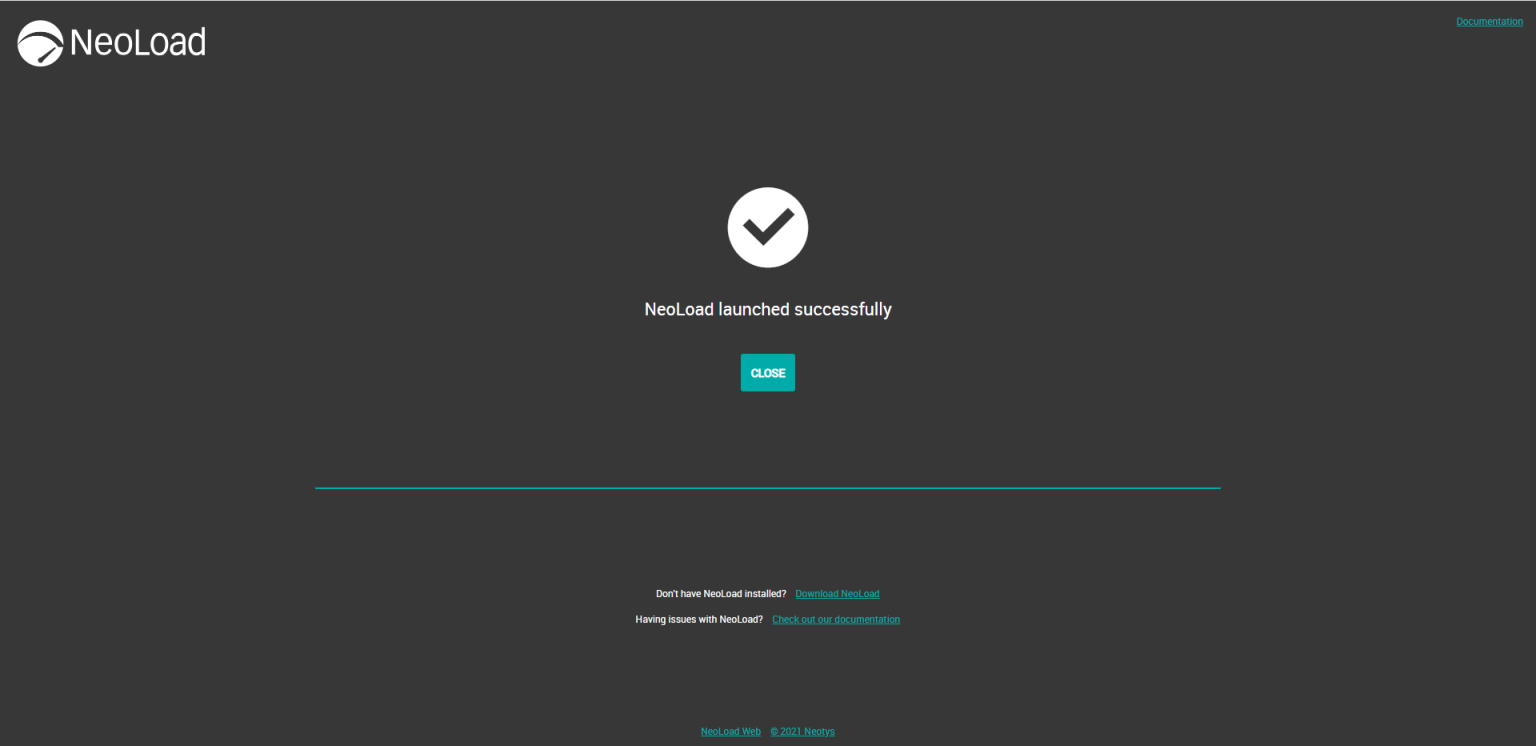
Verify that you don't have another type of NeoLoad instance running, such as NeoLoad CMD, Load Generator Agent or Controller Agent.
-
Make sure you launched the "Auto-configure NeoLoad" action from NeoLoad Web. Please refer to Auto-configure NeoLoad Web preferences in NeoLoad GUI for more details.
-
Try to upgrade or reinstall your version of NeoLoad.
-
Contact NeoLoad Support if the problem persists.
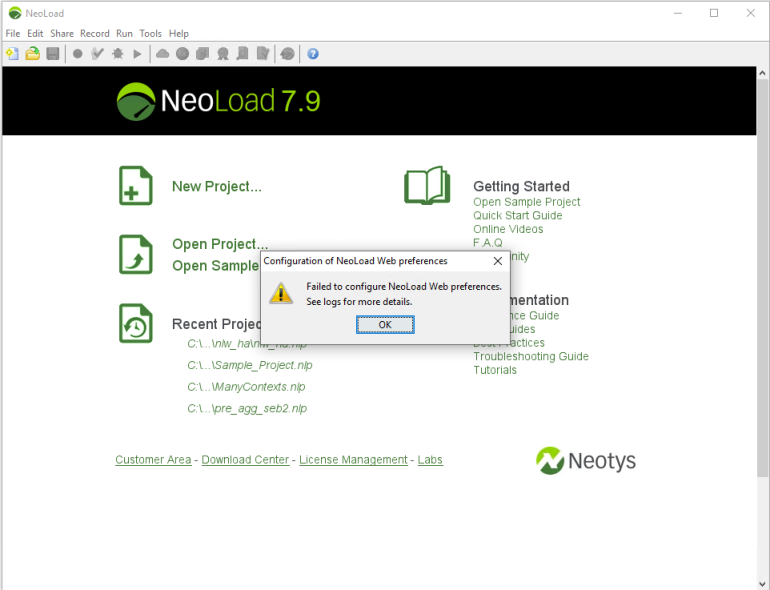
-
In the NeoLoad Web panel of Edit > Preferences > General settings of NeoLoad, check that the NeoLoad Web URL connection, the access token and the Workspace are set as expected as shown in the screenshot below.
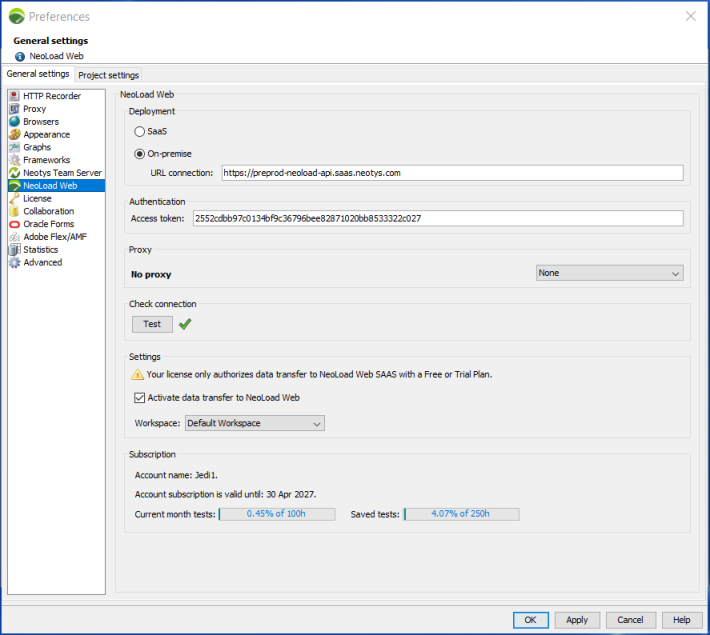
You can manually adjust these fields or retry a "Auto-configure NeoLoad" action from NeoLoad Web.
-
If you are using a proxy, make sure it is selected in the proxy section of the NeoLoad Web panel of Edit > Preferences > General settings of NeoLoad GUI.

MacOS
The "Auto-configure NeoLoad" action may fail if you currently have several NeoLoad versions installed on your machine.
Linux
The "Auto-configure NeoLoad" action will fail if you unchecked the "Create symlink" option at the end of the installation. Try reinstalling NeoLoad with this option checked.
Refer to the NeoLoad documentation to manually configure your NeoLoad GUI.