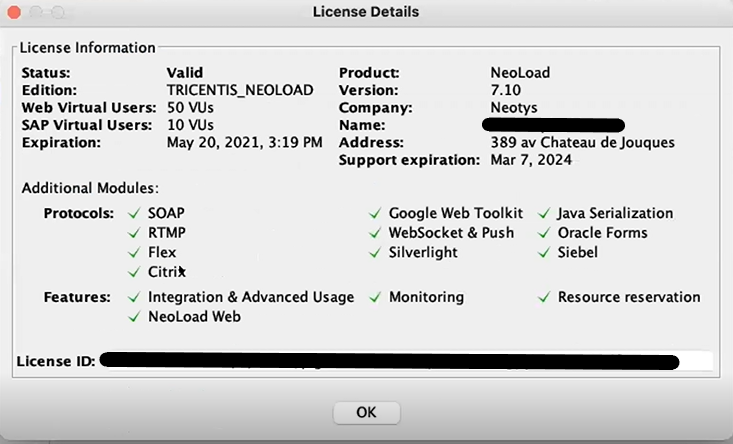Select license settings
The license management screen is available at any time with the Help > License Management command menu.
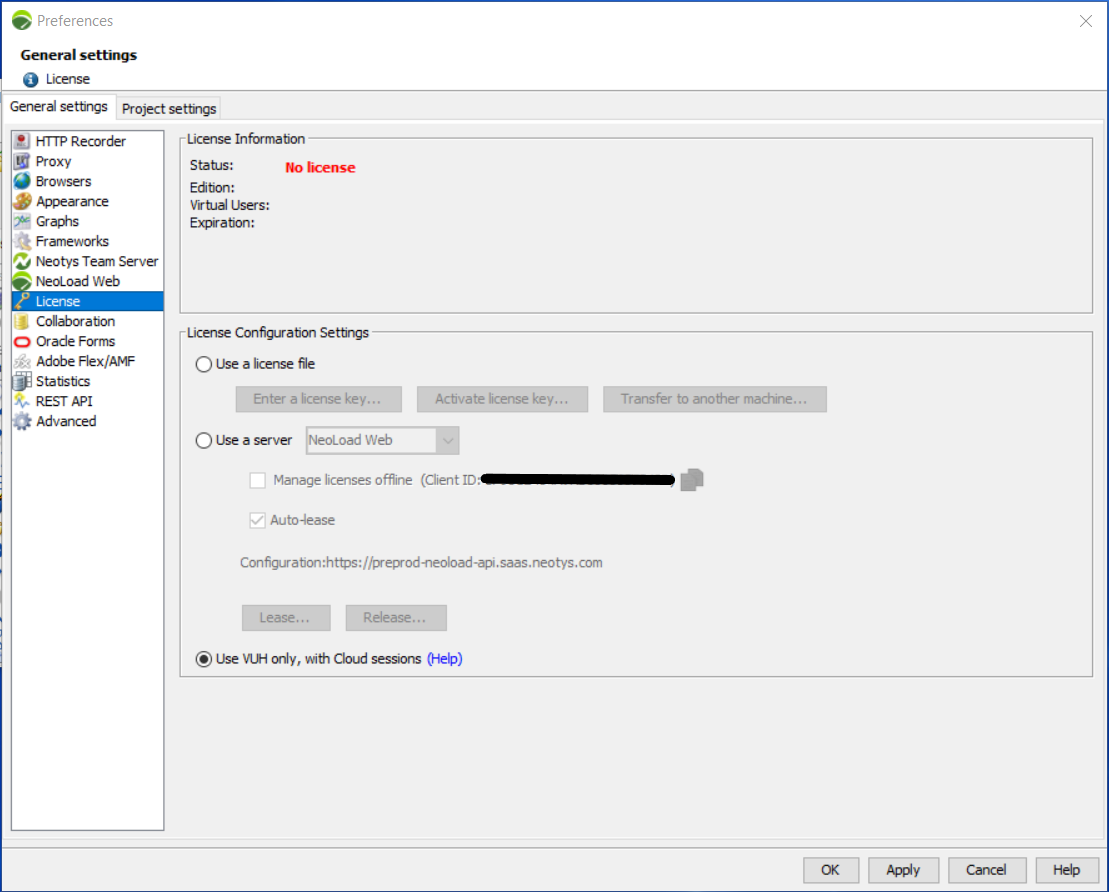
The License General settings section makes it possible to run NeoLoad:
-
Using a local license file, with the following actions:
-
Loading a key with the Enter a license key button. For more information, see Install a license key.
-
Making a loaded key operational with the Activate license key button. For more information, see Activate a license key.
-
Reusing the loaded and activated key on another machine, once deactivated, with the Transfer to another machine button. For more information, see Transfer a license key.
-
-
Using a shared license, retrieved from NeoLoad Web or NeoLoad Team Server, with the following actions:
-
Leasing manually a Virtual Users capacity with the Lease button. For more information, see Lease Virtual Users capacity.
-
Returning a Virtual Users capacity with the Release button. For more information, see Release Virtual Users capacity.
-
Managing shared licenses without any network connection between NeoLoad and the license server with the Manage licenses offline checkbox. For more information, see Manage shared licenses offline.
-
Automatically lease a license at the start of a test. For more information, see Activate license auto-lease.
-
VUH may be used in addition to the lease to handle peak usage. For more information, see the VUH User Guide.
-
-
Using VUH only, with Cloud sessions. For more information, see VUH only.
Once you have loaded, activated, or reserved a license key, the License Information panel displays the main properties about the license.
If you need exhaustive information, click on the More details... link. This displays the comprehensive list of the authorized modules associated with the license