Lease Virtual Users capacity
To lease a portion of a shared license, take Virtual Users for a specific period of time in the license from the license server.
The NeoLoad license management tool helps enquire the license server. Help > License management > License gives access to the Use a server option.
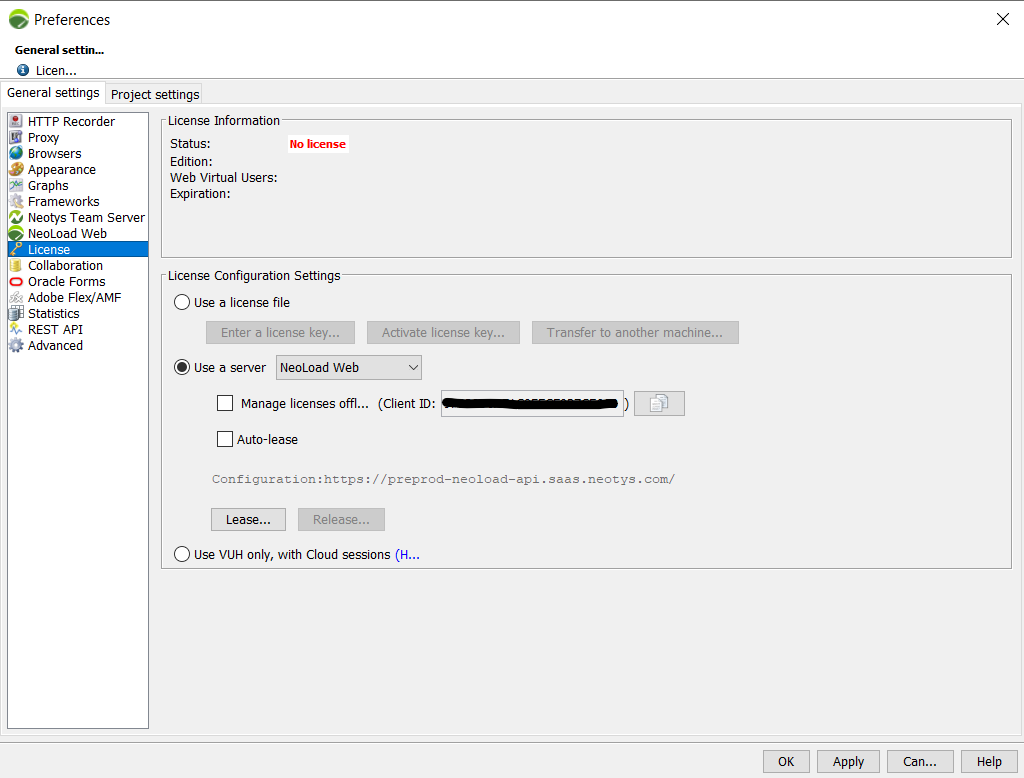
The list box makes it possible to select NeoLoad Web.
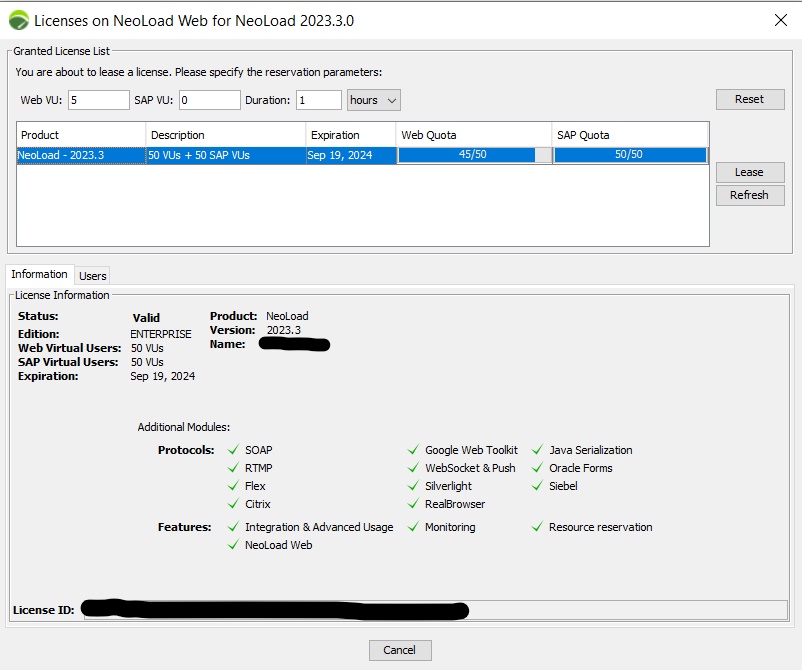
In the Granted License List group box, the shared licenses are listed and described in the following columns:
-
Product: By default, the licensed product is NeoLoad 2024.3.
-
Description: It is the number of Virtual Users authorized in the license.
-
Expiration: It is the date when the license falls due.
- Web VU: The Web Virtual Users capacity to lease can be specified in the field. By default, the field shows a minimum capacity of 50 users.
-
SAP VU: The SAP Virtual Users capacity to lease can be specified in the field.
When a license is selected, the descriptive tabs are updated:
-
The Information tab gives the definition of the license content. The Support expiration field gives you important information about your license. The associated monitors are also mentioned.
-
The Users tab lists the NeoLoad users who may have already reserved some shared license capacity. The Users tab is useful when some license capacity is frozen by unused reservations.
In the Granted License List group box, the license lease type can be specified:
- Web VU: The capacity of Web Virtual Users still available in the selected shared license is shown in blue.
-
SAP VU: The capacity of SAP Virtual Users still available in the selected shared license is shown in blue.
-
In Duration, the duration of the lease must be entered in hours or days. By default, the capacity is leased for a minimum time of 1 hour.
The license list is automatically updated with the licenses that match the license lease criteria. You'll get an error message if no license matches the criteria.
After selecting a license, click on the Lease button to start the leasing process. Click on the OK button to validate the shared license lease.
Back in the License settings screen, the License Information section and the More details link make it possible to have all the details about the lease.
To lease Virtual Users capacity on a shared license, follow these steps:
-
Click Help > License Management.
You land in the License panel.
-
In License Configuration Settings, choose Use a server.
-
Select NeoLoad Web.
-
Click Lease....
-
In the Licenses screen, enter:
-
The Number of VUs that you need.
-
In Lease Duration, the duration of the lease in hours or days.
-
-
In the updated Granted License List group box, select a license available for the amount of VUs and time specified, and click Lease.
-
Back in the License settings screen, click OK.