Design
Problem
When I record an Oracle Forms scenario, I get the following message: Java Oracle Forms library missing.
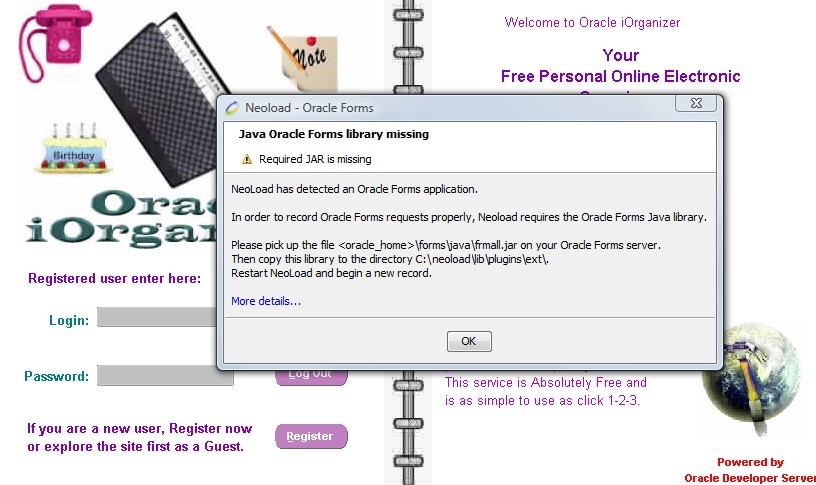
Solution
For NeoLoad to function properly, a Java library from the Oracle Forms application server must be copied in NeoLoad. The library must be placed in the folder specified in the message. For more information, see Configure NeoLoad.
Note: Once the library has been copied into NeoLoad, you must re-start NeoLoad (you do not need to re-start the machine itself) for the changes to take effect.
Problem
NeoLoad has not identified the Oracle Forms requests. The Oracle Forms requests in the recording look like standard POST binary requests.
Solution
Check the following:
Make sure NeoLoad contains the Oracle Forms library. A pop-up window should have notified you that the Oracle Forms library was missing. For more information on adding the library to NeoLoad, see Oracle Forms requests.
At the end of recording, if the Oracle Forms library is missing but NeoLoad has correctly identified the requests, you should see requests that have the Oracle Forms icon, but which have not been decoded.
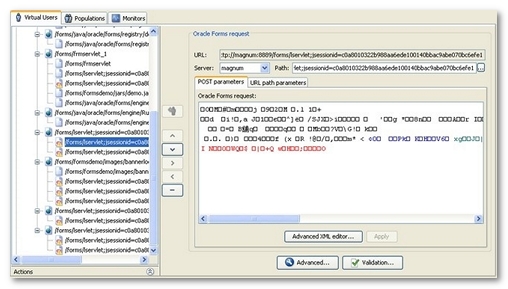
The Oracle Forms library has been added, but NeoLoad has not identified the Oracle Forms requests. The Oracle Forms requests do not have the Oracle Forms icon and look like standard POST binary requests.
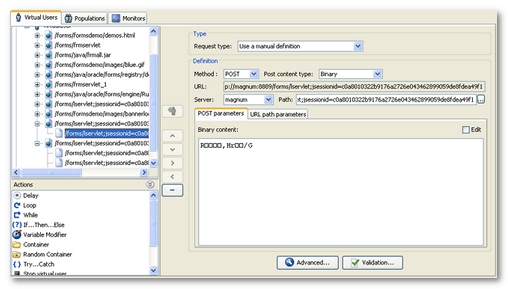
To resolve the problem, follow these steps:
Make a recording with the Oracle Forms application.
Manually search the recording and locate the Oracle Forms requests.
A non-identified Oracle Forms request shows up as a POST binary request whose binary content is unreadable.
Click on the Advanced button, then select the Recorded request tab.
Copy the contents of the text field into a text file for future reference.
Select the Recorded response tab.
Copy the contents of the text field into another text file, again for future reference.
Exit the request advanced parameters window.
Click on Edit > Preferences > General settings > Oracle Forms.
Compare the request Content-type and User-Agent headers with the regular expressions configured.
Compare the response Content-type and Server headers with the regular expressions configured.
If necessary, add new regular expressions by checking the headers in the recording.
Repeat the recording run and check to make sure the recorded requests have been decoded into XML format.
Note: For more information about compiling regular expressions, see Regular expressions.
Problem
The non-decoded requests in the recording still aren't decoded, even after correcting the HTTP headers in the Oracle Forms general settings.
Solution
The changes are not retroactive, so you need to make further recording. It may require several recordings until you find a functioning regular expression and the recorded requests are correctly decoded.
Problem
When recording an Oracle Forms scenario, some recorded requests aren't properly decoded. Most of the requests have been decoded normally.
Solution
Before starting a new recording, make sure you have closed all browser instances, especially if some are still open and connected to Oracle Forms applets. Such non-decoded requests captured during recording usually come from Oracle Forms applets open in other browser instances.
Problem
When recording an Oracle Forms scenario using WebUtil, the Oracle Forms applet freezes.
Solution
NeoLoad does support the WebUtil technology. If WebUtil is used to communicate with DLLs, there may be a conflict between the browser that is automatically launched by NeoLoad for the recording and the loading of these DLLs. The best way to solve this is to launch the browser manually as follows:
To use an Oracle Forms applet freeze workaround, follow these steps:
In the NeoLoad menu, click Record > Start recording.
Un-check the Launch browser option.
Manually launch the Internet browser, then manually set the proxy to the NeoLoad proxy (default:
localhost:8090). For more information, see Manually configure the recording proxy settings.Record the Oracle Forms scenario.
Log out of the Oracle Forms application.
Restore the original proxy settings in the browser, then close the browser.
In the NeoLoad menu, click Record > Stop recording.