Oracle Forms requests
The optional Oracle Forms module allows the user to load test Oracle Forms web applications. The module supports versions 9i to 12c of the OC4J (Oracle Container 4 Java) application server. Oracle Forms is a technology developed by the Oracle Corporation.
Recording
The following diagram shows how the Oracle Forms module functions during the recording:
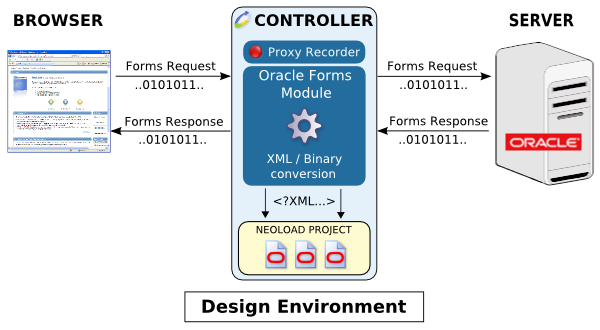
The binary data exchanged between the client and server transit through the Recording Proxy. It is during this transit that the Oracle Forms module analyzes and decodes the requests. Once they have been translated into XML, the requests are inserted in the project.
Execution
The following diagram shows how the Oracle Forms module functions when a test is run:
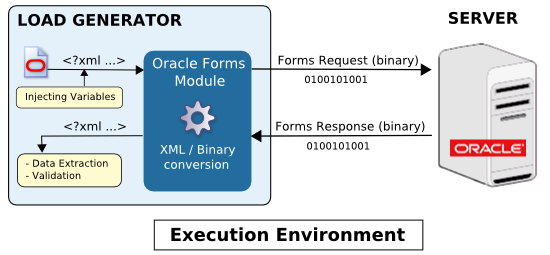
The variables in the XML request are calculated and the module engine translates the XML into binary data, which is then sent to the server. The binary response received is translated into XML, after which the validations and Variable Extractors in the played request are executed.
Configure NeoLoad
To record Oracle Forms requests, NeoLoad needs a JAR file, obtained from the Oracle 10g application server. When recording an Oracle Forms request without this JAR file having been previously loaded, NeoLoad displays a warning message.
To install the Oracle 10g application server JAR file in NeoLoad, follow these steps:
Stop NeoLoad if it is already running.
If the Oracle server is a standard application server, open the
<oracle_home>/forms/javadirectory, where<oracle_home>is the application server installation directory.If the Oracle server is part of the Oracle Applications Suite, open the
<oracle_applications_home>/tech_st/<version>/forms/javadirectory, where<oracle_applications_home>is the Oracle Applications installation directory and<version>is the server version. For example, for the VISION demo version of Oracle E-Business R12, the directory would be:c:\oracle\VIS\apps\tech_st\10.1.2\forms\java.Copy the JAR file named
frmall.jar.Open the
<install-dir>/lib/plugins/extdirectory.Paste the copied file.
Restart NeoLoad.
Configure the Oracle Forms server
For the Oracle Forms module to function, the Oracle Forms application server needs to be configured to enable NeoLoad to identify the Oracle Forms graphical components by name instead of by an ID number. This configuration must be in active during both recording and test runtime.
There are several ways to enable component naming, depending on the Oracle Forms server set-up:
To modify the Oracle Forms applet baseHTML file (default: basejini.htm), follow these steps:
Open the applet baseHTML file (default:
<Oracle Home>/forms/server/basejini.htm).Locate the line
<PARAM name="serverArgs" VALUE="............%otherParams%">.At the end of the
VALUEfield, add the following:record=names.Once modified, the line should look like this:
<PARAM name="serverArgs" VALUE="............%otherParams% record=names">.If there is more than one occurrence of the serverArgs parameter, repeat the previous modification for each occurrence.
Save the file, and re-start the Oracle Forms server.
To modify the Web CGI configuration file (default: formsweb.cfg), follow these steps:
Open the Web CGI configuration file (default:
<Oracle Home>/forms/server/formsweb.cfg).Try to locate the line
record=If the line exists:
Replace it with
record=names.Save the file, and re-start the Oracle Forms server.
If the line does not exist:
Add the following line anywhere in the file:
xrecord=names.Open the applet baseHTML file (default:
<Oracle Home>/forms/server/basejini.htm).Locate the line
<PARAM name="serverArgs" VALUE="............%otherWorld%" >.At the end of the
VALUEfield, add the following:record=%xrecord%.Once modified, the line should look like this:
<PARAM name="serverArgs" VALUE="............%otherParams% record=%xrecord%">.If there is more than one occurrence of the serverArgs parameter, repeat the previous modification for each occurrence.
Save the file, and re-start the Oracle Forms server.
To modify the user profile in the Oracle Applications suite, follow these steps:
Once logged in as administrator to the Application Server Control Console, through the web browser, click on the System Administrator link.
Then, in the browser window, select Profile System Values.
In the Find System Profile Values window, fill in the fields as follows:
Check the Site check box.
Check the User check box, and fill in the name of the required user.
Clear the Profiles with No Values check box.
In the Profile field, add the value
%ICX%Launch%.Click on the Find button.
In the System Profile Values window, locate the line that refers to the profile
ICX: Forms Launcher, and insert the user value?play=&record=names.Save the changes and exit the application.
Connect to the Oracle Forms application, always using the specially-configured user account.
Record Oracle forms requests
The following conditions are required before starting an Oracle Forms recording:
The JAR file containing the Oracle Forms applet must have been copied into NeoLoad.
Component naming must be enabled on the Oracle Forms server.
All running browser instances connected to an Oracle Forms application must be closed.
Record SSL-Secure Oracle forms requests
To record SSL-secure Oracle Forms Requests, the NeoLoad SSL certificate must be imported into the web browser. For more information, see Record an HTTPS application.
To declare the NeoLoad SSL certificate, follow these steps:
Close any open browser instances (Internet Explorer, Firefox, and so on).
Open in a text editor the
DO_NOT_TRUST_NeoLoadRoot.cerfile located in the configuration sub-directory of the user profile directory.In Windows, this configuration directory is
%ApplicationData%/Neotys/NeoLoad/v8.2/conf/, for example:C:\Users\username\AppData\Roaming\Neotys\NeoLoad\<version>\conf\.
In Unix/Linux, the directory is
<HOME>/.neotys/NeoLoad/<version>/conf/, for example:/home/username/.neotys/NeoLoad/v8.2/conf/
Copy the entire content of the file. Right-click it, choose Select All, then right-click it again and choose Copy.
Locate your
certdb.txtfile.Paste the previously-copied content at the end of the
certdb.txtfile. All content must be added. Ensure nothing is deleted in this file.Save the file. You don't need to restart NeoLoad for these changes to take effect.