Vault parameters
Vault parameters are used by the Record Snapshot action to specify which Vault is to be written to, and by the Create Vault Report action to specify the Vault to be reported upon.
To set the value of a Vault parameter, open the Property Editor and click the field to the right of the parameter’s Vault property. The Vaults dialog is displayed in the lower portion of the Workflow Editor, showing the name of the parameter being edited. Note that the workflow diagram may not be edited while this dialog is displayed.
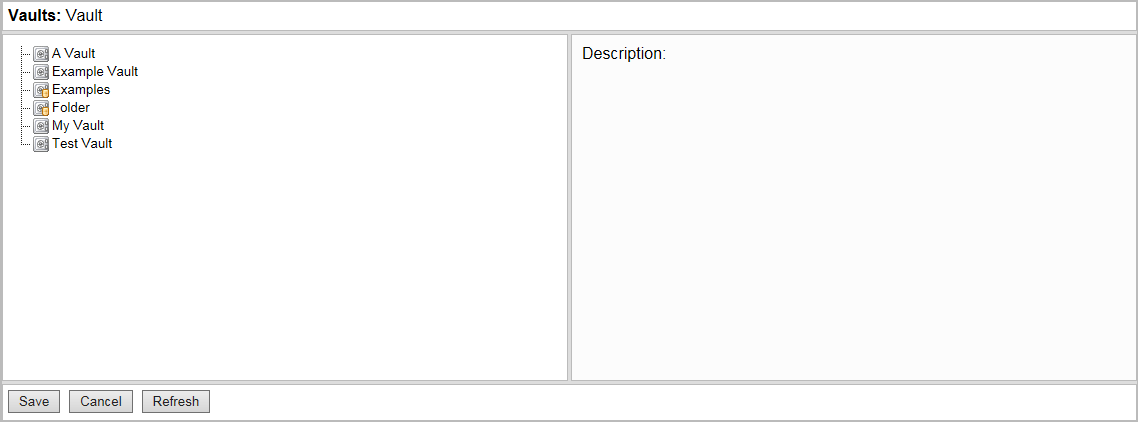
This dialog displays items from the Data > Vaults
folder in the LiveCompare hierarchy. Vault Folders are marked with ![]() , and
Vaults are marked with
, and
Vaults are marked with ![]() . Click Refresh if necessary to update the display.
. Click Refresh if necessary to update the display.
Expand the display to select a Vault. The Description field displays the description for the selected Vault.
Click Save to confirm your selection, alternatively double-click the required Vault. The name of selected the Vault is displayed above the parameter node.
To examine the details for a Vault parameter after a workflow has been saved, double-click the node or select View Details from the node’s context menu.