Install the LiveCompare server software
To install the LiveCompare server software you will need physical or remote-control access to the machine, and you will need to log in using an account that is a member of the local Administrators group.
Create a Windows account for LiveCompare
Before installing LiveCompare for the first time, you should create a Windows account that will be used to run the LiveCompare server application. The account should be local to the LiveCompare server machine and be a member of the local Administrators group.
Download the SAP NetWeaver RFC SDK
If you are using LiveCompare with SAP, LiveCompare requires version 7.50 Patch 13 or above of the SAP NetWeaver RFC SDK, which is available from the SAP ONE Support Launchpad. You will need to download the following to a temporary directory on your LiveCompare server.
-
NetWeaver RFC SDK 7.50 Patch 13 or above for Windows on X64 64Bit.
-
See SAP NOTE 2573790 for download links. At the time of writing, the following shortened URL links directly to the SAP NOTE: http://bit.ly/2Pcj5hE.
-
Configure LiveCompare behind a reverse proxy
We recommend the following if you are configuring LiveCompare behind a reverse proxy:
-
Make sure that the root component of the reverse proxy matches the LiveCompare IIS application name. For example:
https://ctlinux2.tricentis.com/livecompare/ => http://internal.tricentis.com/livecompare/
-
Notice that ‘/livecompare/’ is the same in both the reverse proxy and LiveCompare server URL.
-
When LiveCompare has been installed, log in as ‘admin’ and navigate to the Administration/Configuration/Reports folder in the LiveCompare hierarchy. Set the ReportBaseUrl field to the reverse proxy URL.
Run the SETUP program
Run SETUP.EXE from the LiveCompare distribution directory to start the LiveCompare installation.
The LiveCompare Setup screen is displayed.
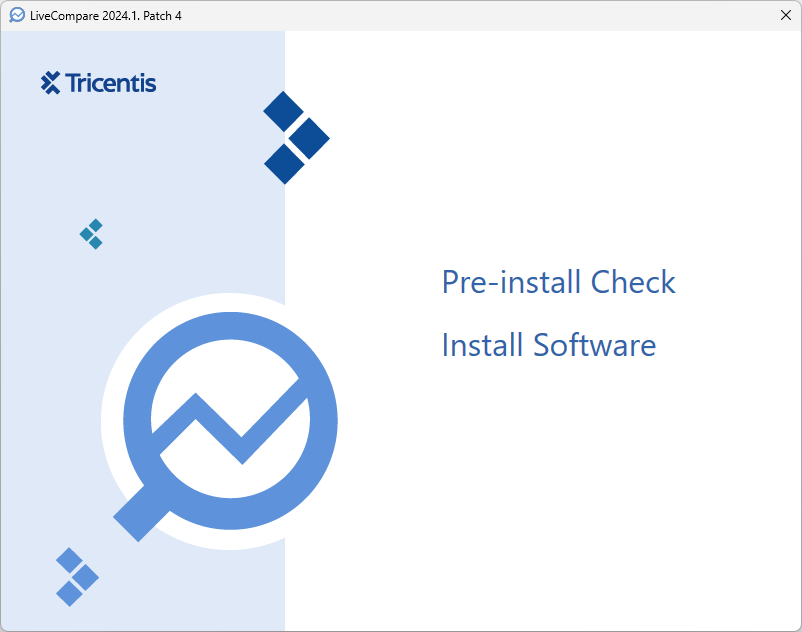
Run the LiveCompare Pre-install Check
The Pre-install Check utility performs a number of checks against the target system to verify that it meets the configuration requirements for LiveCompare. Choose the Pre-install Check option to display the following screen.
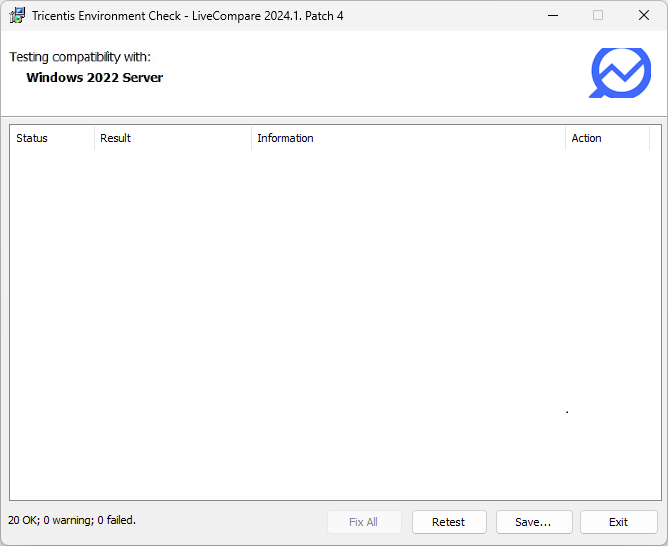
The Environment Check screen reports a summary of the test results, but by default only lists the tests that have failed. To see the results of all the tests, select the results window’s background and choose ‘Show All’ from the context menu.
Each test reports one of the following statuses:
 OK - The test succeeded.
OK - The test succeeded.
 High - The test failed. These issues must be corrected before LiveCompare can be installed.
High - The test failed. These issues must be corrected before LiveCompare can be installed.
 Warning - The test failed, however LiveCompare can still be installed.
Warning - The test failed, however LiveCompare can still be installed.
Some test results marked with  (for example, Disk Freespace) may be overridden by selecting each test in the results window and choosing ‘Override’ from the context menu.
(for example, Disk Freespace) may be overridden by selecting each test in the results window and choosing ‘Override’ from the context menu.
Important Note: If the Pre-install Check reports any tests with a status of High, the LiveCompare installation program will not run.
Click a ‘Fix’ link in the Action column to have the Pre-install Check utility try to resolve the issue automatically. The Fix feature will try to do the following:
-
Install the Microsoft Visual Studio 2013 Runtime from the LiveCompare distribution directory if they are missing. A single attempt is made to install the component, after which it must be installed manually from the
extras\vc_redist\x64distribution directory. -
Install any missing Windows features (for example, the IIS Web Server Role).
Note: It may be necessary to restart the server in order to complete the installation of a missing Windows feature. If this is required, rerun the Pre-install Check utility and repeat the fix process until all the Windows features are enabled.
Click a ‘Help’ link in the Action column to display help on how to resolve an issue manually.
Click:
-
‘Fix All’ to have the Pre-install Check utility try to resolve all issues that have a ‘Fix’ link. A confirmation dialog is displayed.
-
‘Retest’ to rerun each of the Pre-install Check tests.
-
‘Save…’ to save a report listing all the test results.
-
‘Close’ to close the utility.
Note: The Pre-Install Check utility no longer checks for the Microsoft Visual C++ 2010 x86 Runtime. However, this component is required by the SAP .NET Connector that LiveCompare uses to connect with SAP Solution Manager systems to support the enhanced test hits and gaps analysis. It can be installed from the extras\vc_redist\2010 distribution directory.
Install LiveCompare
To install LiveCompare, click the ‘Install Software’ option in the Setup screen. If a previous version of LiveCompare is installed, you must uninstall the previous version before installing this release.
The following screens are displayed.
-
The License Agreement screen.
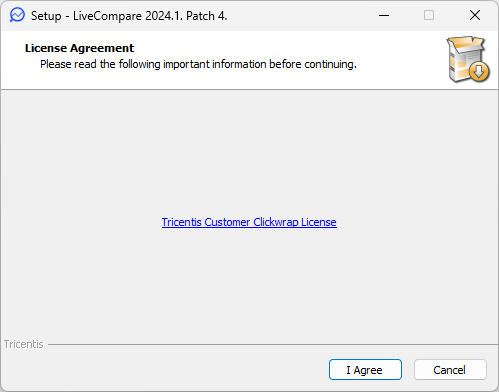
Read the License Agreement, and if you agree to its terms, click ‘I Agree’ to continue.
-
The Select Destination Location screen.
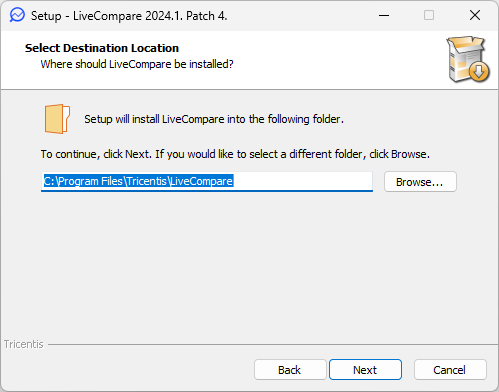
Use ‘Browse…’ if you wish to select an installation directory for LiveCompare other than the default.
Note: LiveCompare does not support the use of a mapped network drive for the installation directory.
-
The Select User Data directory screen.
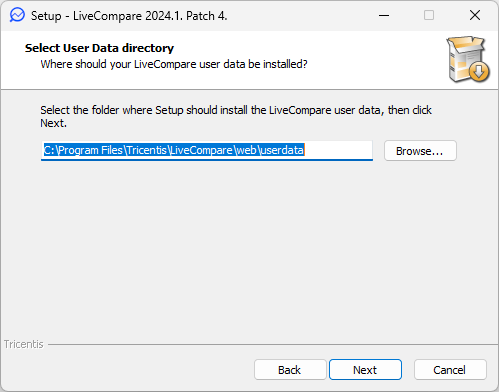
The User Data directory stores the workspace databases created in LiveCompare, in addition to any user accounts, resource groups, RFC Destinations, Workflow Library Templates and External Data Sources that are defined or uploaded.
Use the ‘Browse…’ button to select a different location for the LiveCompare user data if you wish to use a location other than the default. For example, you may wish to store the User Data directory on a separate drive which may have more disk space available.
Note: The setup program converts User Data locations of the form <drive letter>:\ to <drive letter>:\userdata. For example, c:\ is converted to c:\userdata.
Note: LiveCompare does not support the use of a mapped network drive for the User Data directory.
Click ‘Next >’ to continue.
-
The Ready to Install screen. Click ‘< Back’ to check or change your installation settings. Otherwise, click ‘Install’ to begin the installation.
-
The Installing screen. When the installation has finished, the Completing the LiveCompare Setup Wizard screen is displayed.

This screen confirms that the installation is complete, and provides the option to configure LiveCompare to run on your web server (selecting this option is recommended).
The LiveCompare installation and uninstallation programs write log files to the directory pointed to by the TEMP environment variable on the LiveCompare server. These files are named Setup Log <YYYY-MM-DD#>Log file no>.txt, and may be sent to Tricentis Technical support for diagnostic purposes.
Run the LiveCompare Configuration Wizard
The LiveCompare Configuration Wizard must be run before LiveCompare can be used.
The Wizard may be run at the end of the installation procedure described above. Alternatively, it may be run by selecting ‘Configure LiveCompare’ from the Windows Apps screen. This option should be used if the SETUP program requires the LiveCompare server to be restarted.
The following screens are displayed.
-
The SAP RFC Library screen. If you are using LiveCompare with SAP, browse for the directory location of the SAP NetWeaver RFC SDK, downloaded as described here. Navigate to the
nwrfcsdk\libdirectory, select thesapnwrfc.dllfile and click 'Open'. The following screen is displayed.
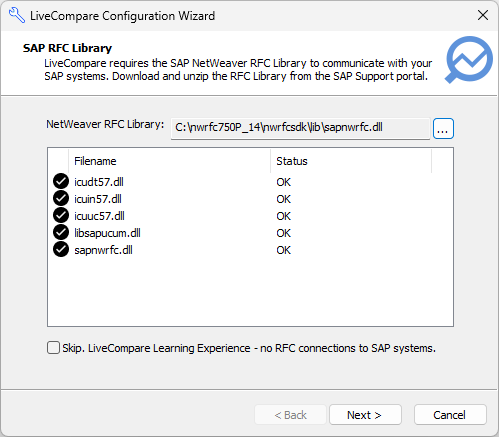
If you are using LiveCompare to run the Smart Impact Learning app or the Test Quality Audit Learning app, which do not require connections to SAP systems, select the ‘Skip. LiveCompare Learning Experience - no RFC connections to SAP systems.’ check box. In this case, you do not need to install any SAP RFC libraries.
Click ‘Next >’ to continue.
-
The Service Configuration screen. Enter the name and password for the user account created for LiveCompare as described here. Click ‘Next >’ to continue.
-
The Account Rights screen.
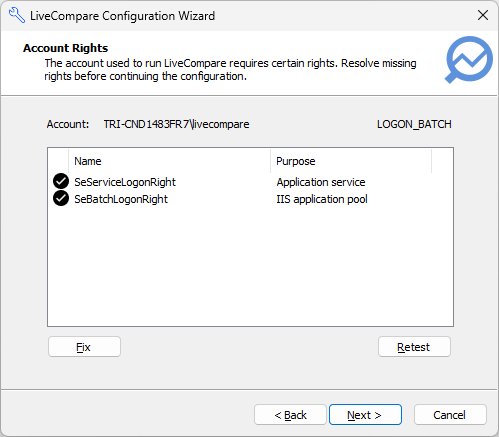
This screen lists the rights required for the LiveCompare account. Rights that are present marked with  . Rights that are missing are marked with
. Rights that are missing are marked with  . If any rights are missing, click ‘Fix’ to apply the missing rights to the LiveCompare account.
. If any rights are missing, click ‘Fix’ to apply the missing rights to the LiveCompare account.
To apply any missing rights manually, carry out the following steps.
-
Run the Local Security Policy applet on the LiveCompare server.
-
Select the Security Settings > Local Policies > User Rights Assignment folder.
-
If the SeServiceLogonRight right is missing, display the properties for Log on as a service, and add the LiveCompare account.
-
If the SeBatchLogonRight right is missing, display the properties for Log on as a batch job, and add the LiveCompare account.
-
Click ‘Retest’ and check that there are no missing rights.
Click ‘Next >’ to continue.
The LiveCompare Web Site screen.
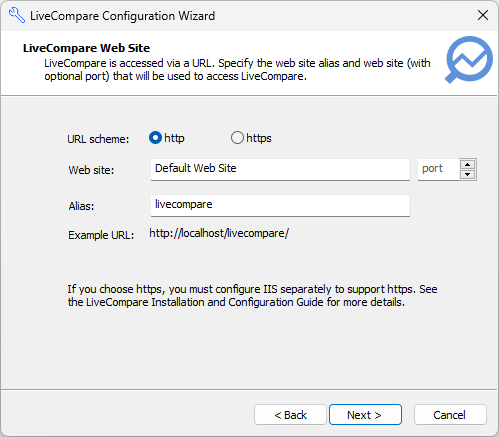
-
Select the URL scheme to be used by LiveCompare. If you choose ‘https’, IIS must be configured separately to support https, as described here. If you are upgrading from an earlier release and have changed the URL scheme, the URLs of any existing URL-based reports will be adjusted to reflect the new scheme.
Note: A warning message is displayed if the URL scheme does not match the scheme used for the ReportBaseUrl field set in the Configuration - Reports screen for an earlier release of LiveCompare. In this case, you must use the same URL scheme or update the ReportBaseUrl field once LiveCompare is configured.
-
By default, LiveCompare runs using port 80. To run LiveCompare using a different port, specify it in the ‘port’ field.
Click ‘Next >’ to continue.
The Advanced Application Settings screen.
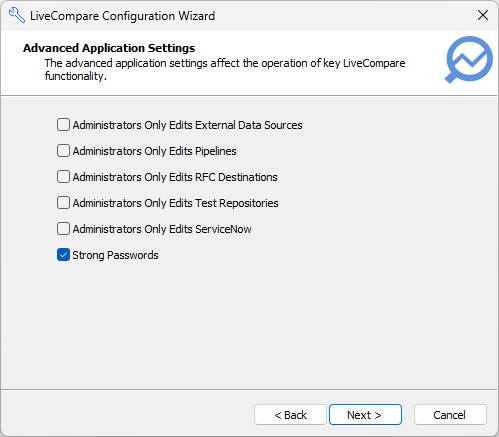
Administrators Only Edits External Data Sources
This option allows External Data Sources to be created, modified or deleted only by users with LiveCompare Administrator privileges.
Administrators Only Edits Pipelines
This option allows Pipelines to be created, modified or deleted only by users with LiveCompare Administrator privileges.
Administrators Only Edits RFC Destinations
This option allows RFC Destinations to be created, modified or deleted only by users with LiveCompare Administrator privileges.
Administrators only Edits Test Repositories
This option allows Test Repositories to be created, modified or deleted only by users with LiveCompare Administrator privileges.
Administrators only Edits ServiceNow
This option allows ServiceNows to be created, modified or deleted only by users with LiveCompare Administrator privileges.
Strong Passwords
This option is set by default. It sets a requirement for strong passwords on all LiveCompare user accounts. Strong passwords have a minimum of ten characters, with at least one uppercase character, one lowercase character, one non-alphanumeric character and one number.
If this option is set, the requirement for strong passwords takes effect when a user’s password is set or changed. If you are upgrading from an earlier release, use the LiveCompare administrator account to set the ‘User must change password at next logon’ option for each of your existing users. The requirement for strong passwords does not apply to the passwords for user accounts imported from an LDAP server.
Select the check box next to each option you wish to set, then click ‘Next >’ to continue.
-
The Completing LiveCompare Configuration screen.
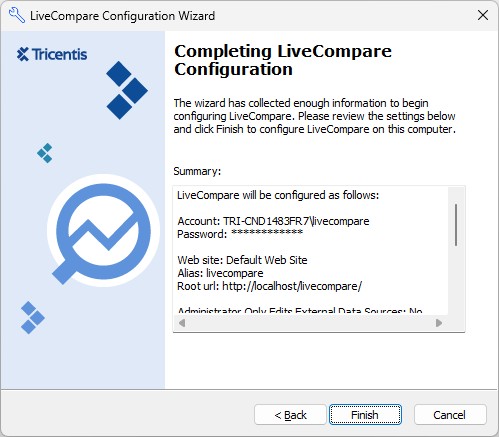
Click ‘Finish’ to complete the configuration, or ‘< Back’ to modify the settings on previous screens. After you have clicked ‘Finish’, the configuration process will continue, notifying you when it is complete.
The LiveCompare Configuration screen provides a log of the configuration steps. Click ‘Done’ to close the screen, or ‘Save...’ to save the configuration log to a text file. If necessary, the log file may be sent to Tricentis Technical support for analysis.
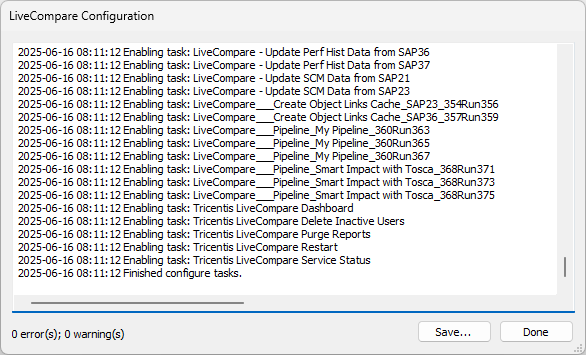
If any errors or warnings are reported, the Configuration Wizard must be rerun after these issues have been resolved. Note that any ‘Failed to add duplicate collection element’ messages may be ignored.
Install LiveCompare packages
The LiveCompare distribution directory includes the following app and template packages.
| Package | Description |
|---|---|
LiveCompareApps.exe
|
Includes the core set of apps and templates delivered with LiveCompare. |
LiveCompareLearningApps.exe
|
Includes the Smart Impact Learning app and the resources it requires. This package requires that the LiveCompareApps.exe package is also installed. |
These are installed separately, and the general approach is described below.
To install a LiveCompare apps or template package, carry out the following steps on the LiveCompare server machine. The installation program installs all the utilities required by the apps or template workflows, including Access databases, external data files and HTML documentation.
Run the installation program for a package from the LiveCompare distribution directory. The following screens are displayed.
-
The License Agreement screen.
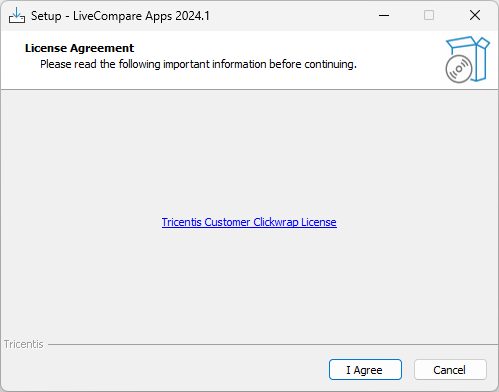
Read the License Agreement, and if you agree to its terms, click ‘I Agree’ to continue.
-
The Ready to Install screen.
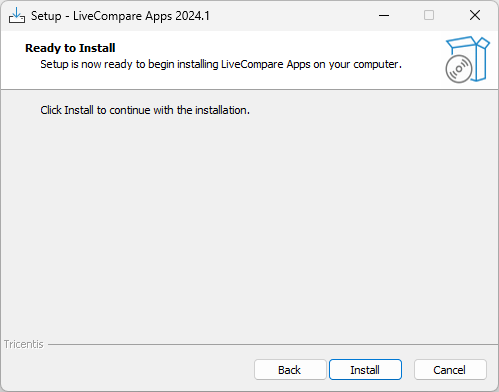
Click ‘Install’ to install the LiveCompare Apps package.
-
The Completing the LiveCompare Apps Setup Wizard screen. Click ‘Finish’ to close the installation program.
If LiveCompare is running on any client machines, users should refresh the ‘Templates’ and ‘External Data Sources’ folders by selecting them in the LiveCompare hierarchy and choosing ‘Reload Children’ from their context menus.
Connect to SAP Solution Manager
If you plan to create a LiveCompare Test Repository that connects to SAP Solution Manager, you will need to install SAP Connector for Microsoft .NET 3.1 on your LiveCompare server. Carry out the following steps on your LiveCompare server machine.
-
Go to the SAP Connector for Microsoft .NET 3.1 page at https://support.sap.com/en/product/connectors/msnet.html.
-
In the Downloads and Documentation > Compiled with .NET Framework 4.6.2 section, click the ‘SAP Connector for Microsoft .NET 3.1.1.0 for Windows 64bit (x64)’ link.
-
Log in using your SAP Service marketplace ID to download the ZIP file.
-
Extract the ZIP file to a temporary directory.
-
In the extracted folder, run the setup program.
-
Proceed through the Wizard screens by clicking ‘Next >’ in each screen.
Update the database configuration, LiveCompare service account or URL scheme
The Update LiveCompare Service Configuration Wizard may be used to do one or more of the following:
-
Encrypt, re-encrypt or decrypt SQLite databases.
-
Set a new password for the LiveCompare service account.
-
Change the LiveCompare URL scheme, for example from http: to https:.