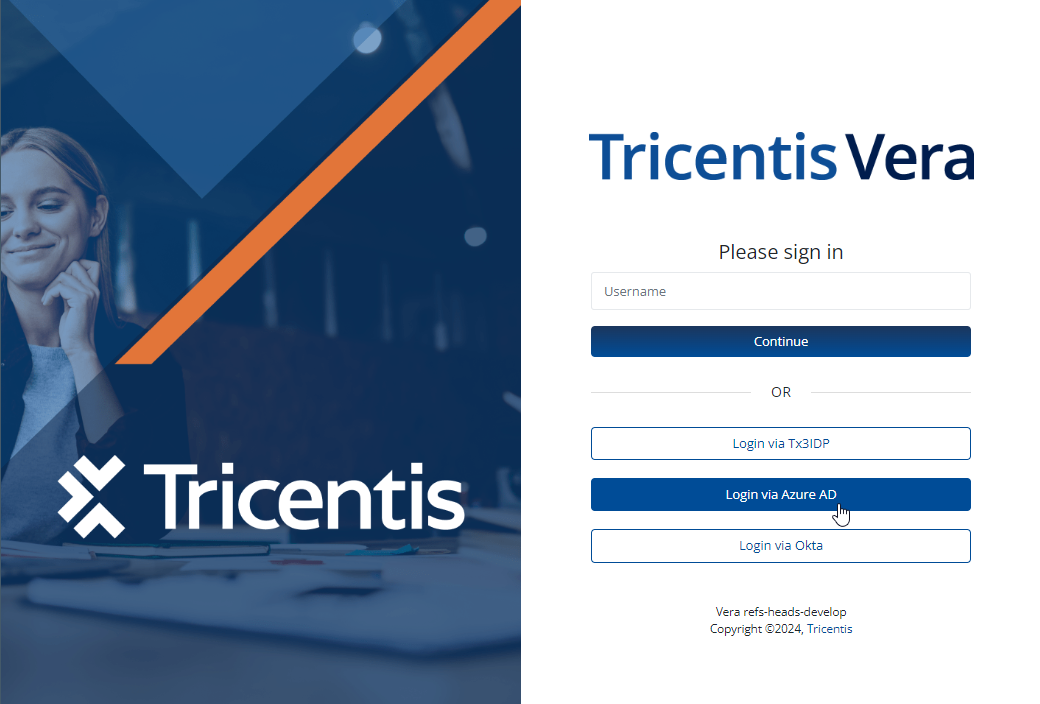Sign into the Tricentis Vera web portal
Vera supports two types of accounts:
To access the Tricentis Vera web portal, users must sign in using an account that is authorized to interact with the system.
Accounts with the System Service Account role can't sign in through the Vera web portal. This role is only used for system integrations.
If you are not sure what kind of account you have, please contact your system administrator.
Local Vera accounts
Local Vera accounts are managed from inside of the Tricentis Vera Web Portal. You can change your password and update your user details (full name and email address only). You can also see details of your user account that you cannot change.
For more information on changing your password, check out Change your password.
For more information on accessing your user profile, check out View and edit your profile.
Sign in with a local account
To sign in to the Tricentis Vera Web Portal with a Vera local account, follow these steps:
-
Navigate to the Tricentis Vera Vera login page by accessing the Vera URL or from a link from a third-party system, such as. Atlassian Jira or Tricentis qTest.
-
Enter your Vera username.
-
Select Continue.
-
Enter your password.
-
Select Login.
Note: Only Vera administrators can add new users. For more information on how to set up new Vera user accounts, check out Import Vera users.
Identity Provider managed accounts
Vera accounts can also be managed by an Identity Provider configured by your system administrator. Once your Vera account has been configured to use an external Identity Provider (IdP), authentication is handled by that external IdP. You can still edit your Vera full name and email address, but signing into the system and signature authentication will be handled by the IdP.
There are different methods to sign in with an IdP managed account:
Sign in with an IdP from the Tricentis Vera login page
-
Navigate to the Tricentis Vera login page by accessing the Vera URL or from a link from a third-party system, such as Atlassian Jira or Tricentis qTest.
-
Enter your Vera username.
-
Click Continue.
This automatically redirects you to your Identity Provider:
-
If you have an open, active session with your Identity Provider, then you will be automatically redirected back to Vera with a valid login.
-
If you don't have an active session with your Identity Provider, then you will be asked to authenticate. Once you have supplied the correct username and password, then you will be redirected back to Vera.
-
Sign in with an IdP from Tricentis Veralogin page (alternative method)
You can also access your Identity Provider login by clicking the IdP button displayed on the Vera login page.
Once you select the Identity Provider button, you will be directed to the Identity Provider login page:
-
If you have an open, active session with your Identity Provider, then you will be automatically redirected back to Vera with a valid login.
-
If you don't have an active session with your Identity Provider, then you will be asked to authenticate. Once you have supplied the correct username and password, then you will be redirected back to Vera.
Sign in with an IdP from the Identity Provider homepage
-
Navigate to your Identity Provider homepage. For example, My Apps (opens in new tab).
-
Click the link for Vera:
-
If you have an open, active session with your Identity Provider, then you will be automatically redirected back to Vera with a valid login.
-
If you don't have an active session with your Identity Provider, then you will be asked to authenticate. Once you have supplied the correct username and password, then you will be redirected back to Vera.
Note: If you don't see a link for Vera, ask your system administrator to configure IdP-Initiated SSO for Vera.
-