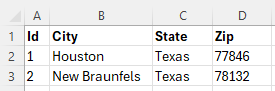Add test data to Tosca Cloud
Test data in Tosca Cloud allows your testers to focus on creating great tests instead of coming up with test data—or fixing hard-coded data in test cases. This topic explains how to get your test data into Tosca Cloud, how to understand test data status, and how to edit your test data.
Get your test data into Tosca Cloud
To use test data in your tests, you need to get your test data into Tosca Cloud. Choose one of the following options:
-
Upload a test data file to Tosca Cloud.
-
Create your test data manually in Tosca Cloud, if you just need a small data set for experimenting or debugging.
The result of uploading a file or manually creating data is a so-called "data set" in Tosca Cloud.
Upload a test data file
Tosca Cloud supports the following file types: CSV, JSON, and Excel. Each test data file can have a maximum size of 2 GB, or 1 million rows. You can upload up to 100 files at once.
To upload your test data file, go to Prepare > Test data and then select Upload.
Depending on your file type, there are a few things to keep in mind. Please choose your use case:
You can upload any CSV file that uses the delimiters comma, semicolon, tab, or pipe.
The name of the resulting data set is <file name>.
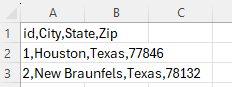
Two data rows in a CSV file with comma as the delimiter
You can upload any JSON file that meets these requirements:
-
It has a single data set in it. Tosca Cloud doesn't support multiple data sets per file.
-
It has data in a single layer. Tosca Cloud doesn't support nested objects.
-
It has objects with single-value properties only. Tosca Cloud doesn't support arrays in property values.
Note that Tosca Cloud displays missing values in the file as NULL values in the data set in Tosca Cloud.
The name of the resulting data set is <file name>.
[
{
"id":1,
"city":"Houston",
"state":"Texas",
"zip":77846
},
{
"id":2,
"city":"New Braunfels",
"state":"Texas",
"zip":78132
}
]Two data rows in a JSON file
You can upload any .xlsx file that has a column structure, with a column header.
The name of the resulting data set is <Excel file name> - <Excel sheet name>.
Keep the following things in mind:
-
If your file contains multiple data sheets, Tosca Cloud creates a separate data set for each data sheet.
-
If your file contains empty cells in a row, Tosca Cloud adds them as NULL values to the data set in Tosca Cloud.
-
If your file contains empty rows, Tosca Cloud ignores them. They won't appear in the data set.
-
If your file contains dates and times, Tosca Cloud treats them as UTC.
-
If your file contains formulas, Tosca Cloud includes the formula as a string. Let's say an Excel cell's value is 100, but this value is the result of a formula: A2:B2. In this case, the corresponding cell in the data set will have the value A2:B2.
-
If your file contains a data type mismatch in a column, Tosca Cloud treats all cells of this column as strings. Let's say all Excel cells except one are formatted as numbers. In this case, Tosca Cloud adds the cell values of the respective column to the data set, but as strings. This may affect which search queries are available to you when you filter your data in Tosca Cloud.
-
If your file contains decimal numbers, Tosca Cloud displays the number based on whether it contains fractions greater than 0. Let's say an Excel cell's value is 5.00. In this case, the corresponding cell in the data set will have the value 5.
If the fractional values are greater than zero, for example 5.01, Tosca Cloud displays the decimal number: 5.01.
Two data rows in an Excel file
Create test data manually
To add a small data sample for experimenting or debugging, follow these steps:
-
Go to
Prepare > Test data, expand the Upload dropdown, and select Add manually.
-
In the subsequent dialog, define the name of the data set and its first column. Then, select Create.
-
Use the edit options to finalize your new data set. For example, add cell values or more rows.
Understand test data status
Tosca Cloud displays all data sets on the Test data page.
Each data set gets an additional column, the Status column. The status Used indicates that Tosca Cloud has consumed a particular row during a test run. This test run can be either of the following:
By default, Tosca Cloud blocks consumed data from being used again. If you're interested in reusing data, check out Reuse test data.
Edit your data set
In addition to creating subsets, you can maintain your data sets with simple edits:
-
Add a cell value or change an existing value. To do so, simply type into the respective cell.
-
Add a row or column. To do so, use the menu buttons Add row and Add column.
-
Delete a row. To do so, use the row's context menu or—if you want to delete multiple rows—select the respective checkboxes, then select
 Delete.
Delete. -
Delete a column. To do so, use the column's context menu or the column's
 dropdown menu.
dropdown menu. -
Rename or delete your data set. To do so, hover over the data set name and select the respective option from the
 dropdown menu.
dropdown menu.
If you edit a data set that has subsets, Tosca Cloud applies the change to all subsets. For example, if you add a new column to your data set, Tosca Cloud also adds the column to all subsets.
What's next?
You've just created your first data set in Tosca Cloud. Here's what you can do now:
-
If your data set is expansive and you want to provide your team with smaller data pools, create data subsets.
-
If your data set is fine the way it is and you're ready to start using it, link test data to your test cases.