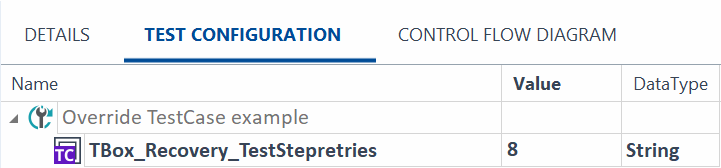Override global settings
You can override your Settings by using a test configuration parameters (TCP).
You can add a TCP to TestCases, TestCase folders, ExecutionLists, and more. Then, when you run your TestCase or ExecutionList, Tricentis Tosca ignores the global setting and uses the value you provided in the TCP instead.
To override a global setting on a TestCase or TestCase folder, follow these steps:
-
Open the Settings dialog in Tosca Commander and find the setting you want to override.
-
Right-click the setting and select Copy path to clipboard.
-
In Tosca Commander, navigate to the TestCase or TestCase folder.
-
Right-click it and select Create Test configuration parameter:
-
In the Name field, paste the path you copied in step 2.
-
In the Value field, specify your preferred value.
You may need to use integers (0, 1, 2, ...) to specify the position of your preferred value. For instance, based on the order of options in the setting located at Settings->TBox->Logging->Screenshots->Make screenshots on failed test steps, you can use 0 for Off, 1 for Detection Failure, or 2 for Verification Failure.
-

|
In this example, you use a TCP within a TestCase to override the setting TBox -> Recovery -> TestCase retries. To do so, you create a new TCP for the TestCase OverrideTestCaseExample, named TBox_Recovery_TestCaseretries, with the value 8.
Test configuration parameter to override the setting TestCase retries. |